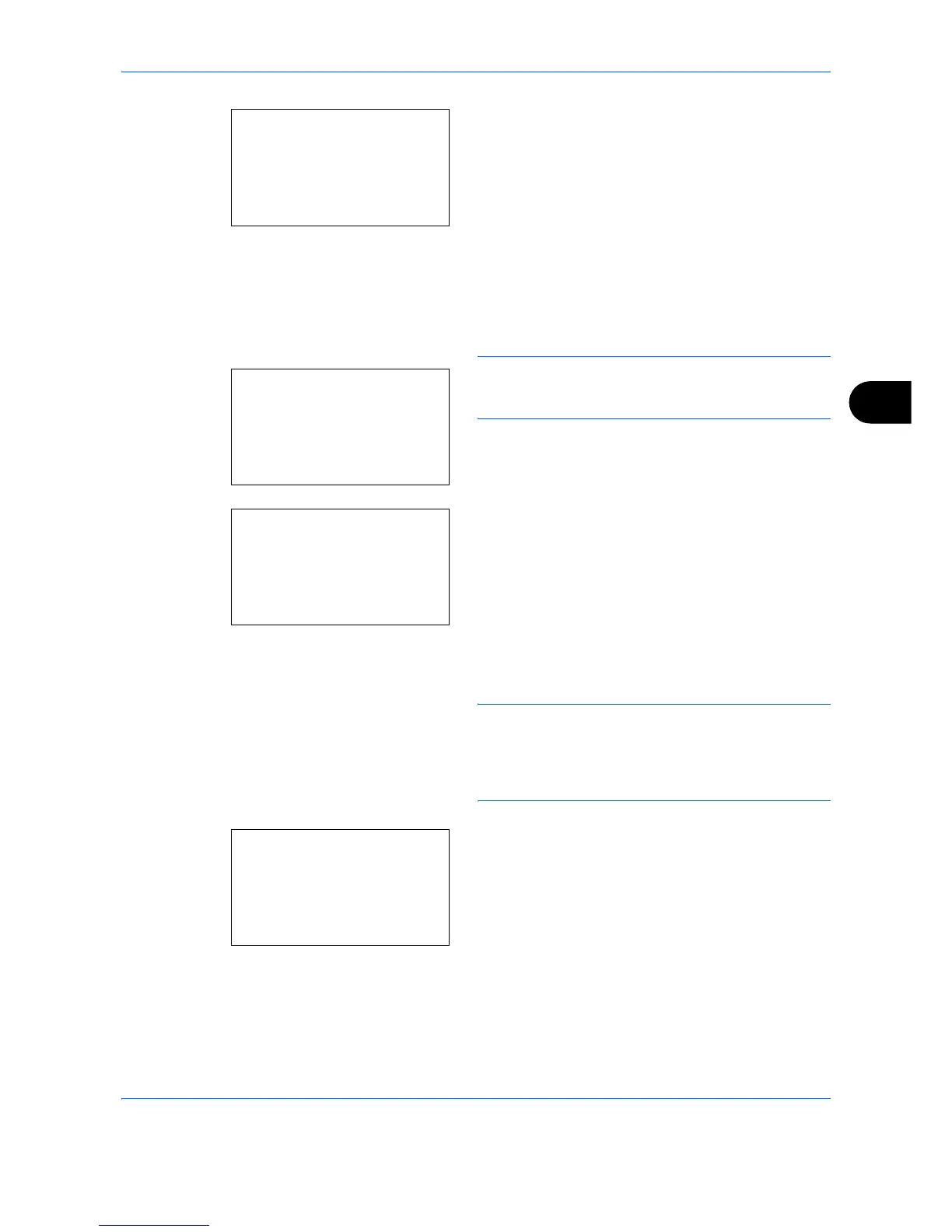Document Box
6-11
6
7 Press the OK key. The print file selection menu
appears.
8 Press the U or V key to select the file to be
printed, and then press [Select] (the Right Select
key). The selected file will be marked.
If you need to add another file, repeat this
procedure to select the file.
NOTE: To select all files, press Menu (the Left Select
key) and select [Select All]. To deselect all files, select
[Clear All]. To show file details, select [Detail].
9 Press the OK key. The file print and delete
selection menu appears.
10 Press the U or V key to select [Print] and press
the OK key.
NOTE: To delete the selected file without printing it,
select [Delete] and press the OK key. The file deletion
confirmation screen appears. Press [Yes] (the Left
Select key). Completed. appears and the file is
deleted.
11 The number of copies screen appears. Set the
number of copies and press the OK key.
12
The file print confirmation screen appears. Press
[Yes] (the Left Select key). Accepted appears and
printing begins.
l
Fiala
:
a
b
*********************
o
Data02
o
Data03
[ Menu ] [ Select ]
o
Data01
Menu:
a
b
*********************
2
Clear All
3
Detail
1
Select All
Fiala:
a
b
*********************
2
Delete
1
Print
Copies:
M
b
(1 - 999,---)
********
copies
---
