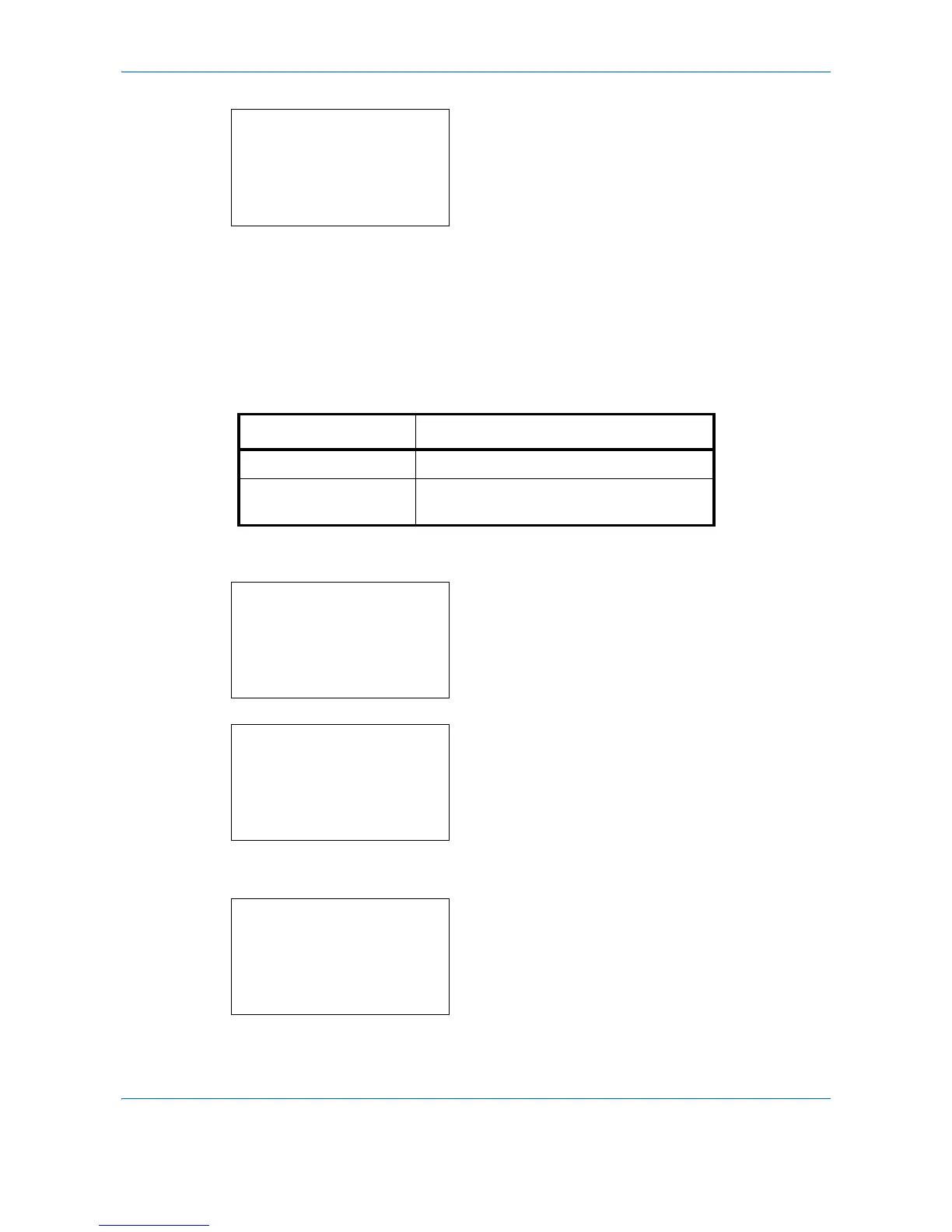Default Setting (System Menu)
8-38
6 Press the OK key. Density appears.
7 Press the U or V key to select [Auto] or [Manual].
8 Press the OK key. Completed. is displayed and the
screen returns to the Function Default menu.
Zoom
Select the enlarged/reduced default when paper size/sending size changed after the originals set. The available
default settings are shown below.
Use the procedure below to select the default zoom setting.
1 In the Sys. Menu/Count. menu, press the U or V
key to select [Common Settings].
2 Press the OK key. The Common Settings menu
appears.
3 Press the U or V key to select [Function Default].
4 Press the OK key. The Function Default menu
appears.
5 Press the U or V key to select [Zoom].
Density:
a
b
1
Auto
*********************
2
*Manual
Item Description
100% Copy (send/save) at actual size (100%).
Auto Automatically reduce or enlarge the
originals to match paper size/ sending size.
Sys. Menu/Count.:
a
b
4
User/Job Account
5
User Property
*********************
[ Exit ]
6
Common Settings
Common Settings:
a
b
*********************
2
Default Screen
3
Sound
[ Exit ]
1
Language
Function Default:
a
b
*********************
2
Scan Resolution
3
FAX Resolution
[ Exit ]
1
Color Selection
