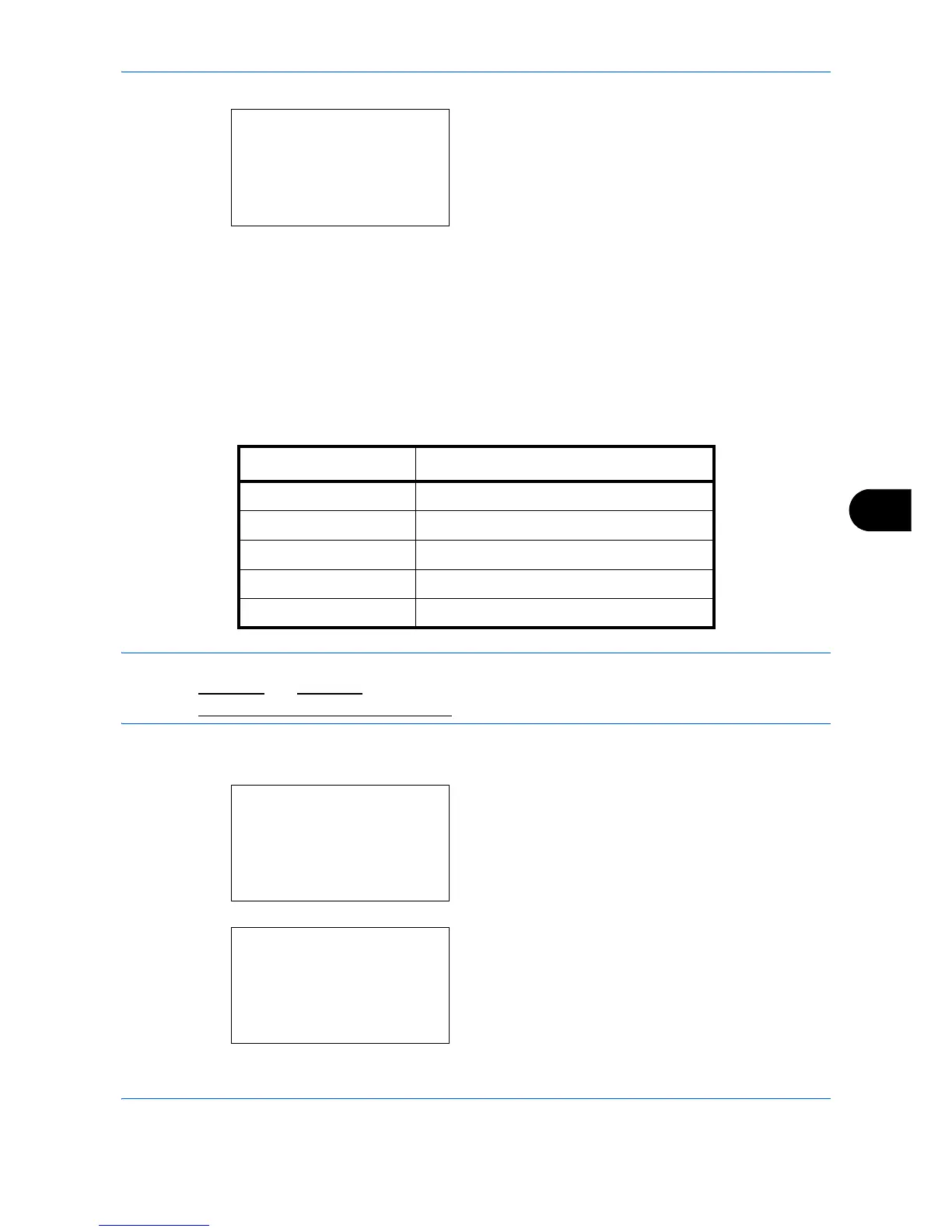Default Setting (System Menu)
8-39
8
6 Press the OK key. Zoom appears.
7 Press the U or V key to select [100%] or [Auto].
8 Press the OK key. Completed. is displayed and the
screen returns to the Function Default menu.
File Name Entry
Set an automatically entered name (default) for jobs. Additional information such as Date and Time and Job No.
can also be set.
The table below lists the additional information available.
NOTE:
• Refer to page 4-17 and page 5-21 for name entry.
• Refer to Character Entry Method on Appendix-8 for details on entering characters.
Use the procedure below to set the default file name.
1 In the Sys. Menu/Count. menu, press the U or V
key to select [Common Settings].
2 Press the OK key. The Common Settings menu
appears.
Zoom:
a
b
*********************
2
Auto
1
*100%
Item Description
None No additional information available.
Date Adds date and time.
Job No. Adds the job number.
Job No. + Date Adds the job number plus date and time.
Date + Job No. Adds date and time plus the job number.
Sys. Menu/Count.:
a
b
4
User/Job Account
5
User Property
*********************
[ Exit ]
6
Common Settings
Common Settings:
a
b
*********************
2
Default Screen
3
Sound
[ Exit ]
1
Language
