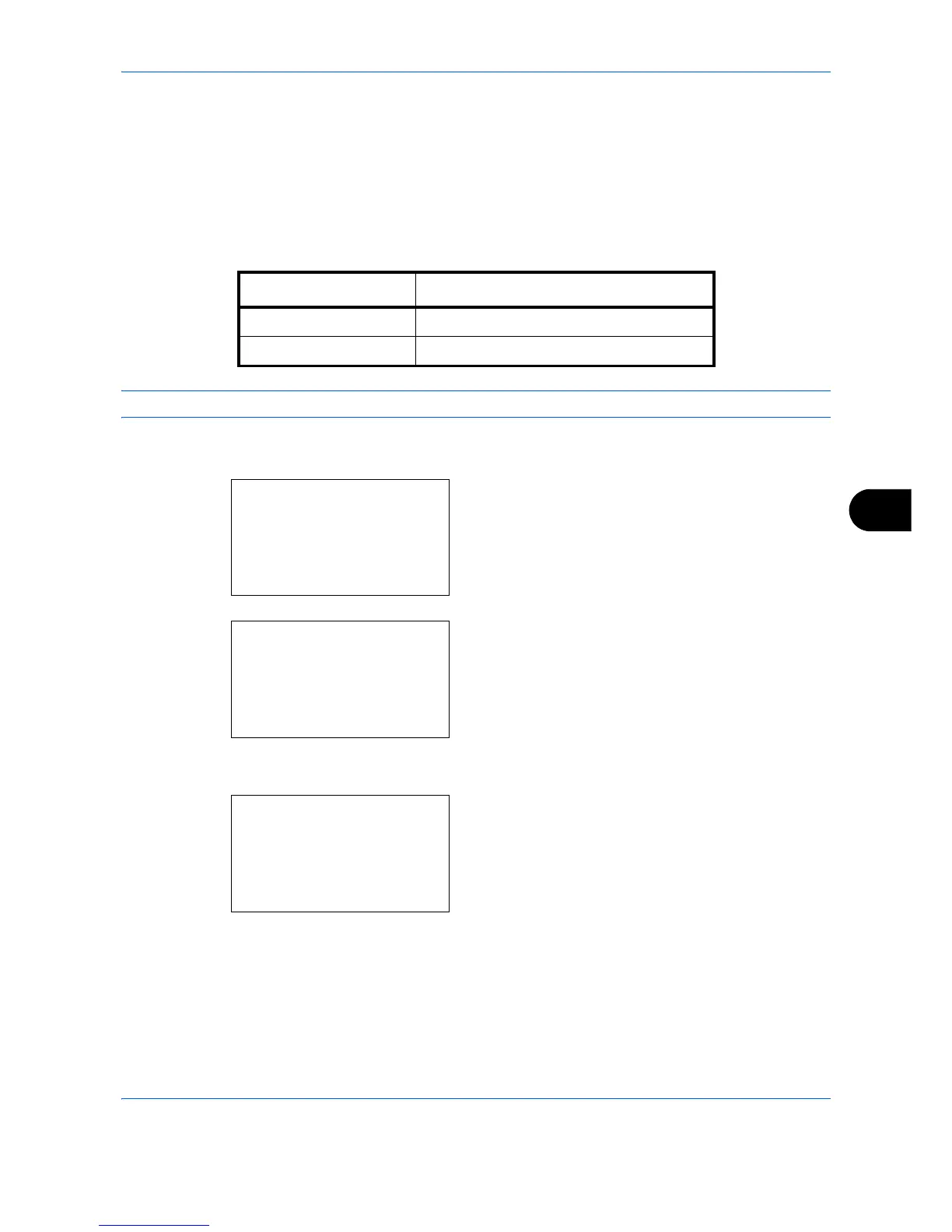Default Setting (System Menu)
8-43
8
8 Press the OK key. Completed. is displayed and the
screen returns to the Function Default menu.
EcoPrint
EcoPrint conserves toner when printing. This is recommended for test copies where faded printing is not a
problem.
Select the EcoPrint default. The table below shows the available settings.
NOTE: Refer to page 4-10 for EcoPrint.
Use the procedure below to set the default EcoPrint setting.
1 In the Sys. Menu/Count. menu, press the U or V
key to select [Common Settings].
2 Press the OK key. The Common Settings menu
appears.
3 Press the U or V key to select [Function Default].
4 Press the OK key. The Function Default menu
appears.
5 Press the U or V key to select [EcoPrint].
Item Description
Off No EcoPrint performed.
On EcoPrint performed.
Sys. Menu/Count.:
a
b
4
User/Job Account
5
User Property
*********************
[ Exit ]
6
Common Settings
Common Settings:
a
b
*********************
2
Default Screen
3
Sound
[ Exit ]
1
Language
Function Default:
a
b
*********************
2
Scan Resolution
3
FAX Resolution
[ Exit ]
1
Color Selection
