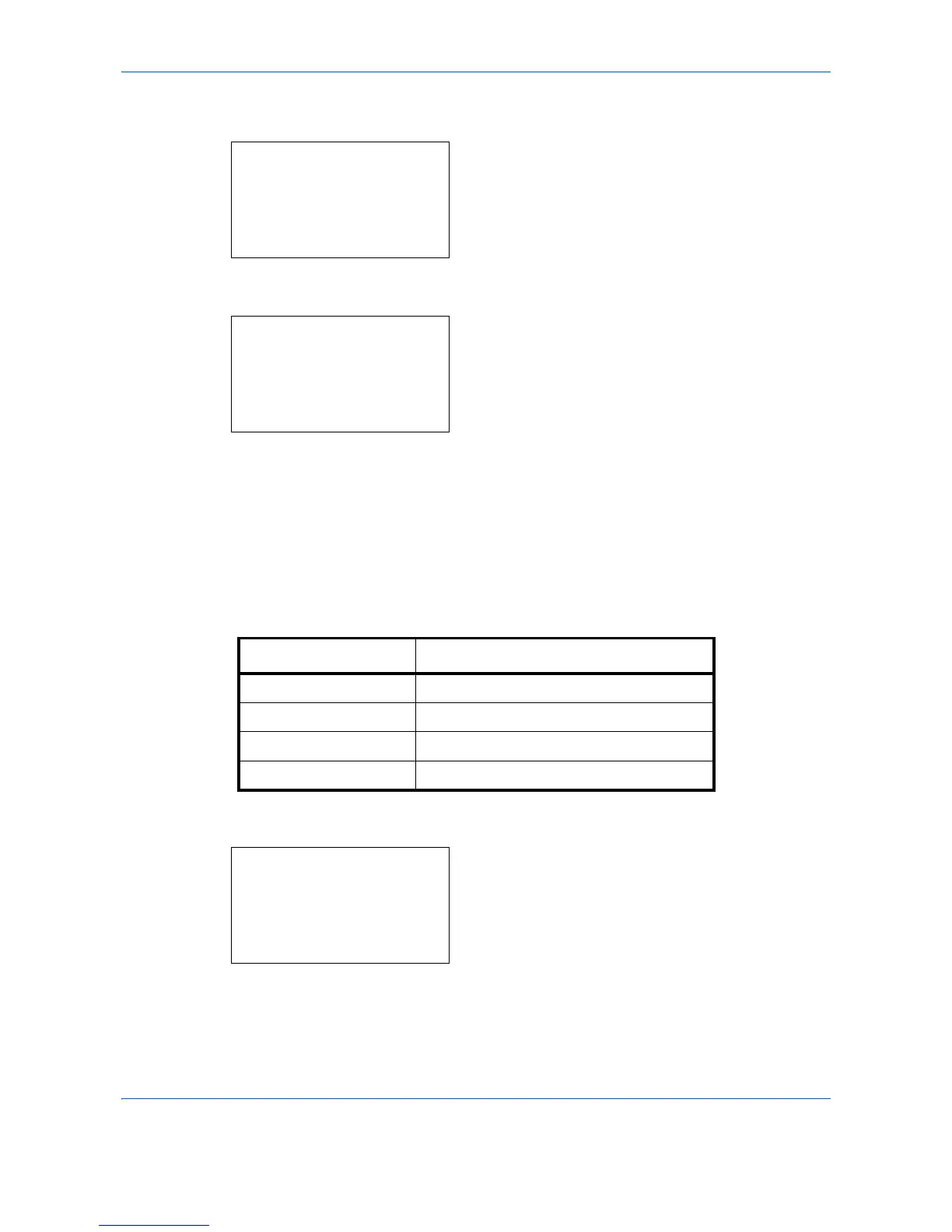Default Setting (System Menu)
8-48
5 Press the U or V key to select [Detail Setting].
6 Press the OK key. The Detail Setting menu
appears.
7 Press the U or V key to select [2 in 1 Layout].
8 Press the OK key. 2 in 1 Layout appears.
9 Press the U or V key to select [g L to R f T to
B] or [e R to L].
10 Press the OK key. Completed. is displayed and the
screen returns to the Detail Setting menu.
4 in 1 Layout
Select the default value for layout when [4 in 1 Layout] is selected for Combine. Items available for the default
value are as follows:
Use the procedure below to select the default value for layout.
1 In the Sys. Menu/Count. menu, press the U or V
key to select [Common Settings].
Detail Setting:
a
b
*********************
2
4 in 1 Layout
3
Border Line
[ Exit ]
1
2 in 1 Layout
2 in 1 Layout
a
b
*********************
2
e
R to L
1
*
g
L to R
f
T to B
Item Description
h Right then Down Arranges from upper left to right.
i Down then Right Arranges from upper left to bottom.
j Left then Down Arranges from upper right to left.
k Down then Left Arranges from upper right to bottom.
Sys. Menu/Count.:
a
b
4
User/Job Account
5
User Property
*********************
[ Exit ]
6
Common Settings
