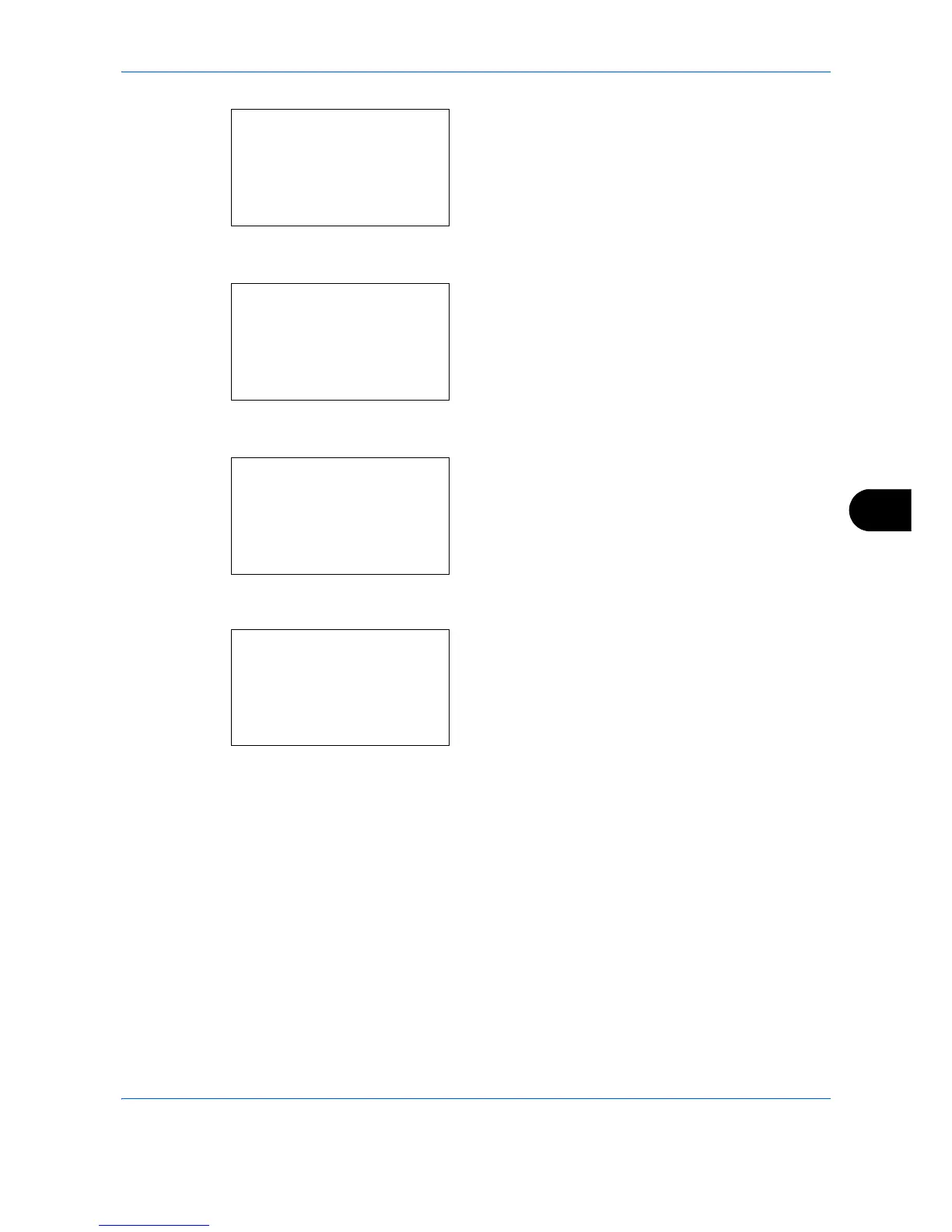Default Setting (System Menu)
8-49
8
2 Press the OK key. The Common Settings menu
appears.
3 Press the U or V key to select [Function Default].
4 Press the OK key. The Function Default menu
appears.
5 Press the U or V key to select [Detail Setting].
6 Press the OK key. The Detail Setting menu
appears.
7 Press the U or V key to select [4 in 1 Layout].
8 Press the OK key. 4 in 1 Layout appears.
9 Press the U or V key to select [h Right then
Down], [i Down then Right], [j Left then Down]
or [k Down then Left].
10
Press the OK key. Completed. is displayed and the
screen returns to the Detail Setting menu.
Common Settings:
a
b
*********************
2
Default Screen
3
Sound
[ Exit ]
1
Language
Function Default:
a
b
*********************
2
Scan Resolution
3
FAX Resolution
[ Exit ]
1
Color Selection
Detail Setting:
a
b
*********************
2
4 in 1 Layout
3
Border Line
[ Exit ]
1
2 in 1 Layout
4 in 1 Layout:
a
b
*********************
2
i
Down then Right
3
j
Left then Down
1
*
h
Right then Down
