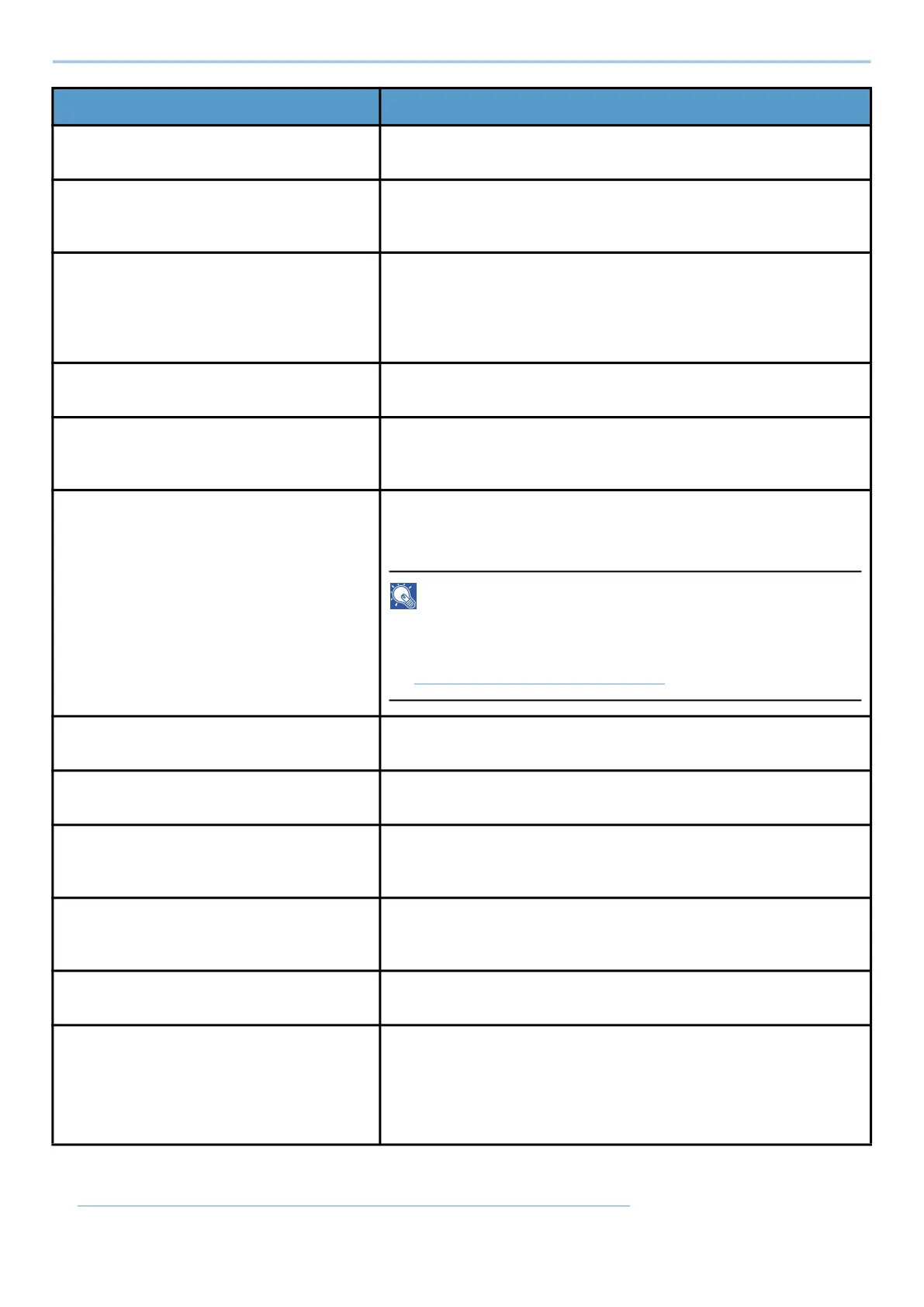System Menu > FunctionSettings
449
*1 This function can only be used when the optional OCR Scan Activation Kit is installed.
➡ Scan Extension Kit(A) AC <Scan function expansion kit (Activate)> (page 739)
[Skip Blank Page (Send/Store)] Set the default Skip Blank Page status.
Value: Off, On
[File Format] Set the default type of the files.
Value: [PDF], [TIFF], [JPEG], [XPS], [OpenXPS], [High Comp. PDF],
[Word], [Excel], [PowerPoint]
[Image Quality (File Format)] Select the default
PDF/TIFF/JPEG/XPS/OpenXPS/Word/Excel/PowerPoint file
quality.
Value: [1] Low Quality (High Comp.) to[5] High Quality (Low
Comp.)
[High Comp. PDF Image] Select the default quality setting for high compressed PDF files.
Value: [Compression Ratio Priority], [Standard], [Quality Priority]
[Color TIFF Compression] Select the compression method for sending the color documents
in the TIFF format.
Value: [TIFF V6], [TTN2]
[PDF/A] Select the default PDF/A setting.
Value: [Off], [PDF/A-1a], [PDF/A-1b], [PDF/A-2a], [PDF/A-2b],
[PDF/A-2u]
NOTE
If [On] is selected in "Digital Signature", [PDF/A-1a] and
[PDF/A-1b] cannot be selected.
➡ Digital Signature to File (page 451)
[OCR Text Recognition Action]
*1
Configure settings for OCR Text Recognition Action.
Value: [Speed Priority], [Quality Priority]
[OCR Text Recognition]
*1
Set the default OCR Text Recognition.
Value: Off, On
[Primary OCR Language]
*1
Set the default language of the text to be extracted.
Select the language to extract from the options displayed on the
touch panel.
[OCR Output Format]
*1
Set the default OCR output format.
Value: [Text + Graphics], [Text + Graphics with Scanned Image],
[Scanned Image with Searchable Text]
[File Separation] Select the default file separation setting.
Value: [Off], [Each Page]
[Email Subject/Body] Set the subject and body automatically entered (default subject
and body) when sending the scanned originals by E-mail.
Value
Subject: Up to 256 characters can be entered.
Body 1 to 3: Up to 500 characters can be entered.
Setting Description
