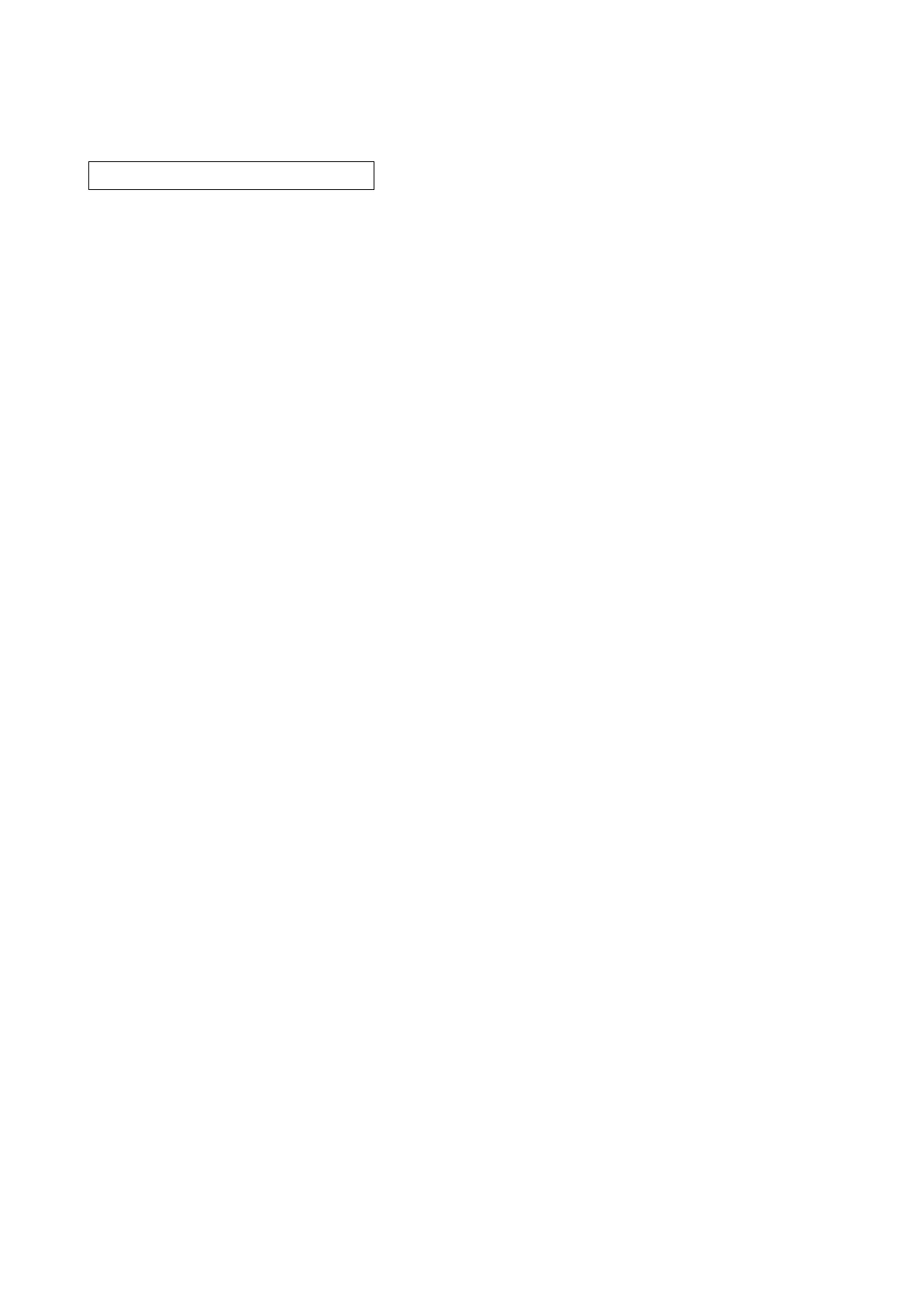2RV/2RW/2RX/2RY/3RA
6-18
6-3 Print event log
Contents
List of the history of paper jams, self-diagnostics errors and toner container replacement is
printed.
Purpose
The machine failure is analyzed by judging the occurrence history of each item.
Method
1.Connects between the main unit and PC (network) via the USB interface connector or network
interface connector.
2.Connects the power cord.
3.Turn the power switch on. Check if it comes to the ready-to-print status.
4.Sends the following Prescribe command from PC to the main unit.
!R!KCFG"ELOG";EXIT;
5.Prints the event log.
Completion
Press the [Stop] key.
Remarks: explaining the set contents (detail of the above procedure 4.).
In the case of connection via the USB interface connector
(1)Save the file describing the Prescribe commands at the above 5.
(2)Sets the shared printer at the sharing tab of the printer properties.
(3)Select the port to connect via USB at [Port] tab.
(Set shared printer name.)
(4)Start up DOS and execute the following command.
copy file name\\computer name\shared printer name
*: Designate the file name saved at (1)
In the case of connection via the network interface connector (using the FTP communication).
(1)Save the file describing the Prescribe commands at the above 4.
(2)Start up DOS and execute the following command.
IP address of ftp printer
*: Both user name and password are left black to proceed.
(3)Next, execute the following command.
put file name
*: Designate the file name saved at (1)
Print event log