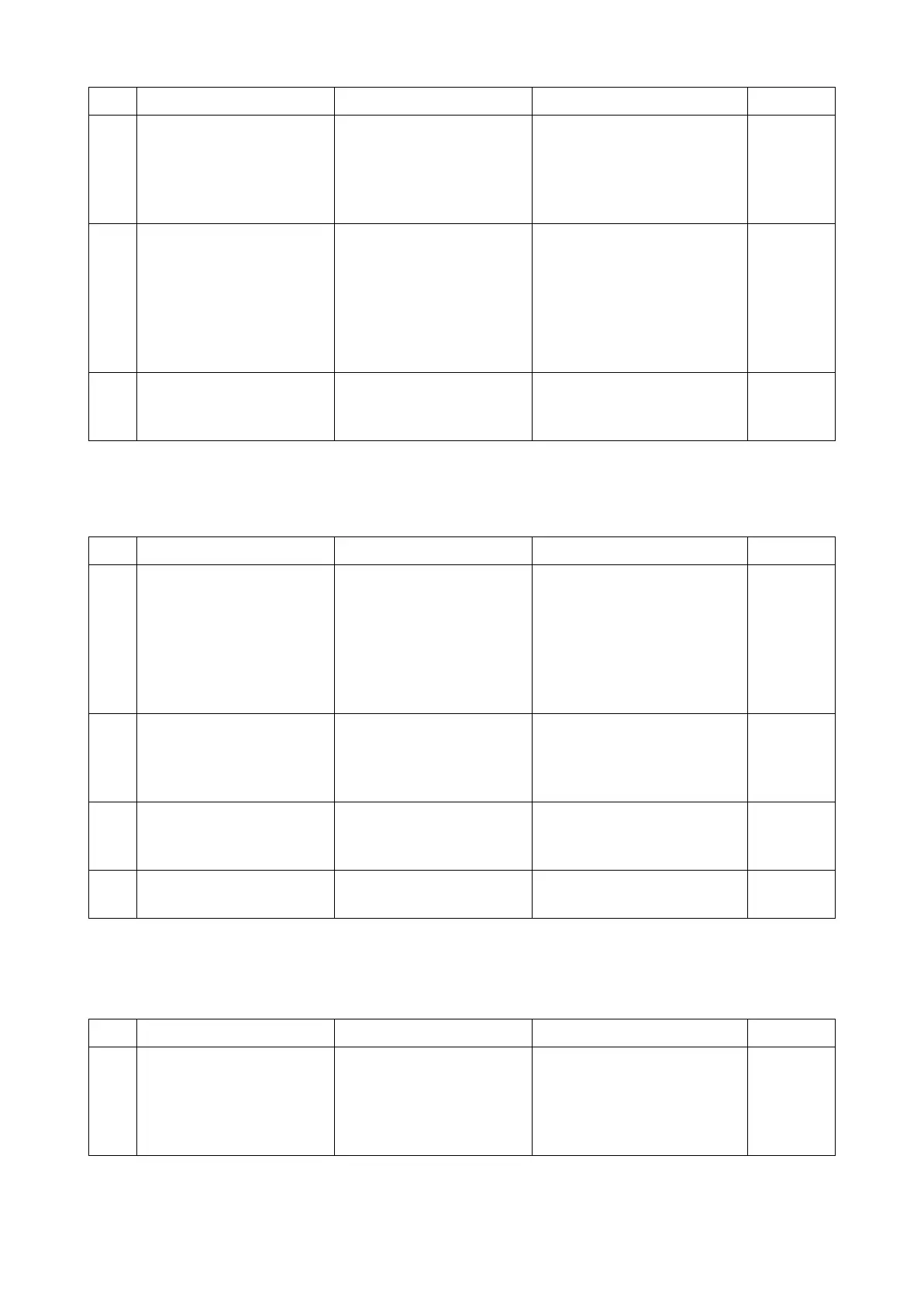2RV/2RW/2RX/2RY/3RA-3
7-99
(4) Garbled characters
The printer driver was not properly installed.
(5) Data is output in monochrome
Photos printed from a PC are monochrome instead of color. (Print from Windows Photo Viewer)
2 (LCD model) Changing the
setting
[Auto Cassette] is set to
[On].
To prevent paper feed in case
no paper is available in the
cassette selected, change
[Auto Cassette Switching] to
[Off].
3 Changing the settings [Media type] at the PC side
is different from the one at
the main unit.
Check the media type setting
of the main unit cassette and
MP tray. Next, change [Media
Type] at the PC side in
[Printer Properties] > [Prefer-
ences] to match the main unit
setting.
4 Changing the settings [Media type] setting of the
main unit cassette and MP
tray is same.
Set the different media types
for the cassette and the MP
tray at the main unit.
Step Check description Assumed cause Measures Reference
1 Resetting the main power There is a communication
error.
Check if there is no job in pro-
cess in the PC and main unit.
Next, turn the main unit
power off and disconnect the
power cord. After 5s, recon-
nect the power cord and turn
the power on.
2 Checking the font list Font for special data is not
resident.
After confirming Excel or
Word output is normal, output
Font List to check fonts for
special data are resident.
3 Selecting the bitmap font The bitmap font (default
setting) is unselected.
Select the bitmap font
(default setting) and print the
data.
4 Reinstalling the printer
driver
The printer driver is faulty. Uninstall and reinstall the
printer driver.
Step Check description Assumed cause Measures Reference
1 Checking the settings The [Color Mode] setting in
the [Imaging] tab in the
print settings at the PC is
incorrect.
Check the color mode in the
[Imaging tab] in the print set-
tings at the PC and change to
"Full color" if the color mode
was set to "Black".
Step Check description Assumed cause Measures Reference
