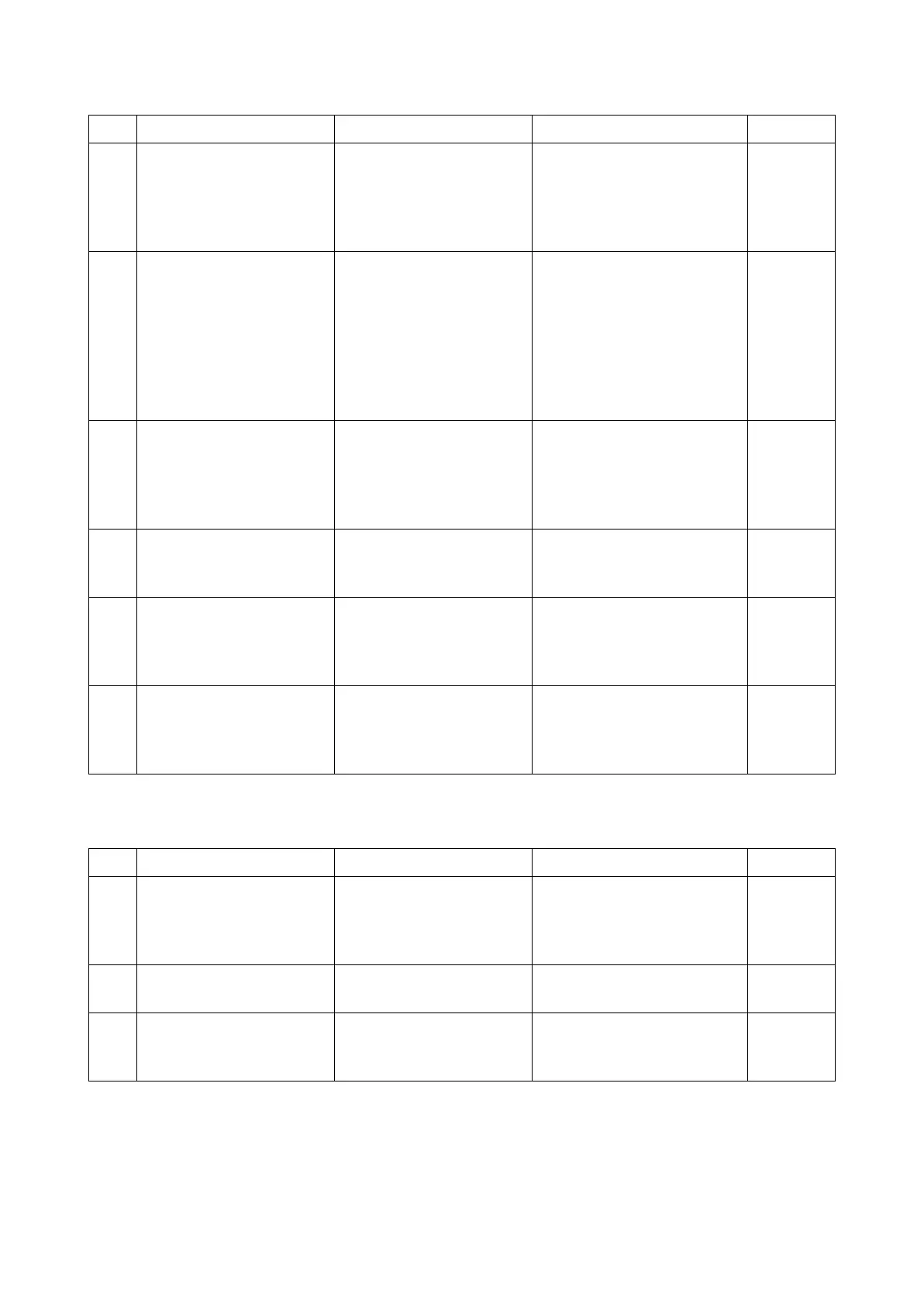2RV/2RW/2RX/2RY/3RA-3
7-27
(1-7) Paper jam caused by conveying rollers and pulleys
(1-8) Paper jam due to the sensor
Step Check description Assumed cause Measures Reference
1 Cleaning / replacing the
roller and pulley
The roller and pulley are
dirty.
If paper dust, toner or foreign
object adheres to the roller or
pulley, clean it. If there is vari-
ation in the external diameter
or wear, replace it.
2 Operation check The clutch does not oper-
ate properly.
Test print and check the
related motor operation with
the operation sound. Check
the clutch operation. If the
clutch does not operate, go to
the next step. (If the motor
operation is faulty, execute
the treatment by jam code.)
3 Checking the clutch The clutch is not attached
properly, connector is not
connected properly or for-
eign objects adhere to the
clutch.
Reattach the clutch and
reconnect the connector. If
foreign objects adhere to the
clutch, clean it to remove.
4 Replacing the clutch The clutch is faulty. Replace the clutch (individ-
ual clutch or unit including the
clutch).
5 Cleaning the roller shaft
and bushing
The roller shaft or bushing
is dirty.
If more load is applied to the
conveying rollers due to dirt
on the roller shaft and bush-
ing, clean there.
6 Reattaching the spring The spring comes off. Check if the spring came off,
or if it adequately presses the
roller or the pulley, and reat-
tach it if necessary.
Step Check description Assumed cause Measures Reference
1 Checking the actuator and
the spring
The actuator or spring
does not operate properly.
If the sensor actuator is
caught up or comes off, reat-
tach the actuator or spring. If
deformed, replace them.
2 Cleaning the sensor The sensor is dirty. If the sensor surface is dirty,
clean it.
3 Reattaching / replacing the
sensor
The sensor is faulty. Reattach and reconnect the
sensor. If not repaired,
replace it.