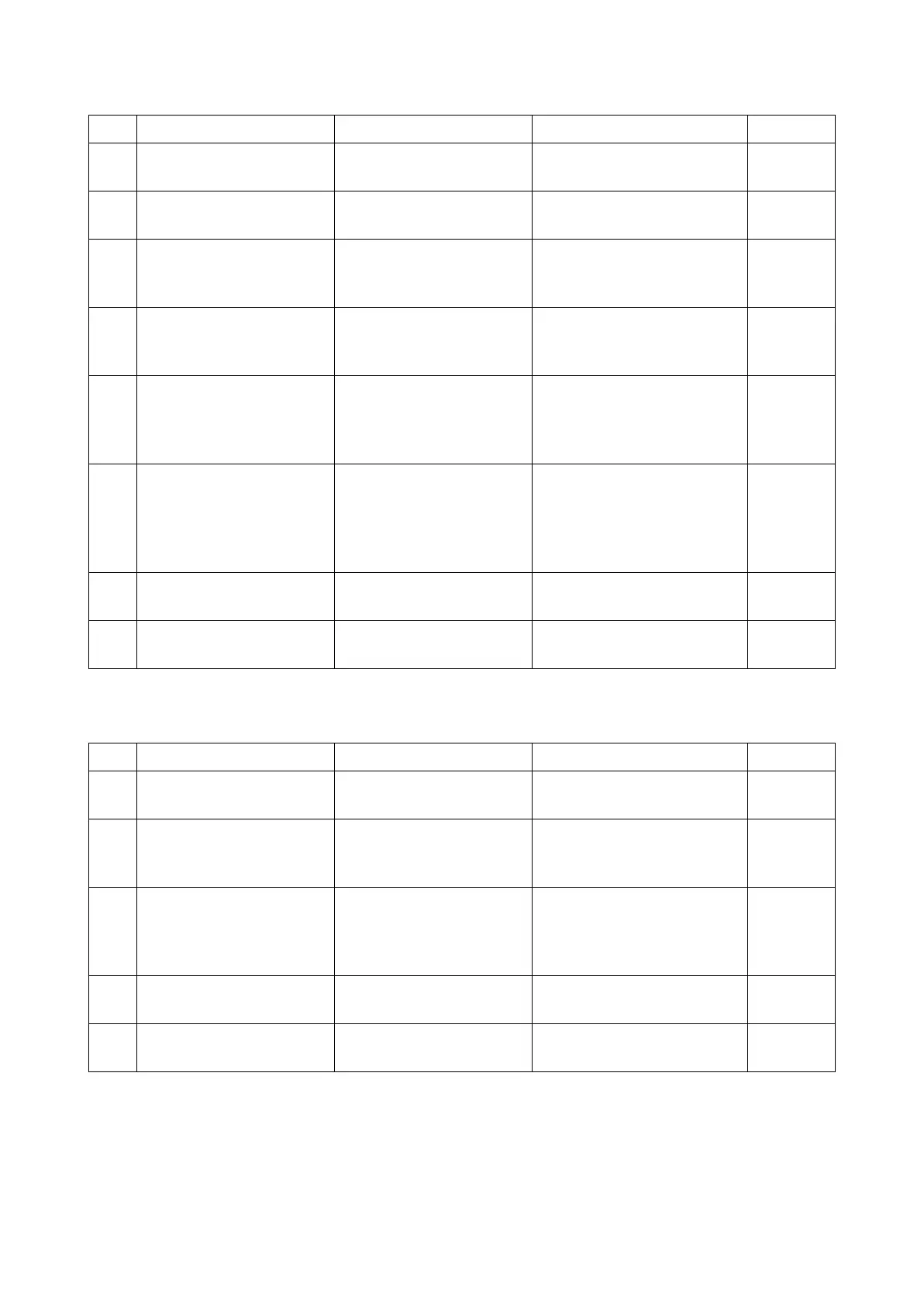2RV/2RW/2RX/2RY/3RA-3
7-23
(2-13) Horizontal uneven density
(2-14) Vertical uneven density
Step Check description Assumed cause Measures Reference
1 Cleaning the DS pulley The DS pulleys are dirty. Clean the DS pulleys at both
ends of the developer unit.
2 Replacing the developer
unit
The DS pulleys are faulty. Replace the developer unit.
3 Checking the developer
bias contact
The conduction is not sta-
bilized due to the dirty
developer bias contact.
Clean the developer bias
contact.
4 Replenishing toner in the
developer unit
Toner in the developer unit
is degraded.
Consume degraded toner in
the developer unit with test
prints and replenish the toner.
5 Executing Drum refresh Toner smudges in the
shape of a streak are on
both ends of the drum sur-
face.
Execute Drum refresh.
6 Changing the settings The electric charge
remains on the drum sur-
face due to insufficient dis-
charging.
Execute [MC] at [System
Menu/Counter] key > [Adjust-
ment/Maintenance] > [Ser-
vice Settings] to reduce the
main charger output value.
7 Replacing the drum unit The drum surface is worn
down.
Replace the drum unit.
8 Replacing the LSU The laser emission is
uneven.
Replace the LSU.
Step Check description Assumed cause Measures Reference
1 Executing Drum refresh The drum surface has con-
densation.
Execute Drum refresh.
2 Replacing the LSU The laser is not evenly
emitted from the LSU (The
internal mirror comes off).
Replace the LSU.
3 Cleaning the main charger
wire
Dirt adheres to the main
charger wire.
Clean the main charger wire
surface. If not repaired,
replace the main charger
unit.
4 Replacing the drum unit The drum surface is worn
down.
Replace the drum unit.
5 Replacing the developer
unit
The toner layer on the
developer roller is uneven.
Replace the developer unit.