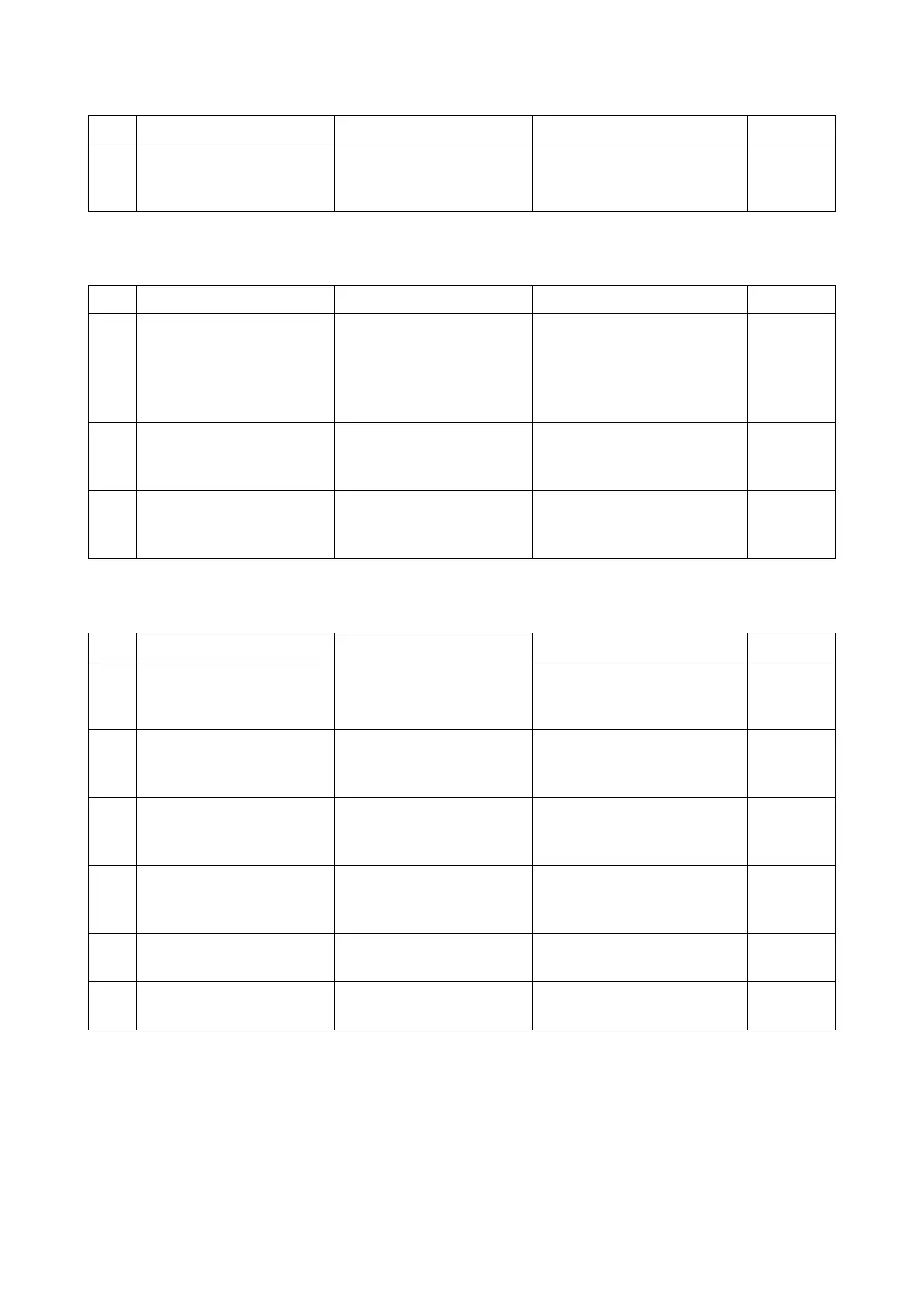2RV/2RW/2RX/2RY/3RA-3
7-9
(1-14) Toner smudge at the paper edge
(1-15) Dirty reverse side
(1-16) Offset image
Step Check description Assumed cause Measures Reference
1 Cleaning the conveying
guide
The conveying guide is
dirty with toner.
Clean the conveying guide,
developer unit and developer
duct.
Step Check description Assumed cause Measures Reference
1 Checking the transfer roller The transfer roller is dirty
or scratched.
Clean the transfer roller if the
image failure appears in the
circumference interval. If not
repaired, replace the transfer
roller.
2 Cleaning the fuser press
roller
The fuser press roller is
dirty depending on media
type selection.
Clean the fuser press roller.
Next, select the proper media
type in the system menu.
3 Checking the conveying
guide and the developer
unit
The conveying guide or
developer unit is dirty.
Clean the conveying guide
and developer unit.
Step Check description Assumed cause Measures Reference
1 Checking the paper Unspecified papers are
used.
Replace with paper within
specification or set media
type to the closest one.
2 Changing the settings The media type is not
properly set.
Change the setting depend-
ing on the paper type and
weight.
3 Cleaning the transfer roller The transfer roller is dirty. Clean the transfer roller if the
image failure appears in the
circumference interval.
4 Cleaning the fuser belt The fuser belt is dirty. Clean the fuser belt if the
image failure appears in the
circumference interval.
5 Replacing the high voltage
PWB
The high voltage PWB is
faulty.
Replace the high voltage
PWB.
6 Replacing the fuser unit The fuser belt surface is
scratched.
Replace the fuser unit.