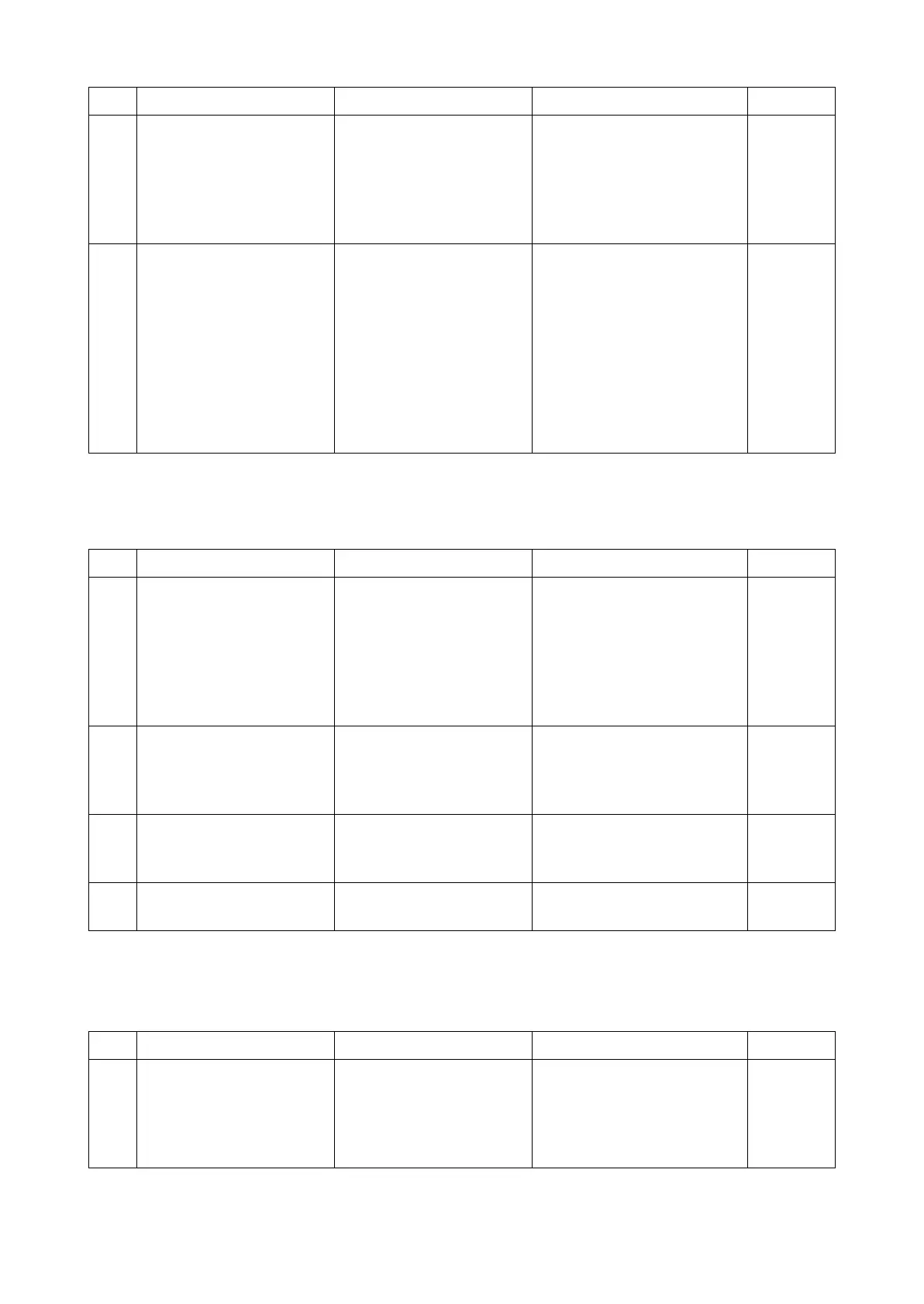2RV/2RW/2RX/2RY/3RA-3
7-98
(2) The paper direction is incorrect
(3) Paper is fed from the MP tray
6 Changing the settings [Orientation] is not set
properly.
Check the orientation with the
preview before print and
change the orientation at
[Orientation] in the page lay-
out setting of the certain
application (Word, etc.).
7 (When feeding from the
MP tray) Changing the set-
ting
Paper size and media type
at the main unit side
unmatched the output size
and media type set at the
PC side.
If [Paper Size] and [Media
Type] for the MP tray set the
main unit unmatched [Output
Size] and [Media Type]
respectively set at [Printer
Properties] > [Preferences] of
the PC setting [Paper
Source: MP tray], change the
main unit setting to match the
PC.
Step Check description Assumed cause Measures Reference
1 Resetting the main power There is a communication
error.
Check if there is no job in pro-
cess in the PC and main unit.
Next, turn the main unit
power off and disconnect the
power cord. After 5s, recon-
nect the power cord and turn
the power on.
2 Checking the font list Font for special data is not
resident.
After confirming Excel or
Word output is normal, output
Font List to check fonts for
special data are resident.
3 Selecting the bitmap font The bitmap font (default
setting) is unselected.
Select the bitmap font
(default setting) and print the
data.
4 Reinstalling the printer
driver
The printer driver is faulty. Uninstall and reinstall the
printer driver.
Step Check description Assumed cause Measures Reference
1 (TSI model) Changing the
setting
[Auto Cassette] is set to
[On].
To prevent paper feed in case
no paper is available in the
cassette selected, change
[Auto Cassette Switching] to
[Off].
Step Check description Assumed cause Measures Reference
