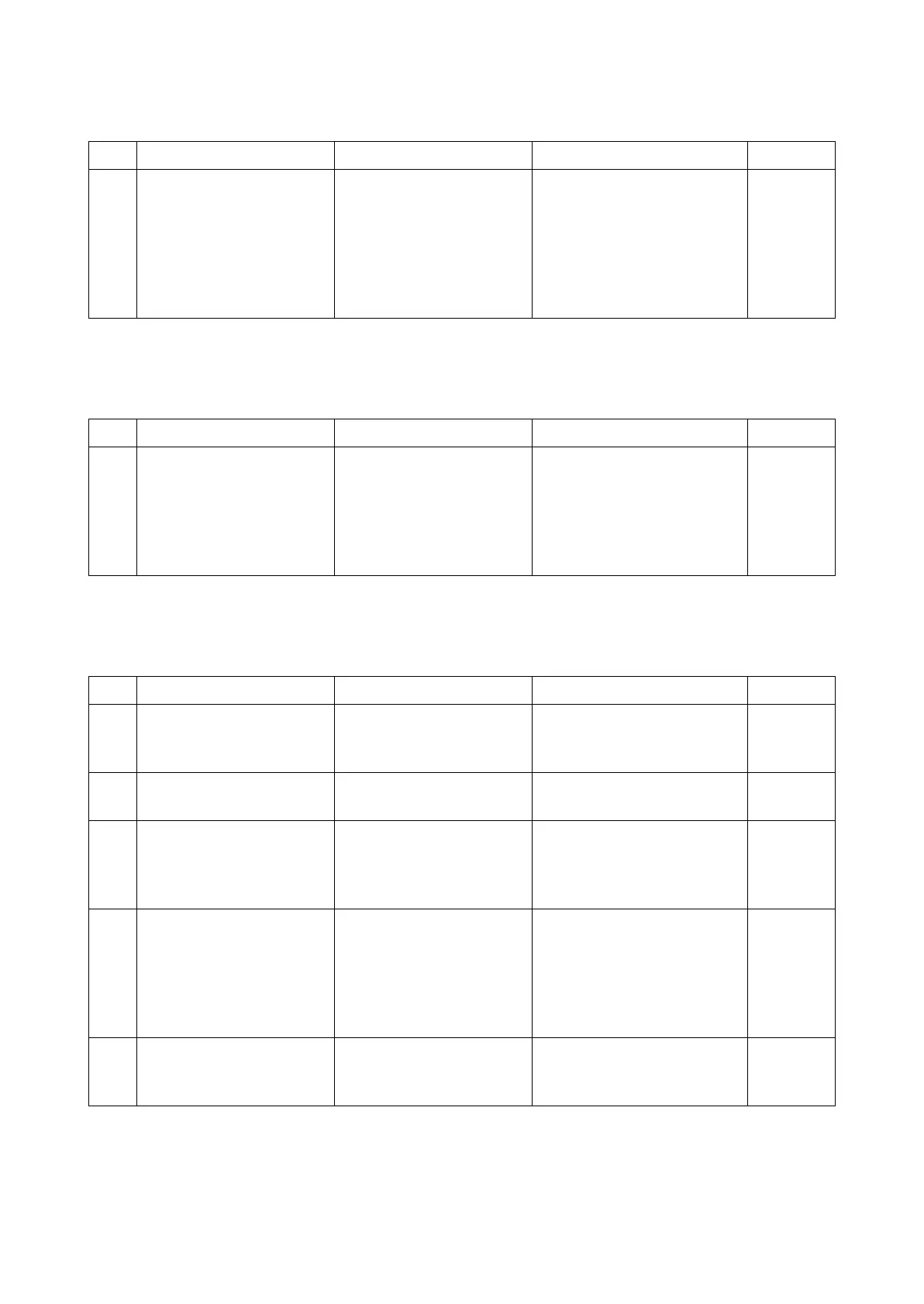2RV/2RW/2RX/2RY/3RA-3
7-107
(23)Print out is not available from the printer driver setting factor (4)
Printer port supporting the network print is not selected or not set up properly.
(24)Print out is not available from the printer driver setting factor (5)
The incorrect printer driver was selected.
(25)Print out is not available from the printer driver setting factor (6)
Installed printer driver shows "Deleting" and it remains when reinstalling it
Step Check description Assumed cause Measures Reference
1 Correcting the IP address The IP address is not prop-
erly set.
Check if the main unit IP
address displayed on the sta-
tus page and system menu
matches the one at the [Port]
tab of [Printer Properties] of
the PC. If not, correct the IP
address at the PC.
Step Check description Assumed cause Measures Reference
1 Installing the printer driver The incorrect printer driver
is selected.
Select the proper printer
driver. If there is no proper it
on the PC, install the printer
driver which supports the
main unit of the destination of
outputting the data.
Step Check description Assumed cause Measures Reference
1 Cancelling the job The print jobs remain in
the spool inside the printer
driver.
Cancel all the print jobs
spooled in the printer driver.
2 Uninstalling the printer
driver
There is the unused printer
driver.
Delete the unused printer
driver.
3 Restarting the print The system is pausing. Right click the pausing printer
icon and select [Print resum-
ing]. Then, check the ready
port.
4 Correcting the IP address The IP address is not prop-
erly set.
If local network is connected,
check the main unit IP
address with status page.
next, correct the IP address
at the [Port] tab of [Printer
Properties] of the PC.
5 Adding the Standard TCP/
IP port
No Standard TCP/IP port is
available for the main unit
IP address.
Add the main unit IP address
in Standard TCP/IP port and
print Test Page
