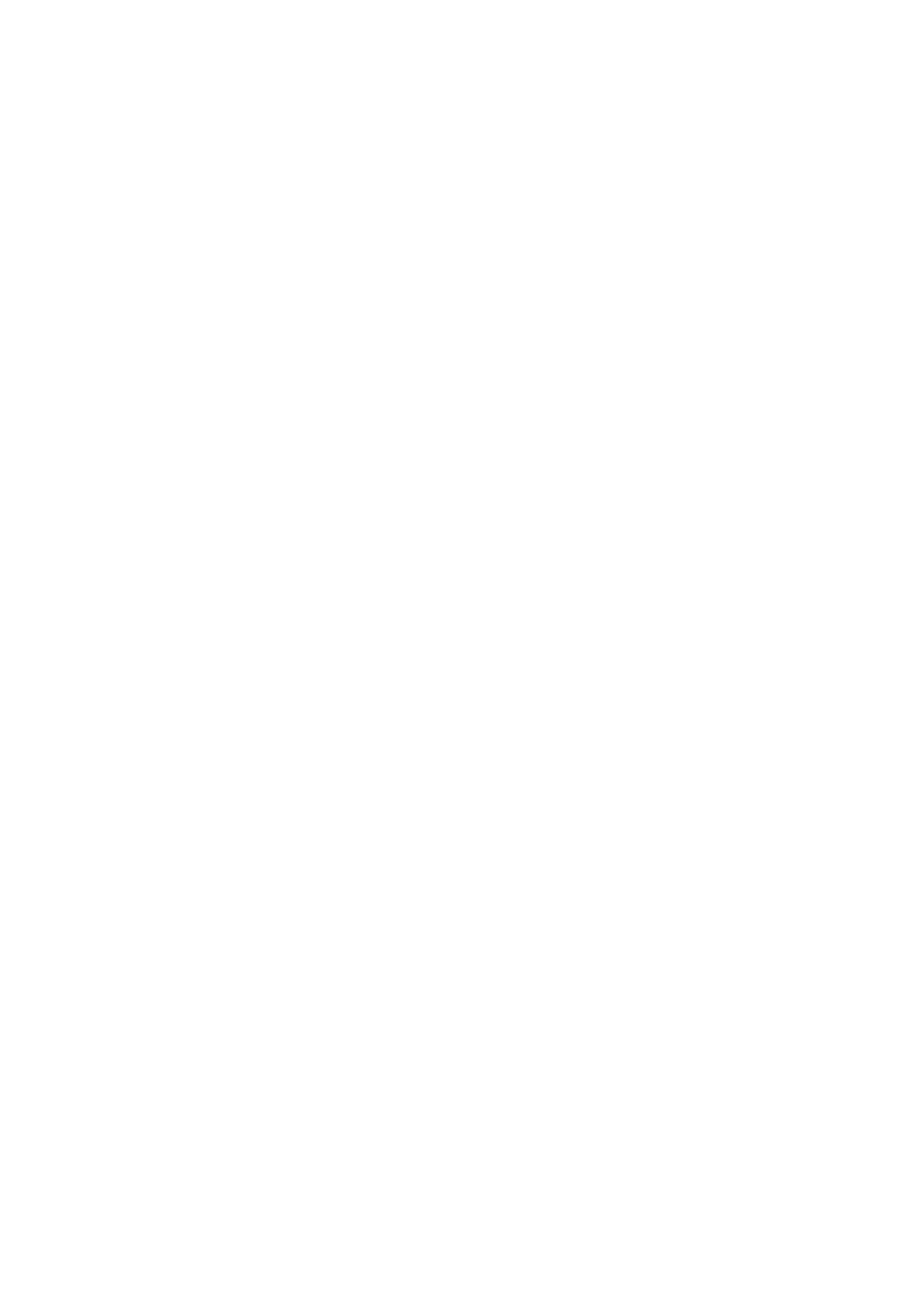2RV/2RW/2RX/2RY/3RA
2-11
(7-2)Network Settings
Configuring the Wired Network
The machine is equipped with network interface, which is compatible with network protocols such as TCP/IP (IPv4),
TCP/IP (IPv6), NetBEUI, and IPSec. It enables network printing on the Windows, Macintosh, UNIX and other platforms.
Set up the network connection via TCP/IP (IPv4).
Be sure to connect the network cable before configuring the settings.
TCP/IP (IPv4) Settings
1. Displays the screen.
[Menu] key > [▲][▼] key > [Wired Network]> [►] key > [▲][▼] key > [TCP/IP] > [OK] key
NOTE
The default administrator ID and password at the factory shipment are set as follows.
Administrator ID: 4000
Administrator password: 4000
2. Set
When setting the static IP address
1.[▲][▼] key > [On] > [OK] key
2.Select the [►] key while [TCP/IP on] is displayed.
3.[▲][▼] key > [DHCP] > [OK] key > [▲][▼] key > [Off] > [OK] key
4.[▲][▼] key > [IP address] > [OK] key
5.Enter the IP address.
NOTE
Set between 000 and 255.
Select [▲] or [▼] key, and enter the numerical values.
If you select [◄] or [►] key, the entering position moves left and right.
6.Select [OK] key.
7.[▲][▼] key > [Subnet Mask] > [OK] key
8.Enter Subnet Mask
NOTE
Set between 000 and 255.
Select [▲] or [▼] key, and enter the numerical values.
If you select [◄] or [►] key, the entering position moves left and right.
9.Select [OK] key.
10.[▲][▼] key > [Default gateway] > [OK] key
11.Enter Default Gateway.
NOTE
Set between 000 and 255.
Select [▲] or [▼] key, and enter the numerical values.
If you select [◄] or [►] key, the entering position moves left and right.
12.Select [OK] key.
13.[▲][▼] key > [Auto-IP] > [OK] key
14.[Off] > [OK] key
IMPORTANT
After changing the setting, restart the network from System Menu, or turn the machine OFF and then ON.
NOTE
Ask your network administrator for the IP address in advance, and have it ready when you configure this
setting.
In the following cases, set the IP address of DNS server by using Command Center RX.
When using the host name with the "DHCP" set to [Off]
When using the DNS server other than the DNS server, IP address of which is assigned by the DHCP auto-
matically,
With regard to the IP address setting of the DNS server, refer to Command Center RX operating proce-
dures.