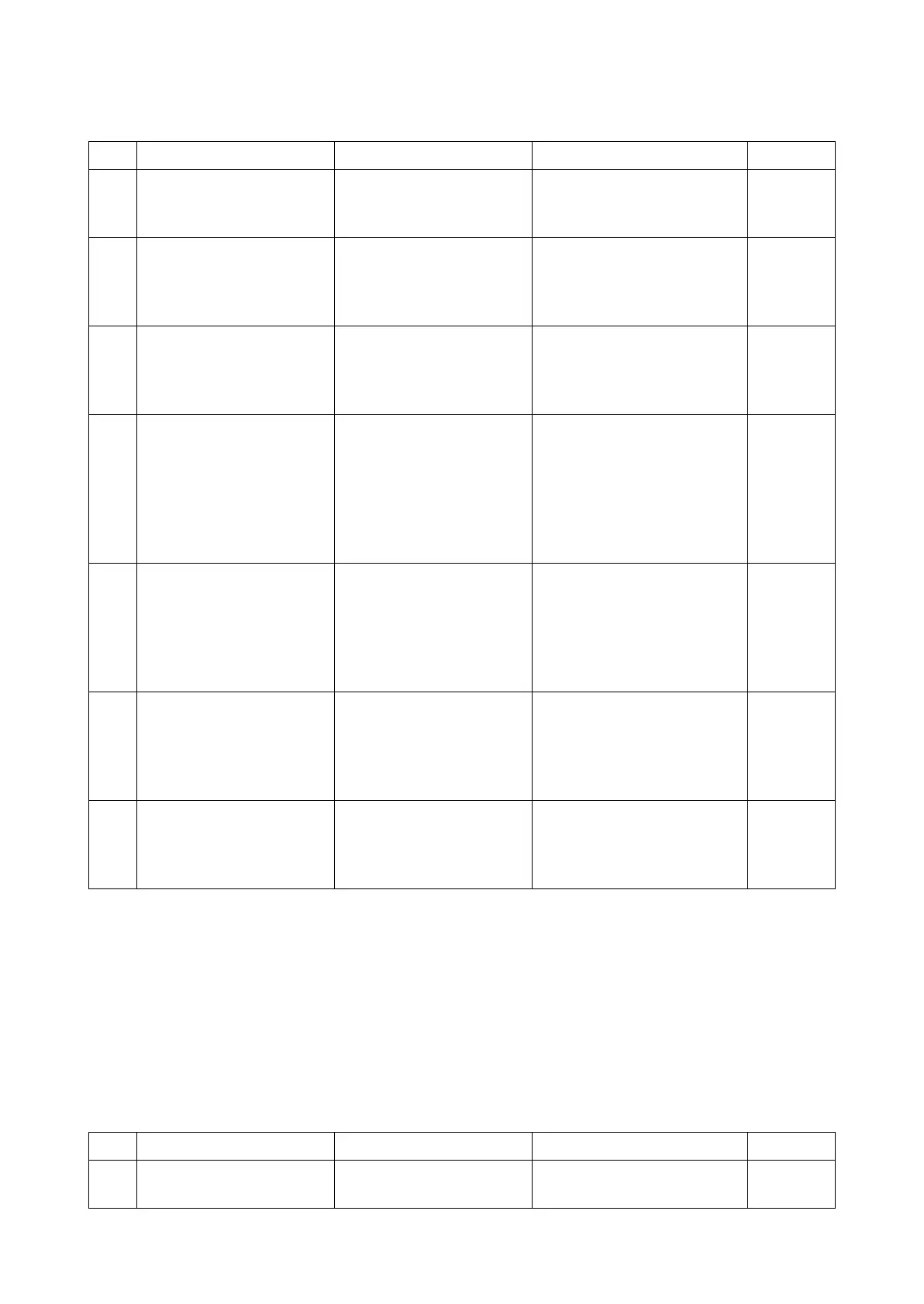2RV/2RW/2RX/2RY/3RA-3
7-104
(17)Print out is not available from the network factor (5)
"Offline" appears and the print function is unavailable.
(18)Print out is not available from the network factor (6)
[Condition]
• PC OS: Windows7
• Print file: Test Page
• Connection: Wireless LAN
Only one among installed PCs is unable to print. No error is displayed and if directing print, it is on hold.
Step Check description Assumed cause Measures Reference
1 Repairing the network con-
nection
There is trouble in the net-
work.
Check if the internet is avail-
able. Improve the network
connection if not available.
2 Restarting up The PC malfunctions. When "Offline" appears on
the printer driver, check if it is
used in the pause or offline.
Then, restart up the PC.
3 Changing the settings The application is not prop-
erly set.
Check if the other data such
as Excel, Word, etc. can be
output and change the setting
of the application.
4 Correcting the IP address The IP address is not prop-
erly set.
Check if the main unit IP
address displayed on the sta-
tus page and system menu
matches the one at the [Port]
tab of [Printer Properties] of
the PC. If not, correct the IP
address at the PC.
5 Correcting the IP address The IP address is not prop-
erly set.
Check if Command Center or
communication via PING is
available with the IP address
set up. Then, correct the IP
address if necessary and
restart the main unit.
6 Changing the settings The port settings in the
printer properties at the PC
are incorrect.
Uncheck [Bidirectional Sup-
port] and [SNMP Status} at
the [Port] tab of [Printer Prop-
erties] of the PC, and restart
the main unit and PC.
7 Restarting up The main unit does not
start up properly.
Check if test print is available
after the printer becomes
Ready and restart the main
unit.
Step Check description Assumed cause Measures Reference
1 Restarting up The main unit or PC does
not start up properly.
Restart the main unit or PC.
