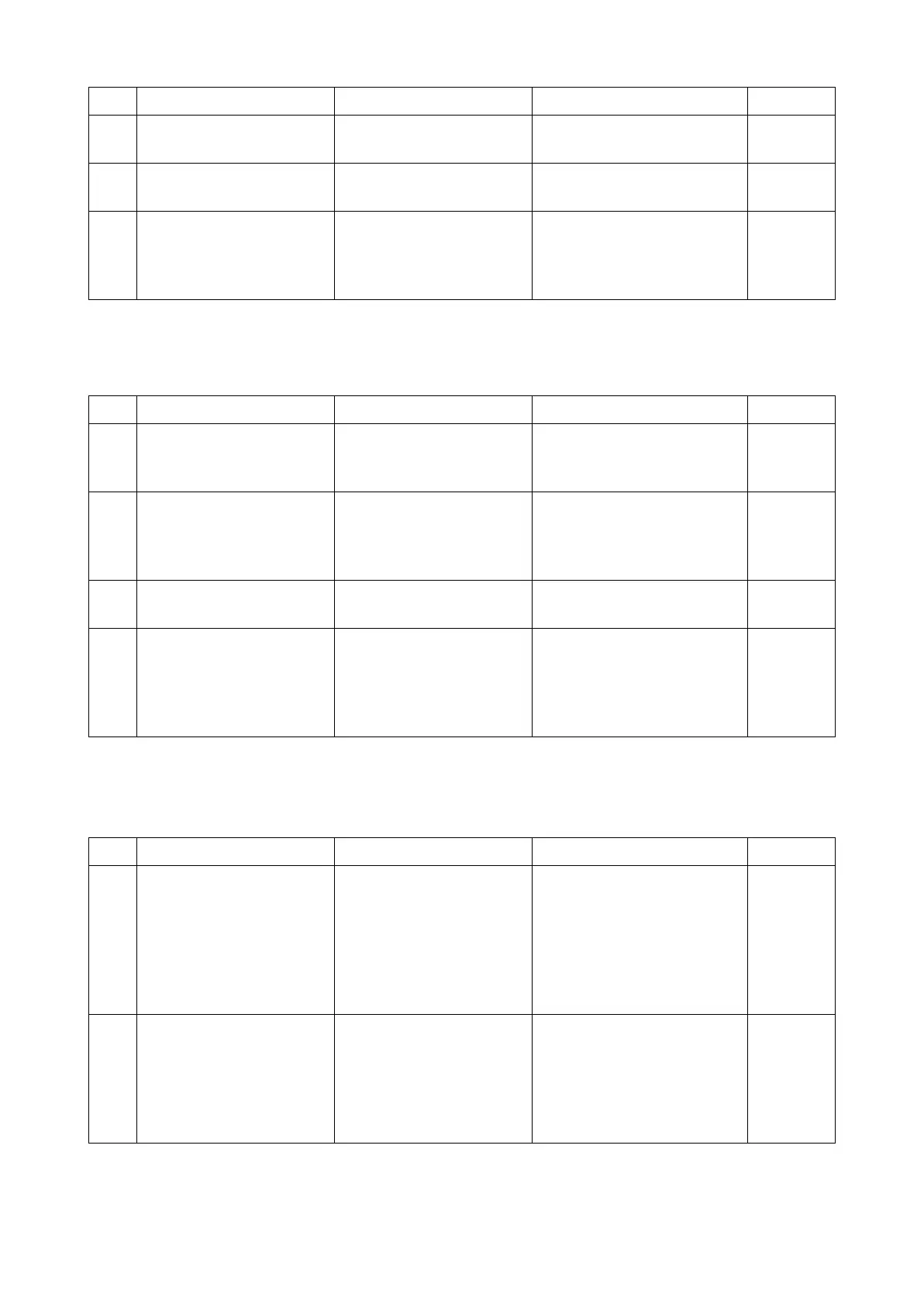2RV/2RW/2RX/2RY/3RA-3
7-103
(15)Print out is not available from the network factor (3)
The access point (router or hub) in the network does not operate properly.
(16)Print out is not available from the network factor (4)
The router is faulty or the router setting is not proper.
2 Restarting up The main unit or the PC
does not properly start up.
Restart the main unit and
then restart the PC.
3 Replacing the Ethernet
cable
The Ethernet cable is
faulty.
Replace the Ethernet cable.
4 Changing the connection Another network is faulty. Directly connect the main unit
to the PC with the cross
cable, and then check if the
same data can be printed out.
Step Check description Assumed cause Measures Reference
1 Restarting up The router or the hub does
not properly activate.
Check if the link lamp of the
router or hub (concentrator)
turns on and restart it.
2 Reconnecting the Ether-
net cable
The Ethernet cable is not
connected properly.
If the link lamp turns off, dis-
connect and reconnect the
Ethernet cable to the router
and check if it turns on.
3 Replacing the Ethernet
cable
The Ethernet cable is
faulty.
Replace the Ethernet cable.
4 Restarting up The router, hub, PC or the
main unit do not start up
properly.
If the link lamp turns on but
network connection is
unavailable, restart the router
or hub (concentrator), and
restart the PC and main unit.
Step Check description Assumed cause Measures Reference
1 Correcting the IP address The IP address is not prop-
erly set.
Check if the main unit IP
address displayed on the sta-
tus page and system menu
matches the one at the [Port]
tab of [Printer Properties] of
the PC. If not, correct the IP
address at the PC.
2 Correcting the printer host
name
The printer host name is
not properly set.
In case of the server environ-
ment, check the printer host-
name. Next, check the
hostname at the [Port] tab of
[Printer Properties]. If differ-
ent, correct the PC side.
Step Check description Assumed cause Measures Reference
