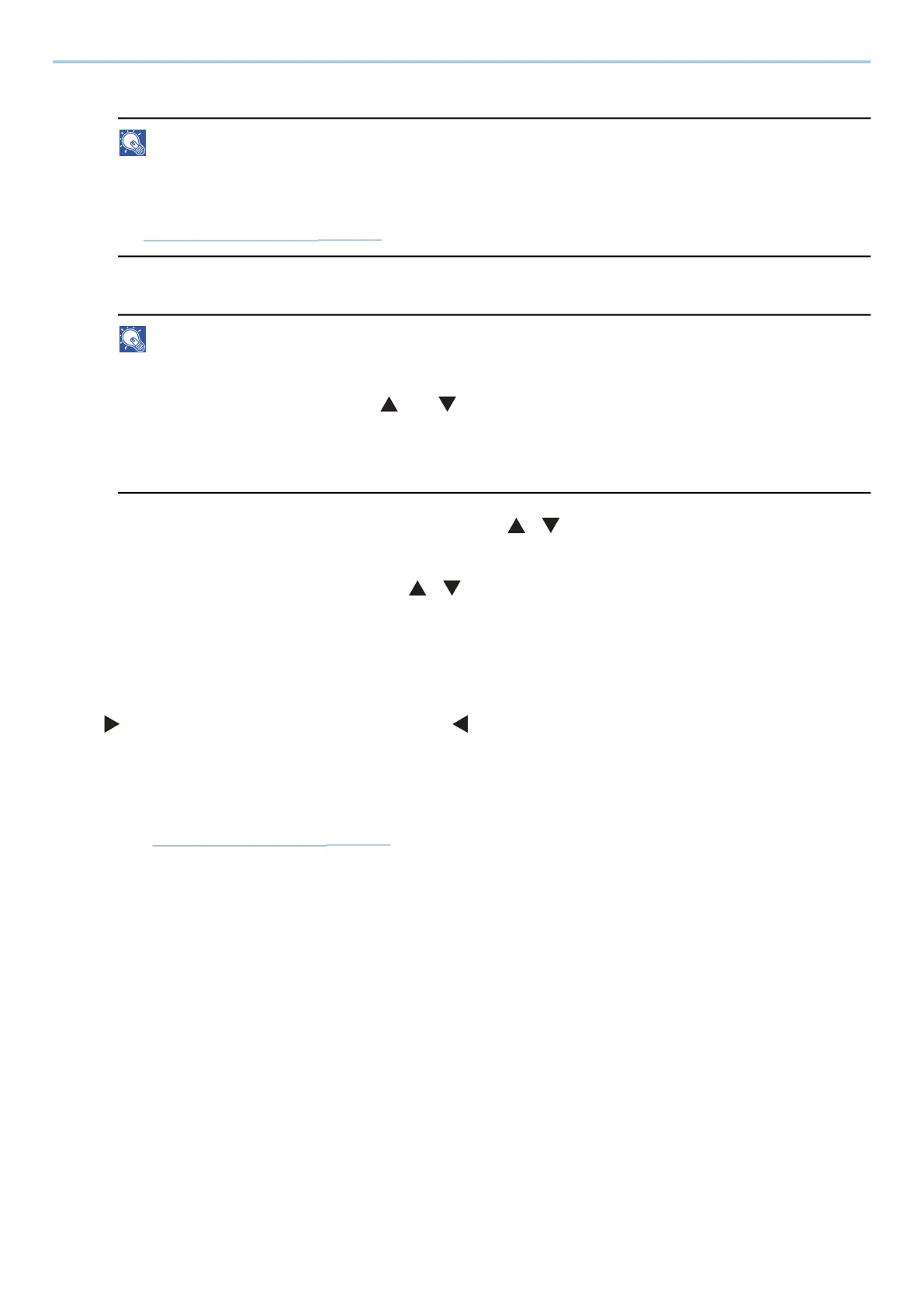Operation on the Machine > Using Document Boxes
147
2 Enter a box name and select the [OK] key.
NOTE
Names should be not more than 32 characters.
For details on entering characters, refer to the following:
➡ Character Entry Method (page 1)
3 Enter the box number and select the [OK] key.
NOTE
The number can be set between 0001 and 1000.
Use the numeric keys or select the [ ] or [ ] key to enter a number.
If you specify a box number that is already in use, an error message appears when you select [OK] and
the number cannot be registered. If you enter 0000, the smallest number available will be automatically
assigned.
4 To complete the Custom Box registration, select the [ ][ ] key > [Exit] > [OK] key.
The Custom Box is created.
To register box information, select the [ ][ ] key > [Detail] > [OK] key.
Proceed to the next step.
3
Enter the box details.
Select [Edit] or [Change], enter the details, then select the [OK] key.
[ ]Select to display the next screen. Select the [ ] key to return to the previous screen. The following
items can be set.
[Box Name]
Enter a box name consisting of up to 32 characters.
➡ Character Entry Method (page 1)
[Owner]
*1*2
Set the owner of the box. Select the owner from the user list that appears.
[Permission]
*1
Select whether to share the box.
[Box Password]
User access to the box can be restricted by specifying a password to protect the box. Entering a
password is not mandatory.
Enter a password of up to 16 characters and select the [OK] key. Enter the password again and select
the [OK] key.
This can be set if [Shared] is selected in [Permission].
