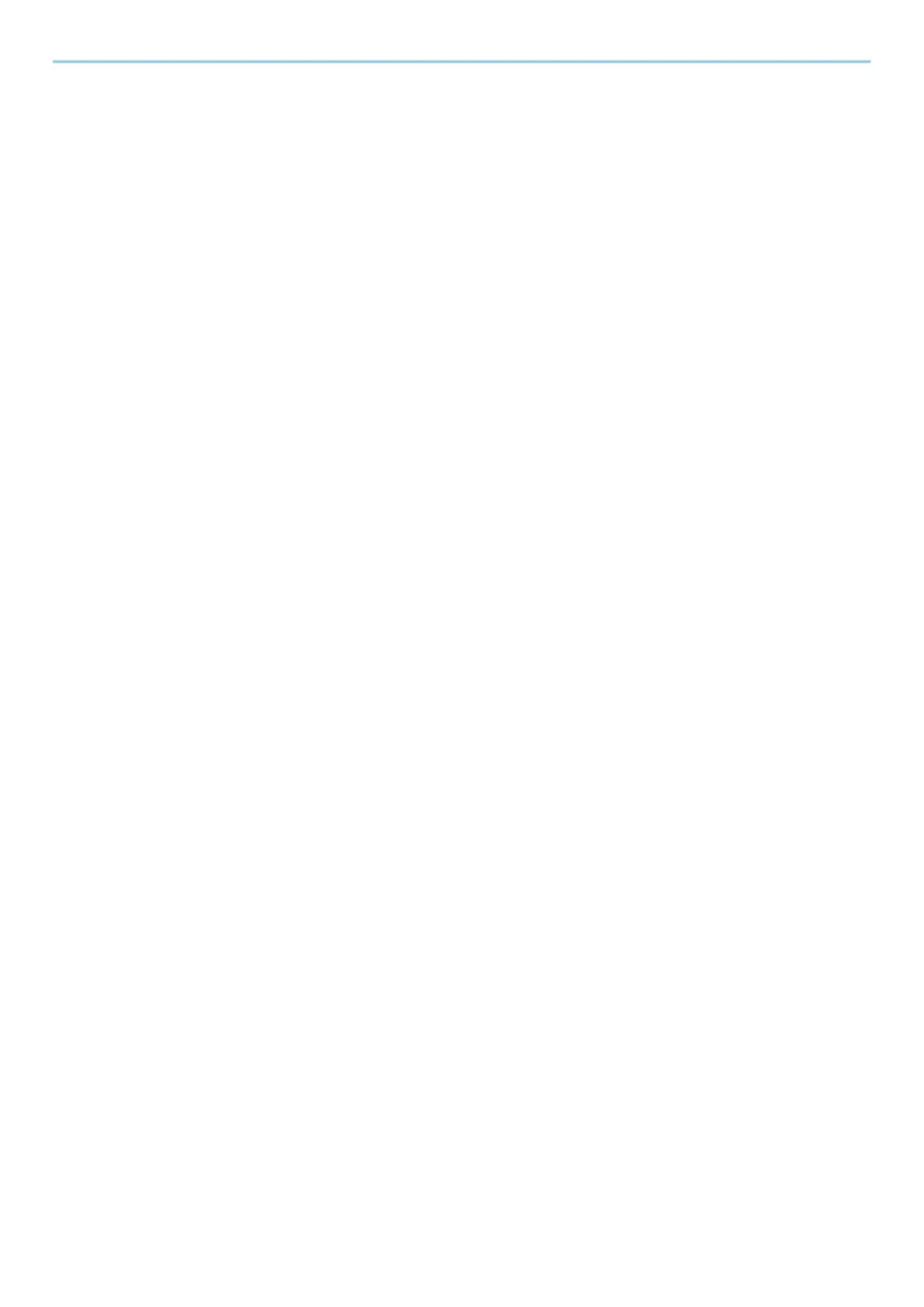ii
Checking the Counter ..............................................................................................................74
Additional Preparations for the Administrator .....................................................................75
Administrator Privileges Overview ..............................................................................75
Log in as Machine Administrator or Administrator ...................................................75
Strengthening the Security ...........................................................................................76
Command Center RX ................................................................................................................78
Accessing Command Center RX ...................................................................................78
Changing Security Settings ...........................................................................................80
Changing Device Information ......................................................................................81
SMTP and E-mail Settings .............................................................................................82
Creating a New Custom Box .........................................................................................84
Printing a Document Stored in a Custom Box ............................................................85
3 Preparation before Use ....................................................................... 87
Load Paper .................................................................................................................................88
Loading Paper ................................................................................................................88
Precaution for Loading Paper .......................................................................................90
Paper Specifications available in the Cassettes ..........................................................91
Loading in the Cassettes ...............................................................................................92
Paper Specifications available in the Multipurpose Tray ..........................................95
Loading Paper in the Multipurpose Tray ....................................................................96
Specifying Paper Size and Media Type ........................................................................99
Paper Stopper .........................................................................................................................103
4 Print from PC ...................................................................................... 104
Printer Driver Print Settings Screen .....................................................................................105
Displaying the Printer Driver Help .............................................................................107
Changing the Default Printer Driver Settings (Windows 10) ..................................108
Changing the Default Printer Driver Settings (Windows 11) ..................................108
Changing the Default Printer Driver Settings (Windows 8.1, Windows Server
2012/R2, Windows Server 2016, Windows Server 2019) ..........................................108
Printing from PC .....................................................................................................................109
Printing on Standard Sized Paper ..............................................................................110
Printing on Non-standard Sized Paper ......................................................................112
Printing with Universal Print .......................................................................................115
Printing on Banner Paper ...........................................................................................118
Canceling Printing from a Computer .........................................................................121
Printing from the Mobile Device ...........................................................................................122
Printing by AirPrint ......................................................................................................122
Printing by Mopria .......................................................................................................122
Printing with Wi-Fi Direct ............................................................................................122
Printing Data Saved in the Printer ........................................................................................123
Specifying the Job Box from a Computer and Storing the Job ...............................123
Printing Documents from Private Print Box .............................................................124
Deleting the Documents Stored in the Private Print Box ........................................125
Printing Document from Stored Job Box ..................................................................126
Deleting the Documents Stored in the Stored Job Box ...........................................127
Printing Document from Quick Copy Box .................................................................128
Deleting the Documents Stored in the Quick Copy Box .........................................129
Printing Document from Proof and Hold Box ..........................................................130
Deleting the Documents Stored in the Proof and Hold Box ...................................131
Printing Documents from PIN Print Box ...................................................................132
Deleting the Documents Stored in the PIN Print Box .............................................133
Printing Document from Universal Print Box ...........................................................134
Deleting the Documents Stored in the Universal Print Box ...................................135
Configure the Job Box ..................................................................................................136
Monitoring the Printer Status (Status Monitor) ..................................................................137
Accessing the Status Monitor .....................................................................................137
Exiting the Status Monitor ..........................................................................................137
