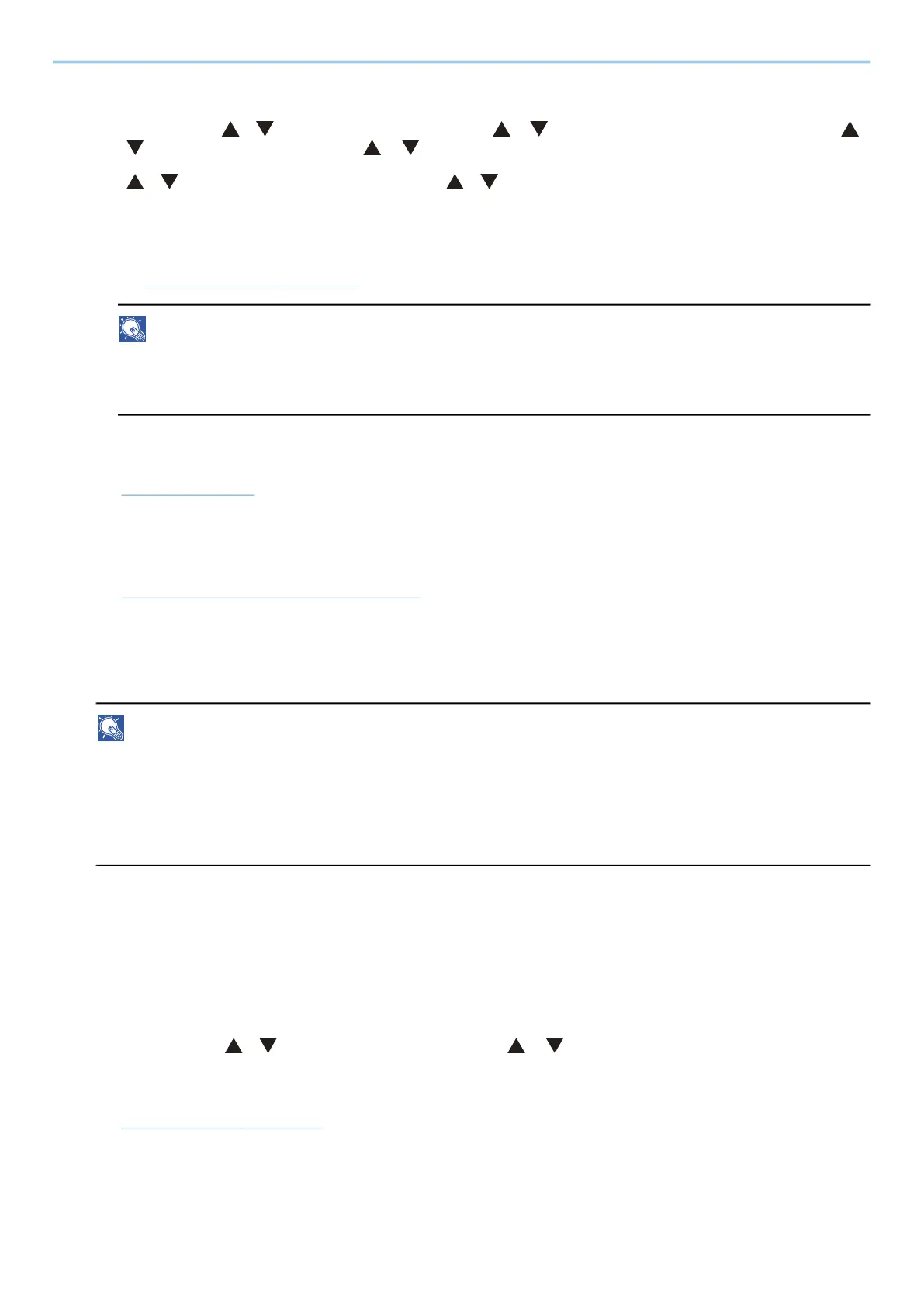Troubleshooting > Troubleshooting
339
3
Configure settings for remote operation.
1 [Menu] key > [ ][ ] key >[Network] > [OK] key > [ ] [ ] key > [Remote Operation] > [OK] key > [ ]
[ ] key > [Off/On] > [OK] key > [ ] [ ] key > [On] > [OK] key
2 [ ][ ] key > [Use Restriction] > [OK] key > [ ][ ] key > [Off], select [Use Password] or [Admin. Only]
> [OK] key
When you select [Use Password], enter the password in "Password" and "Confirm Password", then select
[OK].
➡ Remote Operation (page 221)
NOTE
You can configure settings for remote operation using Command Center RX.
➡ Command Center RX User Guide
4
Restart the machine.
➡ Restart (page 246)
5
Start up the browser.
Specify https: // [Host name of this Machine] and start Command Center RX.
➡ Accessing Command Center RX (page 78)
6
[Device Information / Remote Operation] > [Remote Operation]
7
Click [Start].
NOTE
• If the user is logged in to the device, the permission confirmation screen will be displayed on the
operation panel. Select [Yes].
• If pop-up blocking of the browser occurs during connection of the Remote Operation, select Always allow
pop-ups from https:// [host name], and click [Completed]. Perform [Start] after waiting 1 minute or
more.
When the Remote Operation is started up, the operation panel screen will be displayed on the system
administrator's or user's PC screen.
Executing Remote Operation from VNC Software
1
Display the screen
1 [Menu] key > [ ][ ] key > [Network] > [OK] key > [ ] [ ] key > [ProtocolSettings] > [OK] key
2
Set "Enhanced VNC (RFB)" to On.
➡ ProtocolSettings (page 212)
