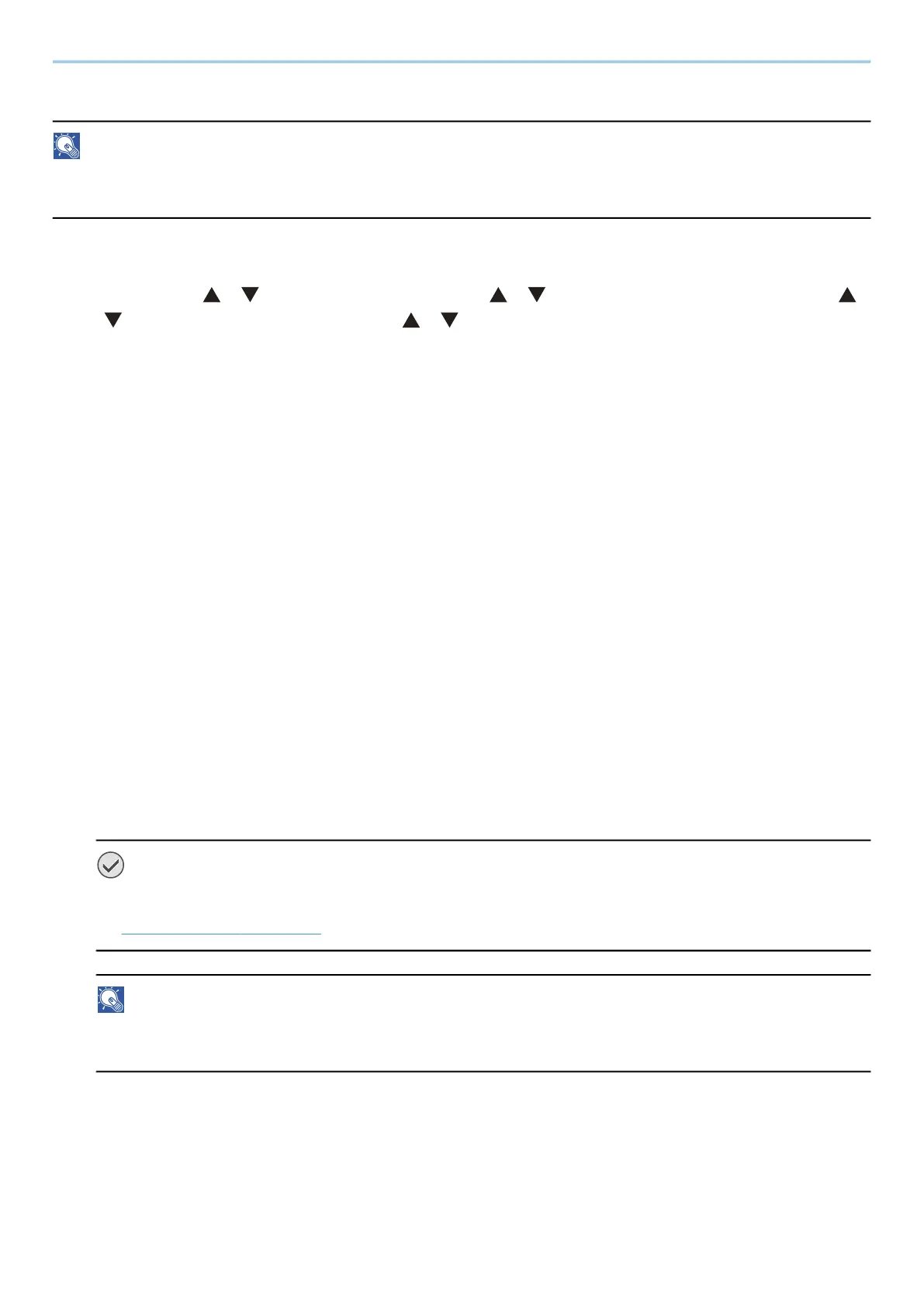Installing and Setting up the Machine > Default Settings of the Machine
46
TCP/IP (IPv4) setting
NOTE
If the user authentication screen appears, log in with a user who has the privilege to configure this setting. If you
do not know your login user name or password, please contact your administrator.
1
Display the screen.
[Menu] key > [ ] [ ] key > [Network] > [OK] key > [ ] [ ] key > [Wired Netwk. Set] > [OK] key > [ ]
[ ] key > [TCP/IP Settings] > [OK] key > [ ] [ ] key > [IPv4 Setting] > [OK] key
2
Configure the settings.
• When using DHCP server
- [DHCP]: Configure the settings
• When setting the static IP address
- [DHCP]: [Off]
- [Auto-IP]: [Off]
- [IP Address]: Enter the address.
- [Subnet Mask]: Enter the subnet mask in decimal representation (0 to 255).
- [Default Gateway]: Enter the address.
• When using the Auto-IP
Enter "0.0.0.0" in IP Address.
• When setting the DNS server
In the following cases, set the IP address of DNS (Domain Name System) server.
- When using the host name with [DHCP] setting set to [Off].
- When using the DNS server with IP address that is not assigned by DHCP automatically.
Select [Auto (DHCP)] or [Manual]. If you selected [Manual], enter the [Primary Server] and [Secondary
Server].
IMPORTANT
After changing the setting, restart the network from System Menu, or turn the machine OFF and then ON.
➡ Restart Network (page 220)
NOTE
Ask your network administrator for the IP address in advance, and have it ready when you configure this
setting.
