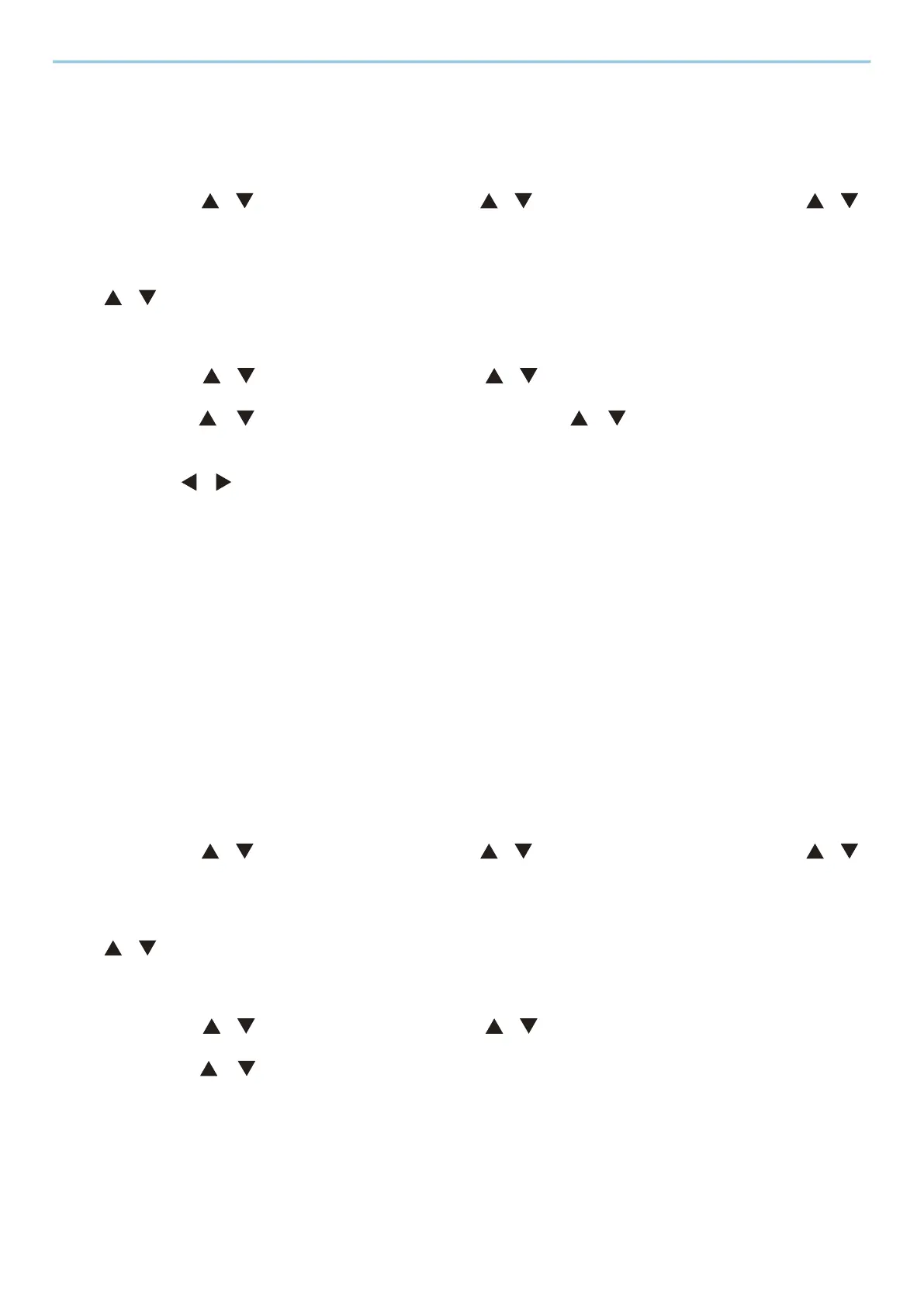Installing and Setting up the Machine > Default Settings of the Machine
55
Connecting to Computers or Mobile Devices Unsupported Wi-Fi Direct
Here, we'll explain the procedures for connecting to iOS mobile devices.
1
Display the screen.
[Menu] key > [ ][ ] key > [Network] > [OK] key > [ ][ ] key > [Wi-Fi Direct Set] > [OK] key > [ ][ ]
key > [Wi-Fi Direct] > [OK] key
2
Configure the settings.
[ ][ ] key > [Enable] > [OK] key
3
Restart the network.
[Menu] key > [ ][ ] key > [Network] > [OK] key > [ ][ ] key > [Restart Network] > [OK] key > [Yes]
4
[Status] > [ ][ ] key > [Wi-Fi Direct] > [OK] key > [ ][ ] key > [Detail Info] > [OK]
key
5
Use the [ ][ ] keys to check the network name (SSID), password, and IP address,
and note them.
6
Configure the mobile device.
1 [Settings] > [Wi-Fi]
2 Select the network name (SSID) appeared in step 5 from the list.
3 Enter the password that was provided in step 5 > [Connect]
The network between this machine and the computer or mobile device is configured.
Configuring the Connection by Using Push Button
When your computer or mobile device does not support Wi-Fi Direct but supports WPS, you can configure the
network using push button.
1
Display the screen.
[Menu] key > [ ][ ] key > [Network] > [OK] key > [ ][ ] key > [Wi-Fi Direct Set] > [OK] key > [ ][ ]
key > [Wi-Fi Direct] > [OK] key
2
Configure the settings.
[ ][ ] key > [Enable] > [OK] key
3
Restart the network.
[Menu] key > [ ][ ] key > [Network] > [OK] key > [ ][ ] key > [Restart Network] > [OK] key > [Yes]
4
[Status] > [ ][ ] key > [Wi-Fi Direct] > [OK] key > [PushButton Setup] > [OK] key
5
Press the push button on the computer or mobile device to be connected > [Next]
The network between this machine and the computer or mobile device is configured.
