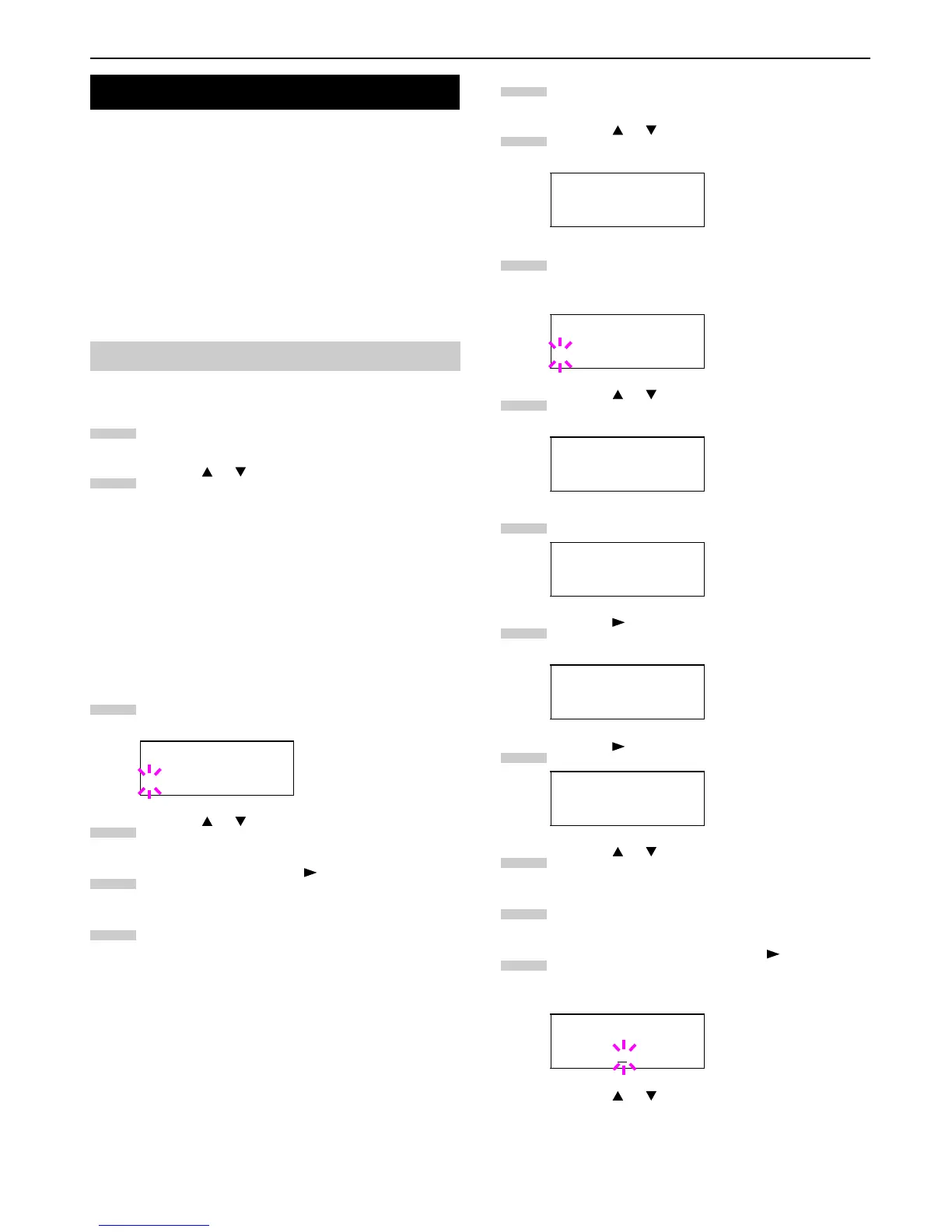Chapter 1 Using the Operator Panel
1-25
This section explains the following topics regarding the pa-
genation that can be set form the operator panel:
•Changing the Emulation
•Setting the Default Font
•Setting the Code Set
•Setting the Number of Copies
•Selecting the Reduced Print
•Selecting the Printing Orientation
•Setting the KIR Mode
•Setting the EcoPrint
•Setting the Resolution
The emulation mode for the current interface can be changed.
Press the MENU key.
Press the or key repeatedly until Emulation
appears. One of the emulation names shown below
appears, indicating the current emulation.
PCL 6 (default)
KC-GL
KPDL
KPDL (AUTO)
Line Printer
IBM Proprinter
DIABLO 630
Epson LQ-850
Press the ENTER key. A blinking question mark (?)
appears.
Press the or key repeatedly until the desired
emulation mode appears.
Press the ENTER key. The key allows access to
sub-menu >Code Set.
Press the MENU key. The message display returns to
Ready.
After changing the emulation, you have the option to
change the character code set. Available character
code sets vary depending on the current emulation.
KC-GL Pen Width
The KC-GL emulation mode enables you to set the pen
widths in dots, for pen numbers 1 to 8, and the KC-GL page
size.
Press the MENU key.
Press the or key repeatedly until Emulation
appears on the message display.
If the current emulation is other than KC-GL, press
the ENTER key. A blinking question mark (?) ap-
pears.
Press the or key repeatedly until KC-GL ap-
pears.
Press the ENTER key.
Press the key to move to the >KC-GL > Pen
Width sub-menu.
Press the key.
Press the or key repeatedly until the desired
pen number of 1 to 8 appears.
When the desired pen number is displayed, press the
ENTER key.
To change the pen width, press the key, then
press the ENTER key. A blinking cursor (_) appears
at the width value.
Press the or key repeatedly until the desired
pen width in dots (00 to 99) appears. When the
desired pen width is displayed, press the ENTER
key.
Pagenation
Changing the Emulation
Emulation
?PCL 6
1
2
3
4
5
6
Emulation
PCL 6
Emulation
?PCL 6
Emulation
?KC-GL
Emulation >
KC-GL
>KC-GL >
Pen Width
>>Pen(1) Width
01 dot(s)
>>Pen(1) Width
02
dot(s)
1
2
3
4
5
6
7
8
9
10
