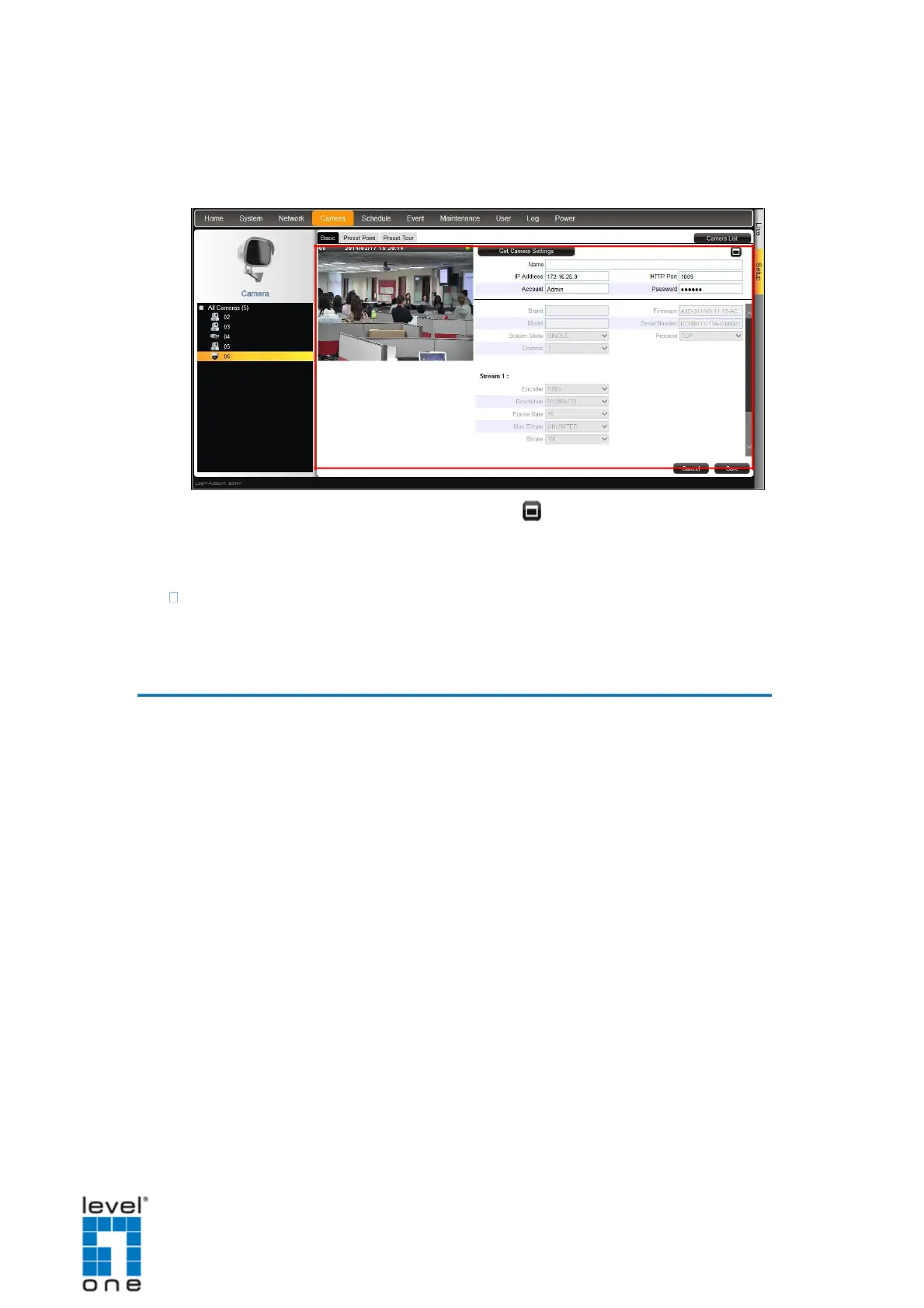DSS-1000 User Manual
Deleting Cameras on page 111.
To access the camera properties, click a camera name from the camera list panel
or double-click a camera from the table. The camera properties are displayed.
To access the camera Web Configuration, click .
To view the camera list table, click Camera List.
To view other cameras, click the camera from the camera list panel on the left.
To configure preset points and tours of the camera, click the Preset Point or Preset
Tour tab. These tabs appear only in PTZ and zoom cameras only. See Setting
Preset Points on the Remote Client on page 112.
Adding Cameras
There are two ways to add cameras for viewing: by manually entering the IP address of
the camera or by searching the cameras on the network.
NOTE: DSS-1000 supports third-party cameras. To validate specific camera models that
can be integrated, visit our website.
Searching Cameras to Add
If you do not know the IP address of the camera or you want to add several cameras at
the same time, you can search the cameras connected to the network and choose up to 9
cameras to connect to DSS-1000.
1. On the Setup screen, click Camera.
2. On the camera list table, click Add.
101