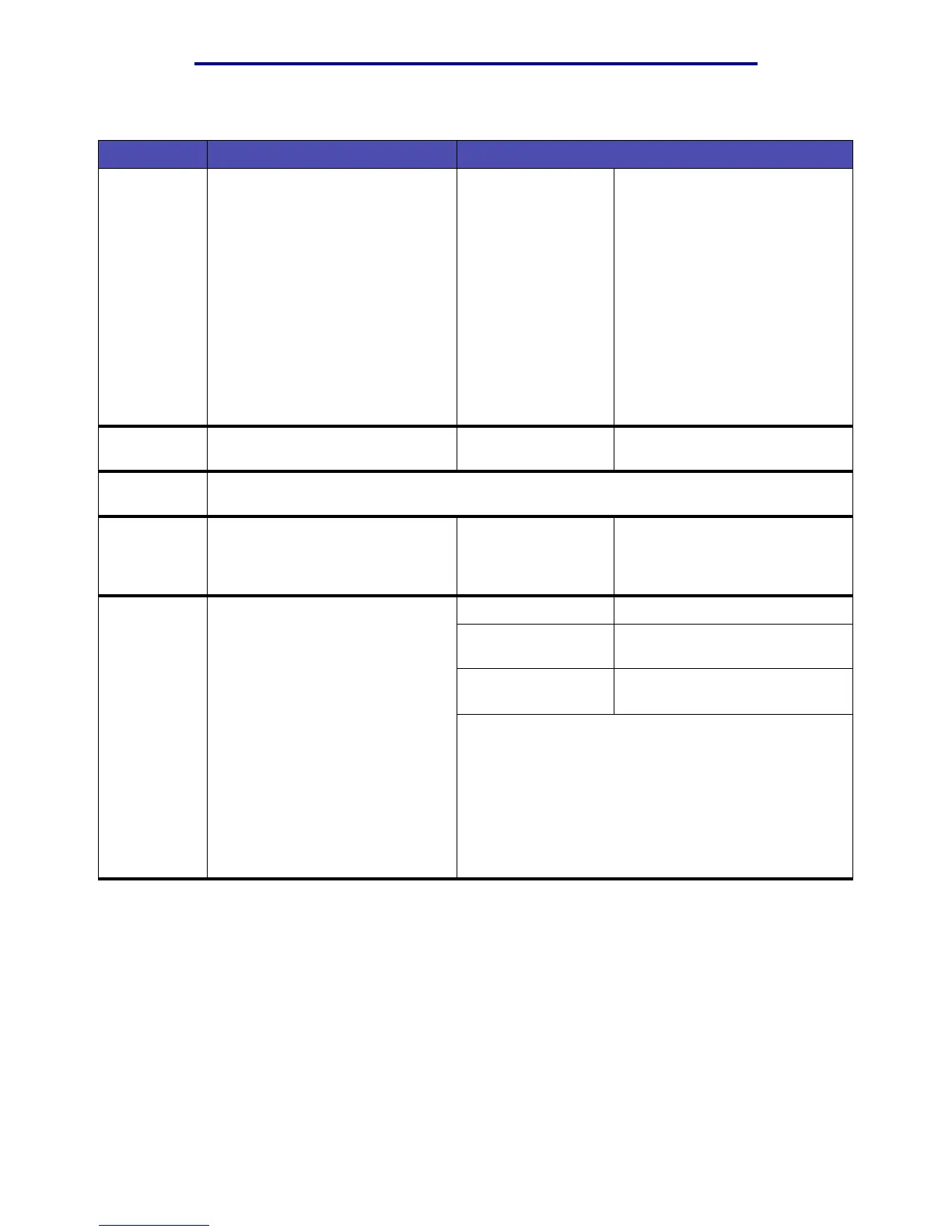Menus
213
Using the MFP control panel and menus
Scale Creates an image of your scanned
copy that is scaled to any size
from 25% to 400% of the original
copy.
Use the Auto setting when you
want to copy from one size print
media to another, such as copying
a Legal size original, but printing
on Letter size. You set the Copy
From and Copy To print media
sizes and the scale is
automatically changed so that all
the original size information is kept
on the Copy To size printout.
Auto*
25–400%
Use the left and right arrow
buttons to make a selection.
Darkness To lighten or darken printed
output, or conserve toner.
1–9 (5*) Use the left and right arrow
buttons to make a selection.
Options Highlight Options and press
✓ to move to the next screen showing the next set of menu
items for the Copy menu. These are listed as follows.
Content Indicates the content of the
original document, so special
attention is given in recreating the
original copy.
Text
Text/Graphics*
Photo
Use the left and right arrow
buttons to make a selection.
Duplex Copies can be printed on both
sides of a piece of print media,
such as card stock or paper.
There are two binding methods
available, which are to bind pages
on the long edge or the short
edge. For more information on
binding, see Using Duplex Bind.
Note: You cannot duplex
Statement, A5, and Universal
paper sizes with a width less than
182 mm (7.17 in.) or a length less
than 257 mm (10.12 in.). See
Duplex unit specifications for
more information.
Off* Duplex copying is turned off.
Long edge See Using Duplex Bind for
more information.
Short edge See Using Duplex Bind for
more information.
Use the left and right arrow buttons to make a selection.
Copy(continued)
Menu item Purpose Values and descriptions