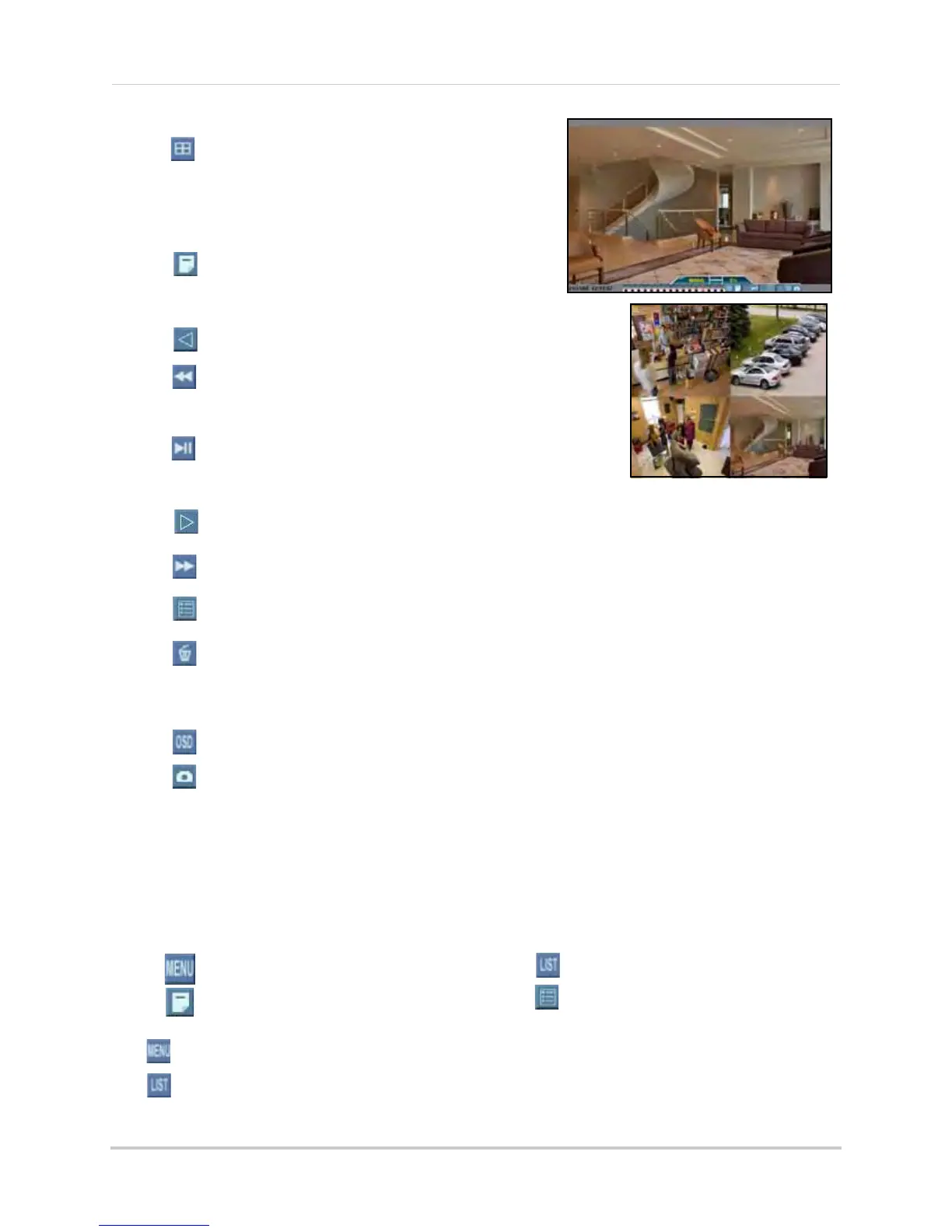11
Starting the System
• : Click to open the Split-Screen Selector; from
full-screen (Live Mode only), click once to
view quad, click again to open Split-Scr
een
Selector. See “Using the Split-Screen
Selector” on page 12.
• : Click to open the system Main Menu. See
“Using the Main Menu” on page 23.
• : Click to select a menu option (left).
• : Playback mode only—click to increase
reverse playback speed (5X, 15X, 60X).
• : From Live View, click to open Playback Mode;
click to pause/play video.
• : Click to select a menu option (right).
• : While in Playback mode, click to increase f
orward playback speed
(5X, 15X, 60X).
• : Click to open the Event List menu. See “Event List” on page 17.
• : From the Event List menu, click to delete a selected video file.
NOTE:
Be careful when clicking the Trash icon—there is no confirmation for deletion and you
cannot
undo the action.
• : Click to show/hide the on-screen display (OSD).
• : Click to take a snapshot of the active display (liv
e viewing or playback)
NOTE:
USB flash drive must be connected. For more details, see “Appendix I: Taking Screenshots”
on page 72.
Icons
Depending on your model, the Main Menu and Event List icons may look like one of the following:
The
icon will be used throughout this manual.
The
icon will be used throughout this manual.
Figure 4.3 Single channel and Quad (8/
16-channel model)
Main Menu
• : 4-channel
•
: 8/16-channel
Event List
• : 4-channel
• : 8/16-channel