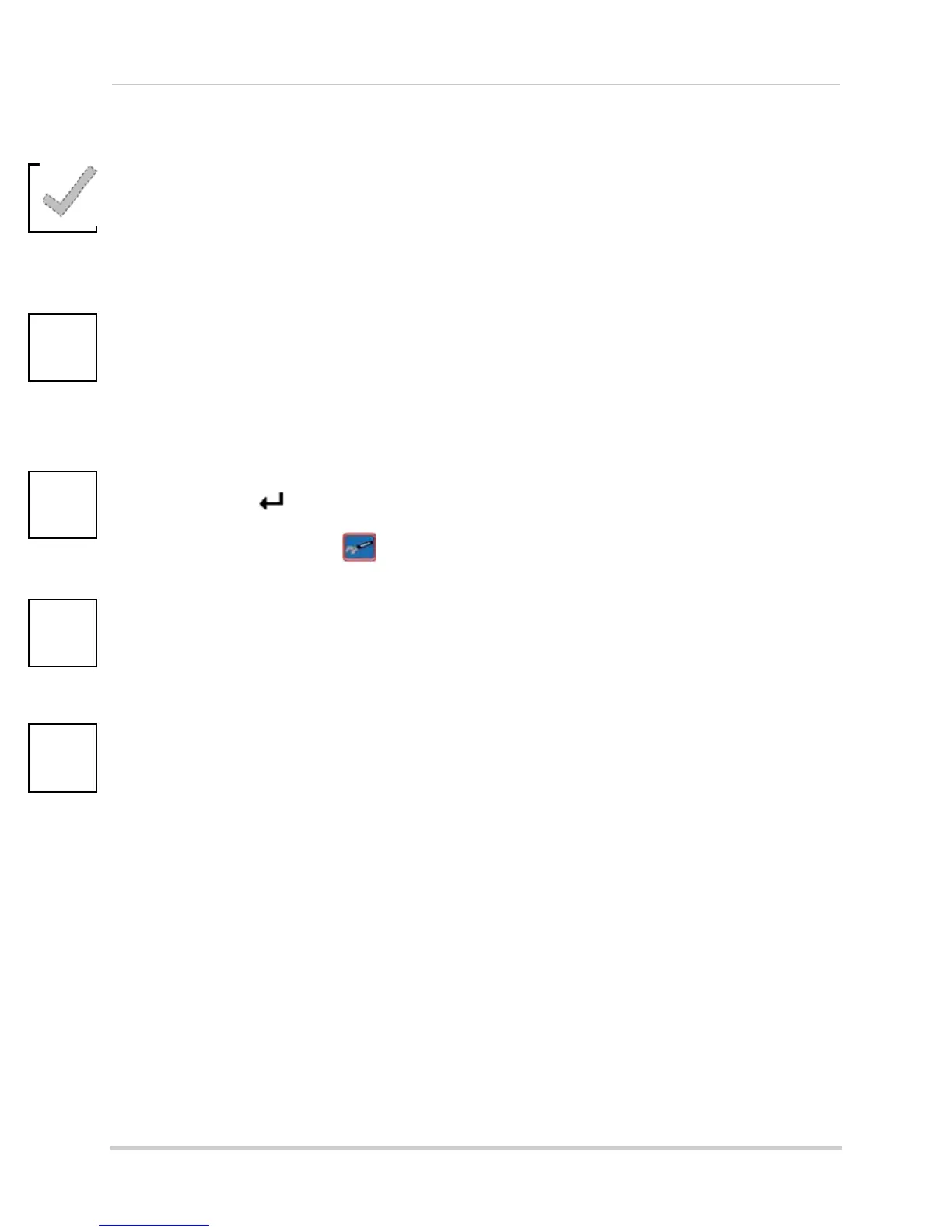59
Appendix B: Setting up Local and Remote Viewing
Networking Checklist
Use this checklist to confirm you have completed all the steps of the Network Setup.
I have the following:
• High-Speed Internet
• Router
• Ethernet cable (included with the syst
em)
• Computer with Internet Explorer 6 or later
I have turned off the system and performed the following:
• Connected the Ethernet cable to the back of the system
• Connected the other end of the Ethernet cable to my router
• Entered the IP address and Default Gateway from ipco
nfig in my system’s LAN settings (
4-channel
model only
)
NOTE: Network Setup will not work if you do not have a router.
I have found my System Information:
• Press the button twice on the remote control.
OR
• From the Main Menu, click , and then click Information. Your IP address and MAC address are
under LAN.
My IP Address is: ________________________________________________
My MAC Address is: ______________________________________________
I have configured QuickTime
(4-channel only)
:
You must enable HTTP as the transfer protocol and select port 80.
NOTE:
You must configure QuickTime in this manner for
EVERY PC
that will have access to your system.
I have enabled Port Forwarding on my router:
• Port 80
• Port 8090 (4-channel
only
)
NOTE:
For added security, we strongly recommend changing HTTP port 80 on the system to
any desired
port
—the
port must
not blocked by your Internet service provider (ISP). For details on changing your
ports, see “Appendix C: Changing Ports On Y
our System” on page 61.
NOTE: Each router is different, so port forwarding settings vary by model. Please visit us on the web at
www.lorexcctv.com fo
r assistance with the latest types of routers. If your router is not listed, please refer
to your router's manual or contact your router's manufacturer for assistance.