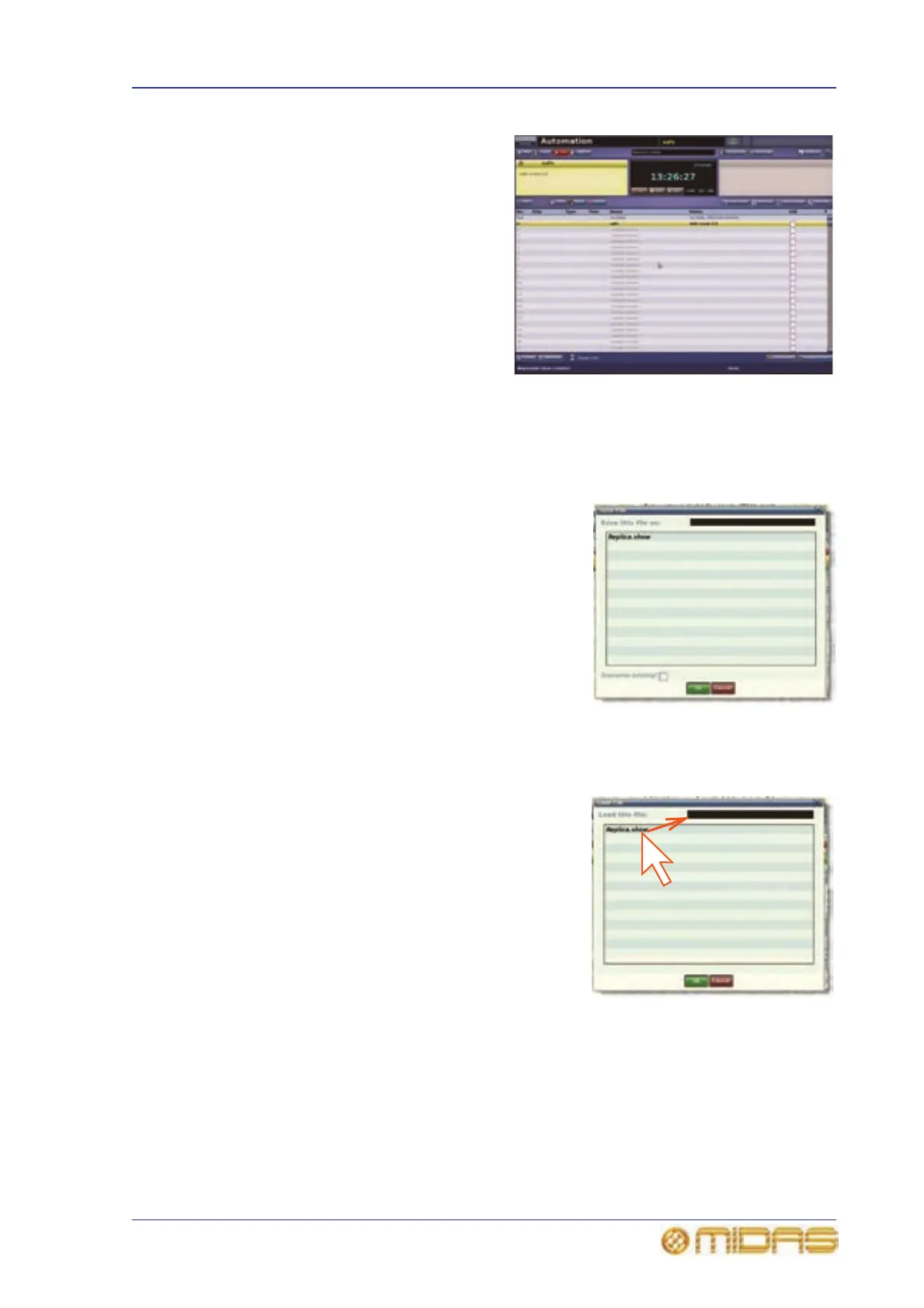Scene and show management (automation) 93
PRO6 Live Audio System
Owner’s Manual
3 Click OK. You can now create
and manage the scenes for your
new show. (Clicking CANCEL
instead of OK will close the
Enter new show name:
window without creating a new
show.)
>> To save a show or create a new one from the current settings
Do one of the following:
• To update the current show with the latest settings, click SAVE.
• To create a new show using the current show
settings, click SAVE AS. Then, in the Save
File window, type in the name of the new show.
Click OK to save the new show and close the
window. (Clicking Cancel will close the window
without saving the new show.)
>> To load a show
1 Click LOAD.
2 In the Load File window, click the show file
you want to load (shown right). The file
name will appear in the Load this file:
name field.
The Load File window will contain a list of
all the shows currently loaded. If the one
you want is not there, load it from a USB
memory stick (see “To load (import) a show
file from a USB memory stick” on
page 103).
3 Click OK to start loading the file and close
the window. The show file name will appear
in the show file name field (next to the
SAVE AS button) when it has finished loading.
