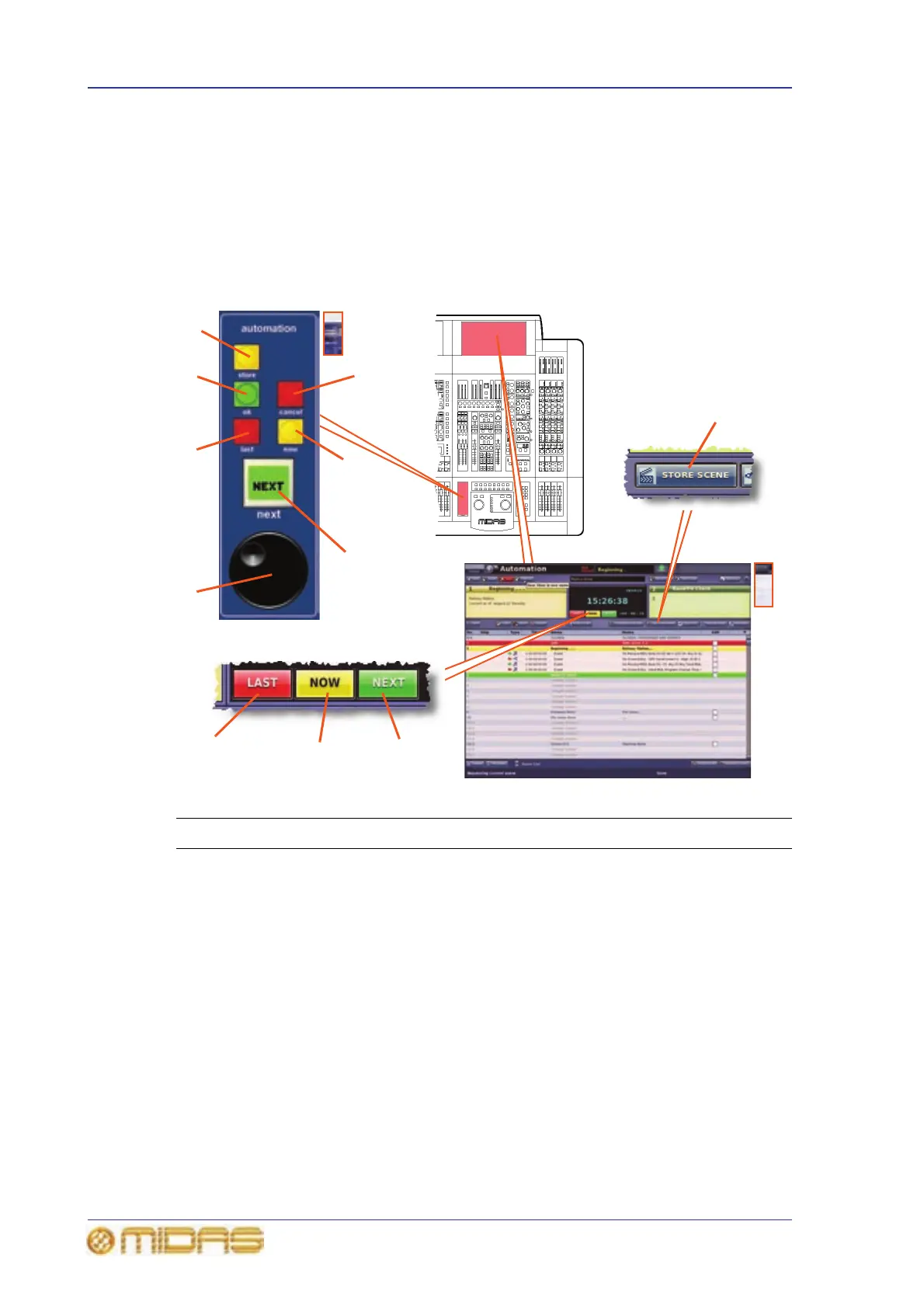178 Chapter 20: Scenes And Shows (Automation)
PRO6 Live Audio System
Owner’s Manual
Automation controls
Although automation is supported on the master bay control surface by the
automation section, it also requires large amounts of screen support. The GUI
provides this in the form of an Automation screen that provides full scene and show
file support, and also scope and event features. Additionally, the GUI has a Files
screen for show file management and transfer.
The following diagram explains the automation section of the control surface and shows
the location of their equivalents on the GUI’s Automation screen.
Item Description
1 Red cancel button, cancels a store operation and closes the Store window
(illuminates to prompt when this button is active).
2 Yellow now/[NOW] button, recalls the currently highlighted scene in the
cue list, clearing any unsaved adjustments.
3 Green next/[NEXT] LCD button changes scene selection to next scene/
point scene (highlighted in green) in the cue list. See “next LCD button” on
page 179 for details of the button’s display information. (The GUI’s NEXT
button does not display any information.)
4 Jog wheel, quickly dials the scene numbers beyond the capability of the
‘last’ and ‘next’ buttons by scrolling the ‘now’ scene through the cue list one
scene/point scene at a time.
5 Red last/[LAST] button, changes scene selection to previous scene
(highlighted in red) in the cue list.
