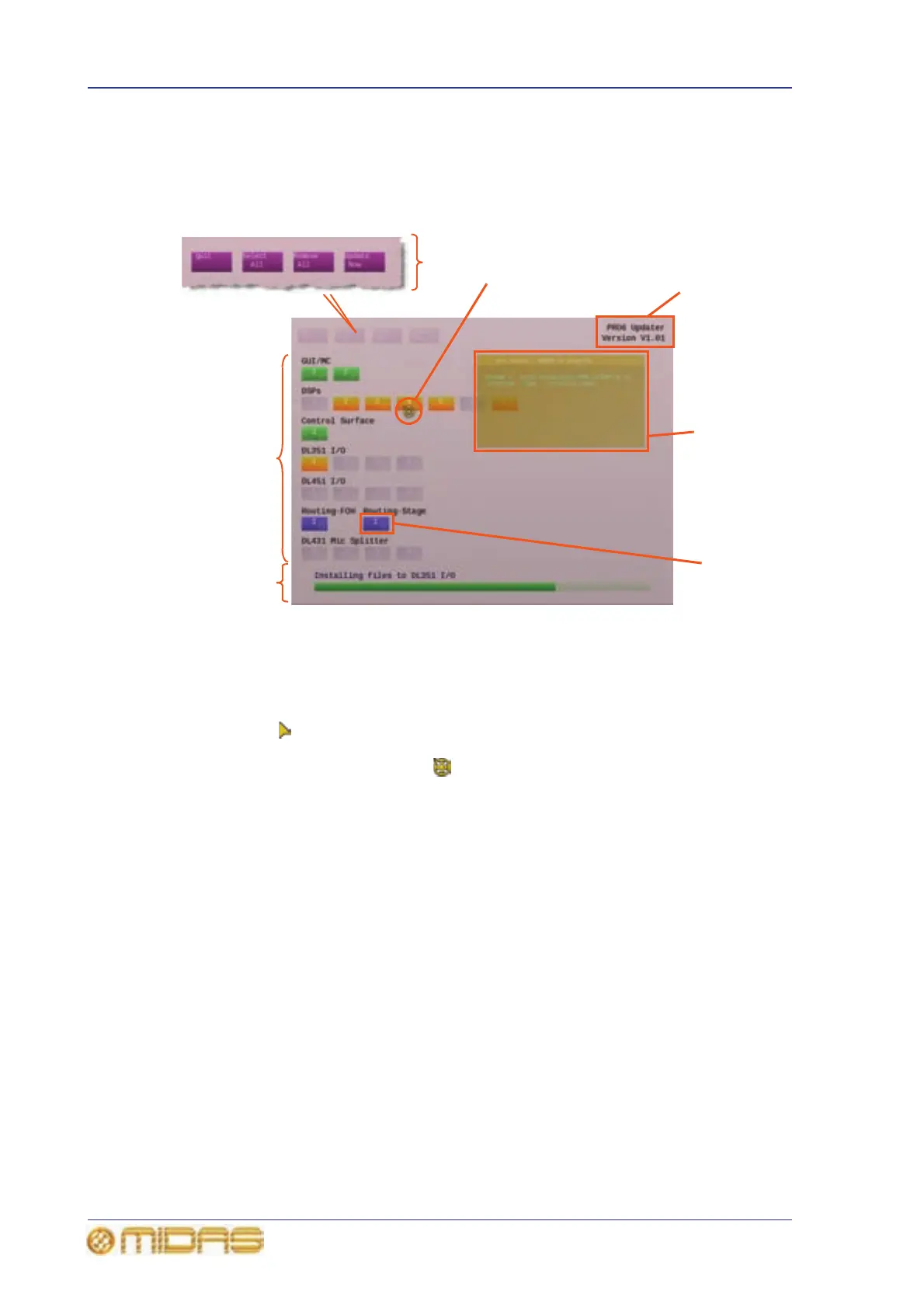During installation the updater screen will appear. This screen lets you select the
system devices you want to upgrade, start the update procedure and also shows you
how the procedure is progressing.
1
3
4
6
7
1 Updater menu (see “Updater menu” on
page 369).
2 Pointer, which has two possible icons
(both translucent yellow), depending on the
update status. The pointer changes to an
arrowhead icon when the updater is ready
for you to select the devices that you want to
update. The pointer becomes a roundel
icon during the update procedure; it rotates to
show the update is in progress.
3 PRO6 host software version that the
system will be updated to.
4 Unit Status window (see “Unit Status
window” on page 369).
5 Device block (see “Device blocks” on
page 369).
6 Green update status bar with informative
text just above. The green bar shows the
progress of the update procedure, whether it is
for the device currently being updated or for
the whole procedure itself. The text above
shows what status the green bar is
representing.
7 Device area, shows you which devices are
connected to the system.
2
5
