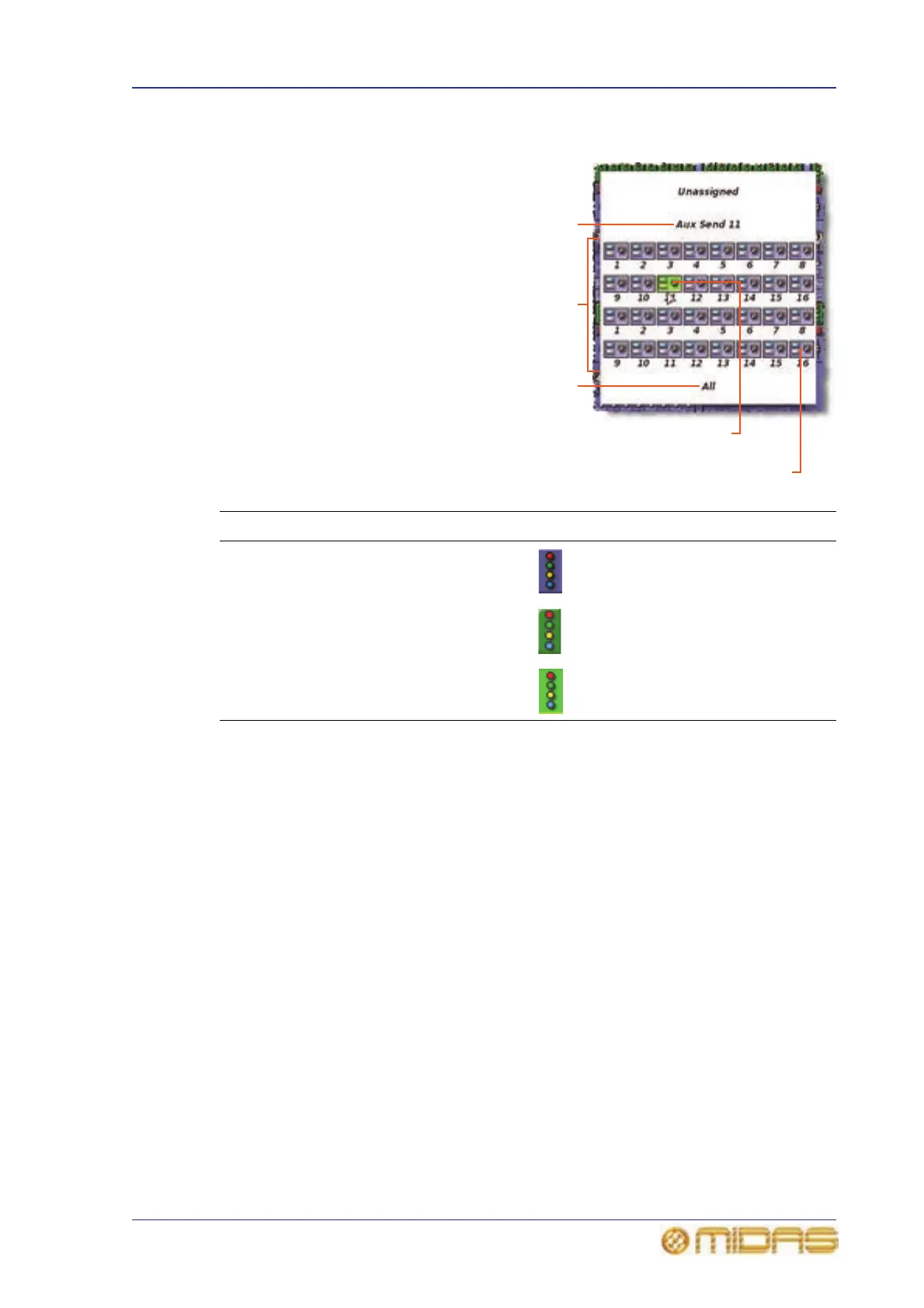Saving scope parameters in a scene 197
PRO6 Live Audio System
Owner’s Manual
Selecting the bus parameters
On the Recall Scope screen, the
bus parameter is unique in that
when you click on it a bus select
window will open containing 32
icons, which represent the 16
aux sends and 16 matrix sends.
This window lets you select the
bus(es) that you want out of
scene.
The background colour of each
channel’s bus parameter on the
Recall Scope screen indicates
the selection status of its
respective 32 buses, as shown in
the following table.
>> To select/deselect buses
Do one of the following:
• To select/deselect a single bus, click on it.
• To select/deselect all buses, click All.
Saving scope parameters in a scene
Scope parameters have to be saved in a scene.
>> To save your selected parameters in a scene
1 Save the parameters you want into a scene (see “To create a new scene using the
current settings” on page 95).
2 Select the recall scope parameters you want (see “Selecting scope parameter
sections” on page 194).
3 Overwrite the scene by clicking the “Overwrite scene” option (see “To create a
new scene using the current settings” on page 95).
Bus selection status Symbol
None of the 32 buses are selected
One or more, but not all, of the 32 buses
are selected
All of the 32 buses are selected
Currently selected
bus
All 32 buses
Click to select
all buses
Currently selected
bus (green)
Unselected bus