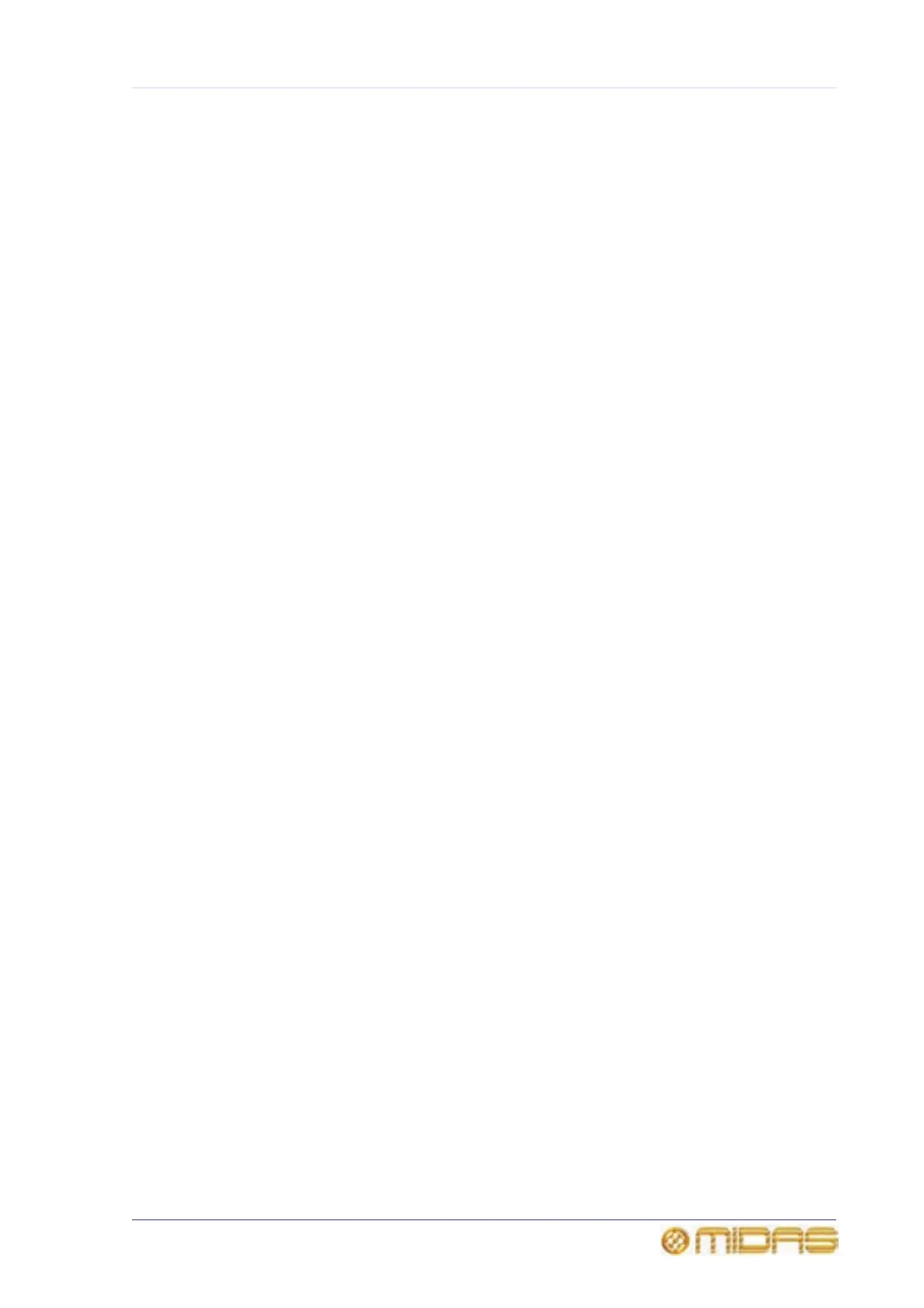107
PRO6 Live Audio System
Owner’s Manual
Chapter 10: Stereo Linking
By default, all of the channels of the PRO6 Control Centre are mono (unpaired).
However, adjacent channels can be linked together to form a stereo pair, which is
known as “stereo linking” (or “channel pairing”).
You can choose which controls/parameters are linked across the channel pairs. The
default settings specific to each channel type can be altered globally via the Stereo
Linking Default Settings window (see “To set the global default stereo linking
options” on page 108). However, these can be overridden from the Stereo Linking
Options window on per pair basis (see Figure “Linking the master channels” on
page 109). For details of the stereo linking control areas available for each channel,
see Appendix O "Parameters Affected By Stereo Linking" on page 499.
When paired, the controls for each signal path act simultaneously on both the left and
right signal paths. Individual trims, for example, adjusting the mic amp gains to
balance stereo mix inputs, can be applied to the left and right audio paths individually.
The channels are not truly mono at this time, and any settings necessary to preserve
the audio prior to trimming, such as dynamics side chain linking, are maintained.
Note: The pan control is never linked.
When linking previously unlinked channels, some normalisation of the prospective left
and right control settings, which may be quite different, is required. The PRO6 does
this by automatically copying the control settings of the left channel (with the exception
of the pan controls) to the right channel. The pan controls, depending on whether they
are in the left or right audio paths, should be manually set to hard left or hard right,
respectively.
>> To link two channels
1 Assign the configuration processing area of the desired input channel (left
channel of pair you want) to the GUI channel strip by doing one of the following:
• For an input channel, press the quick access button in the gain trim section of
its fast strip. If necessary navigate the channels to the control surface.
• For an output channel, press the quick access button in its fast strip. If
necessary navigate the channels to the control surface.
2 At the GUI, click the LINK button. This is located towards the top of the GUI
channel strip in the configuration processing area.
3 In the left channel of the linked pair, set the pan control knob fully
anti-clockwise.
4 In the right channel of the linked pair, set the pan control knob fully clockwise.
