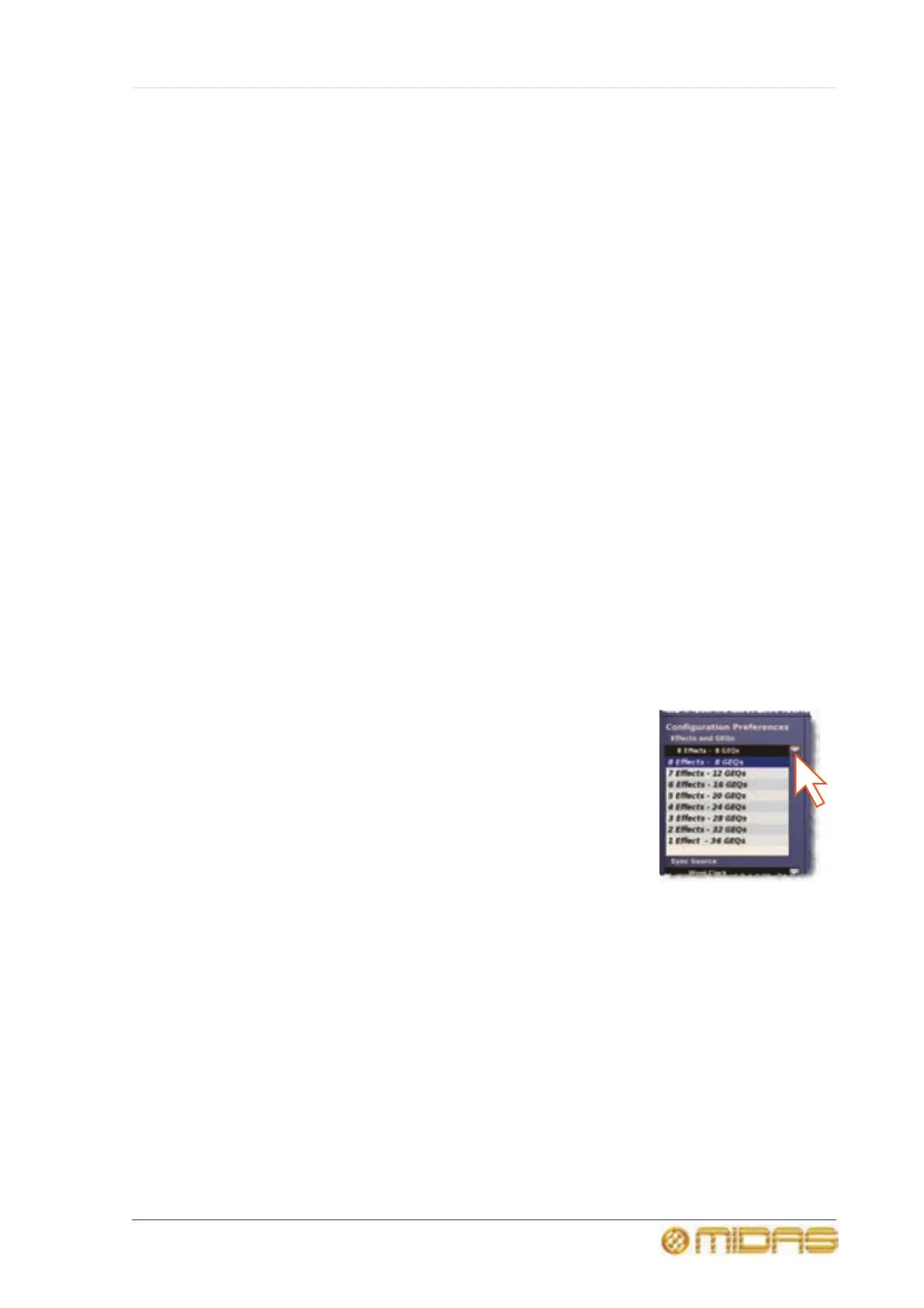137
PRO6 Live Audio System
Owner’s Manual
Chapter 15: Graphic Equaliser (GEQ)
The PRO6 Control Centre incorporates a graphic equaliser (GEQ), which is closely based
on the Klark Teknik DN370 Graphic Equaliser (see Appendix C “Klark Teknik DN370
GEQ” for details). Up to 36 of these GEQs are available, although their number is
mutually inclusive of the number of effects you can have. For example, you can have
two effects and 32 GEQs, but if you want six effects you can only have 16 GEQs. These
quantities are configured via the Preferences option of the GUI menu.
Each GEQ is a single-channel, 31-band, third octave graphic equaliser. In addition, the
GEQ features switched 2nd order Treble and Bass filters and two notch filters with
variable frequency ranges.
The GEQ is primarily a mono process, but in the case of stereo groups or mix channel
outputs, a stereo GEQ is controlled from a single set of controls.
You also have the option of remotely controlling the GEQs using the Klark Teknik
DN9331 RapidE.
Configuring the number of GEQs (and effects)
GEQ (and effects) configuration is a GUI-only operation. We recommend that you
configure the number of effects and GEQs before you start using the PRO6.
>> To configure the PRO6 with the number of effects and GEQs
1 At the GUI, choose homePreferencesGeneral.
2 In the Effects and GEQs section of the
Configuration Preferences option, open the
drop-down list (as shown right).
3 Select the option you want by clicking it. For example,
click the 3 Effects - 28 GEQs option so that the PRO6
will have three internal effects and 28 GEQs.
Table shows typically the Effects and Graphic EQs screen
displays for each option selected in the Effects and GEQs
section of Configuration Preferences in the Preferences
screen.
