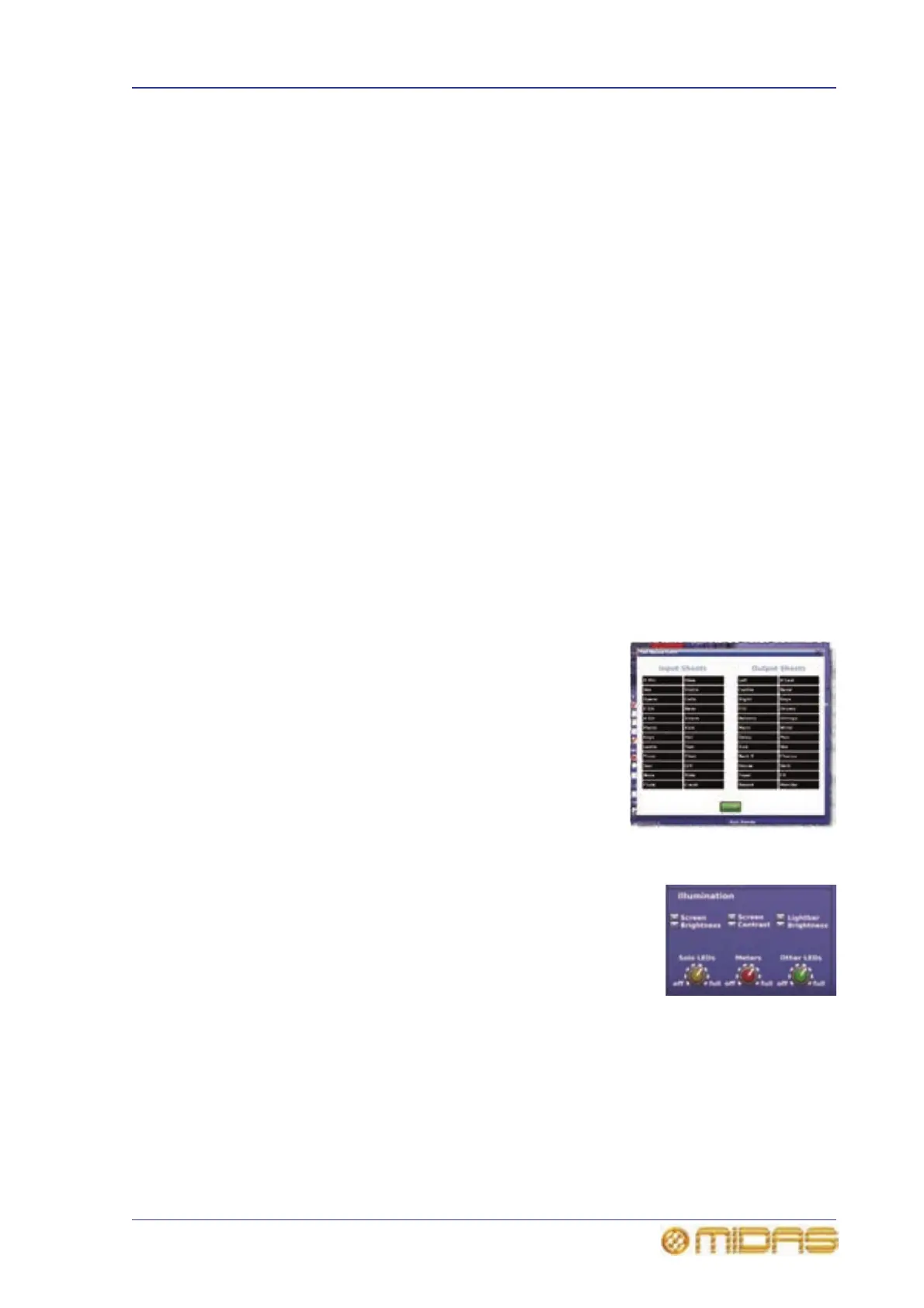Configuring the channels, groups and internal units 229
PRO6 Live Audio System
Owner’s Manual
is used in combination with the Delay Compensation section underneath (see “GUI
Delay Compensation options” on page 232).
• Redundant DSP? — if you have a redundant DSP connected in the system, select
Yes. Otherwise, select No.
Configuring the channels, groups and internal units
You can change the default name and colour of the input and output channels, groups,
internal rack units and GEQs of the PRO6 that appear on the control surface (LCD select
buttons) and GUI. This is done via the ‘Sheet’ screen of each item, which is accessible
via the GUI menu.
The procedure for configuring the VCA/POP groups is shown in “Configuring VCA/POP
groups” on page 85, and this is principally the same for each of the above items.
Changing the default input/output names
You can change the names that appear in the lists on the Input Sheet and Output
Sheet. These lists provide you with a number of default names from which you can
choose when naming your inputs and outputs in the GUI menu.
>> To change the set names in the Input/Output Sheets
1 At the GUI, choose homePreferencesGeneral.
2 In the Names Lists section of User Interface Preferences, click SET NAMES.
This opens the Set Name Lists window.
3 In the Set Name Lists window (shown right), click
within the field containing the name you want to
change. Type in the new name (see “Text editing”
on page 45).
Repeat for any other names you want to change.
4 Click OK.
Adjusting PRO6 illumination
The Illumination section of the Preferences screen lets you
adjust the brightness and contrast of both GUI screens
individually to suit the operating conditions. You can also
adjust the brightness of the lightbar (under the hood) that
illuminates the control surface and the brightness of the LEDs
(including meters) on the control surface.
>> To adjust the GUI screen brightness and contrast
1 At the desired GUI screen, choose homePreferencesGeneral.
2 In the Illumination section, do the following:
• To increase/decrease GUI screen brightness, click the up/down Screen
Brightness spin buttons.
• To increase/decrease GUI screen contrast, click the up/down Screen
Contrast spin buttons.
