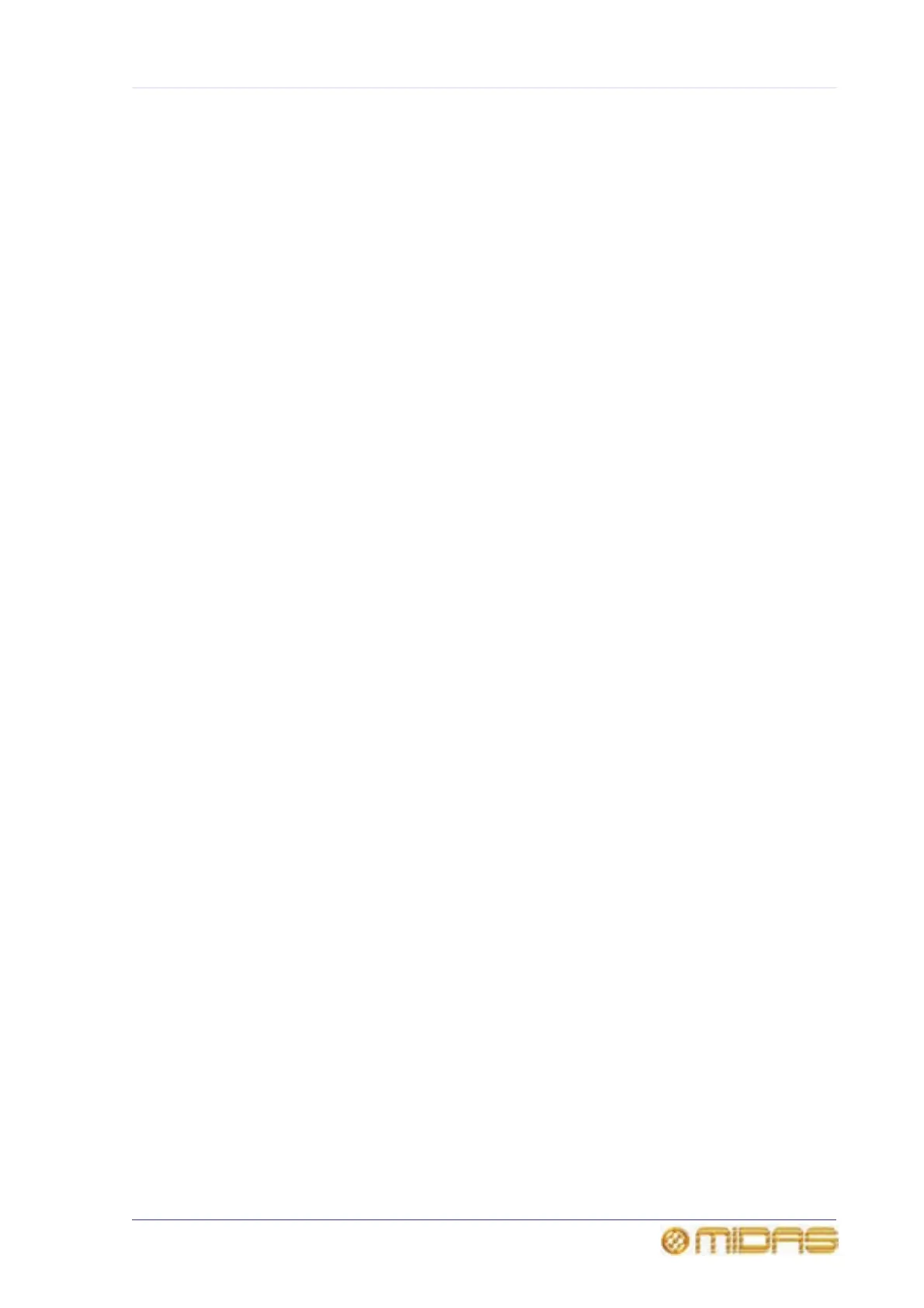165
PRO6 Live Audio System
Owner’s Manual
Chapter 18: Copy And Paste
The PRO6 has a number of copy and paste features to make it easy to copy useful
settings to other areas. You can copy and paste the following:
• Processing areas across channels — see “Using copy and paste” on page 98.
• Parameters through scenes — see “To copy and paste sections to a scene(s)” on
page 97.
• Scenes — see “To create a new scene using the current settings” on page 95.
• Shows — see “To save a show or create a new one from the current settings” on
page 93.
• Events — see “To copy and paste an event” on page 96.
• Presets — see “To create a new preset library from the current one” on page 215.
Channels versus scenes
The fundamental difference between copying through channels and copying through
scenes is that the former is location-based, while the latter can be thought of as being
time-based. However, the areas (and parameters) that are copied across are similar
(see Appendix N "Parameters Affected By Copy And Paste" on page 469).
You can choose which control areas are copied and pasted across scenes via the
Show Editor screen (see “Show editor” on page 97).
