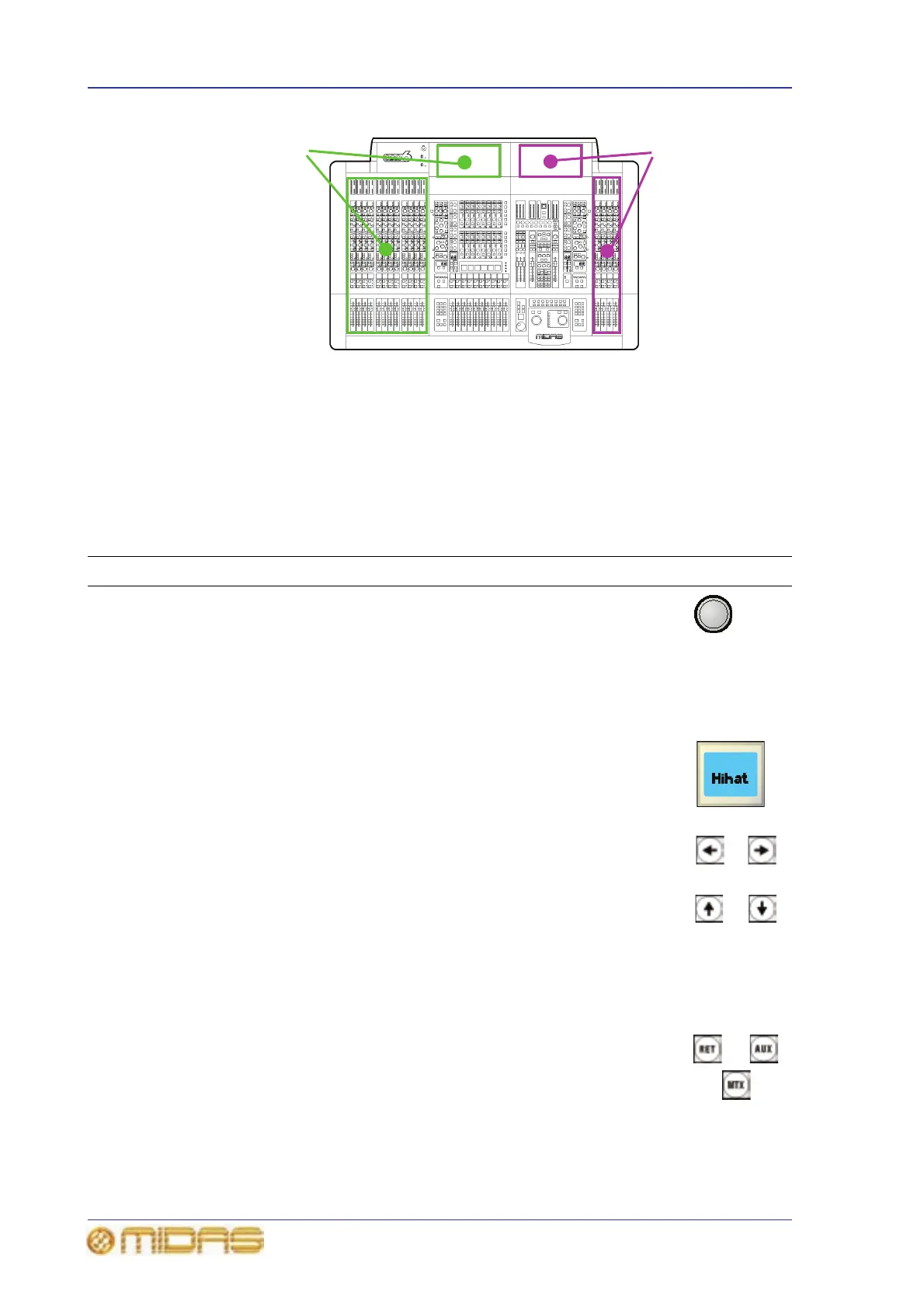48 Chapter 7: Navigation
PRO6 Live Audio System
Owner’s Manual
Figure 8: Input channels in the input bays
About the navigational controls
The PRO6 navigational controls can be broadly divided into two main areas: those that
operate the channels currently populating the control surface (quick access buttons and
LCD select buttons) and the ones that navigate channels to/from the control surface
(scroll buttons and output select buttons) — although there may be some overlap.
Table 1: Description of the navigational controls
Type Description Example(s)
Quick access
button
Quickly selects the channel, mix bus or processing area you want.
The buttons, which are round and translucent, illuminate (blue)
when active.
The quick access buttons in fast strips select their local channel
and assign their local processing area to the associated channel
strip. The ones in the channel strips select their local processing
area, but don’t affect channel selection.
LCD select
button
Selects the local input channel/group (VCA/POP). The buttons
have a backlit LCD display, which provides useful feedback by
showing you information, such as channel/group name, and by
identifying the group from the user-configured backlight colour.
When selected, the display changes to a ‘negative’ image.
Scroll button Scrolls through the channels/mixes. The direction of scrolling
matches the analogue convention, where channels are left/right
and mixes are up/down. The scrolling action of the buttons (or
the number of channels/buses scrolled per press) varies according
to location. The buttons are translucent and have a blue backlight
that illuminates when pressed.
The scroll buttons are grouped in pairs in the ‘select’ sections of
the mix and master bays (see Figure 6 on page 27). For more
information, see “About the navigation ‘select’ sections” on page
26.
Output
select button
Navigates its associated bank of outputs to the control surface.
The buttons are translucent and have a blue backlight that
illuminates when pressed; the backlight stays on to show you
which bank of outputs is currently populating the control surface.
Three banks of four
input channels each
(12 channels in total),
which are also shown
on mix bay GUI screen
A single bank of four
input channels,
which are also shown
on master bay GUI
screen
