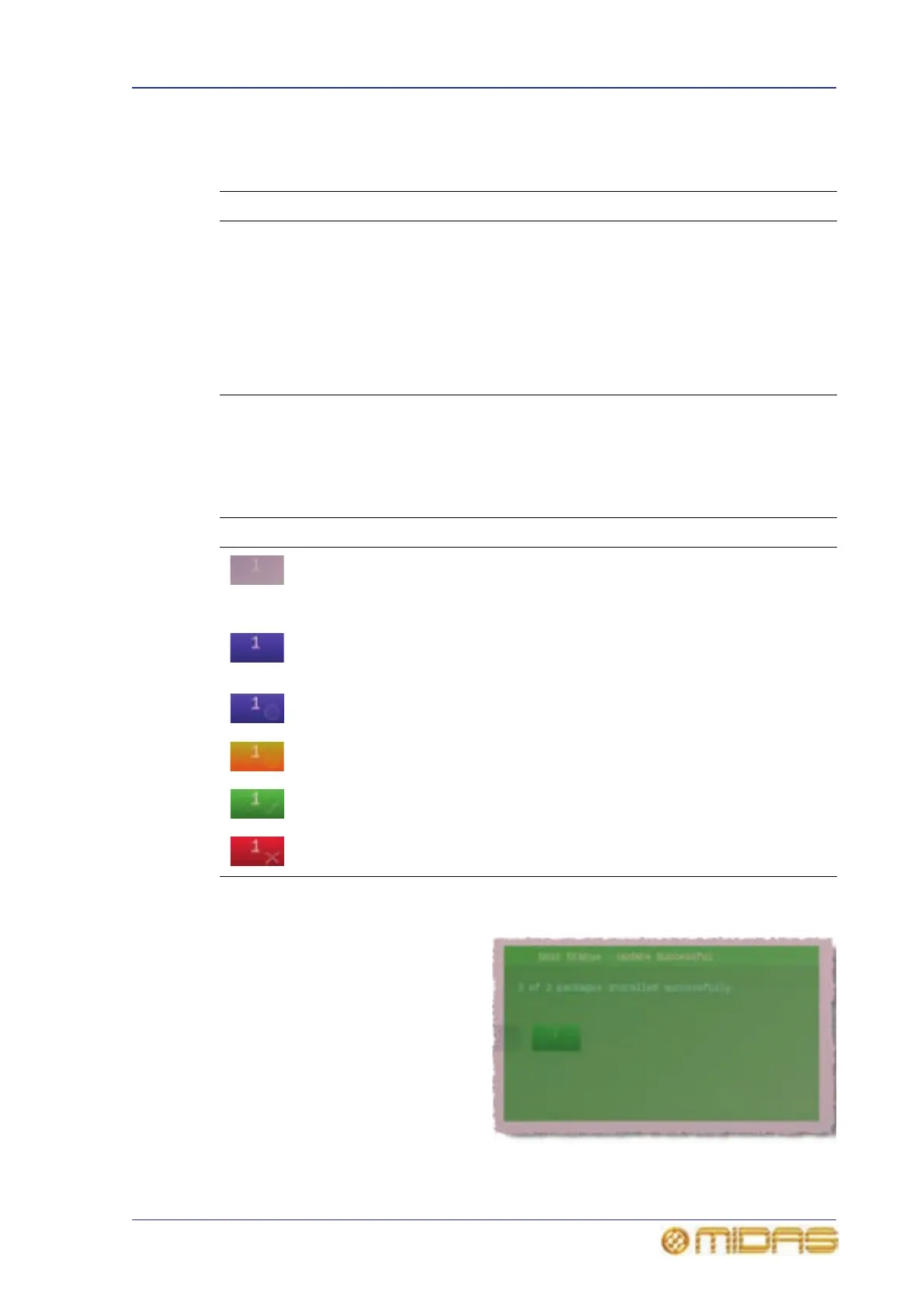About the updater screen 369
PRO6 Live Audio System
Owner’s Manual
Updater menu
The following table gives a description of the updater menu commands.
Device blocks
Each device block represents a possible or actual device connected in the system. The
device block number is referenced to the device’s ID. The colour of each device block
indicates the update status of the device, which in shown in the following table.
Unit Status window
You can get more detailed information
on the update progress of a device by
moving the pointer over it. A
translucent window (a typical one is
shown right) will open towards the
upper-right corner of the screen. The
window has a title bar at the top and
an information panel below that
contains textual information.
The colour of the window matches the
colour of its associated device block,
and gives an indication of its update
status. For details, see “Device
blocks” on page 369.
Command Function
Quit Exits the updater. Returns you to the operating condition you
were in when the updater command was selected from the GUI
menu.
Select All Selects all Midas devices connected (and detected) in the PRO6
Live Audio System.
Remove All Deselects all Midas devices connected (and detected) in the PRO6
Live Audio System.
Update Now Starts the update procedure.
State Description
Grey background — appears during the updater’s ‘triggering upgrade
client’ procedure. If this appearance doesn’t change throughout the
update procedure, either there is no device connected in this position or
one has not been detected.
Blue background without roundel — appears after the updater’s
‘triggering upgrade client’ procedure has finished to show you that there
is a device connected in this position.
Blue background with roundel — appears after this device has been
selected for update.
Gold background — this device is currently being updated.
Green background — this device has successfully been updated.
Red background — this device’s update has failed.
