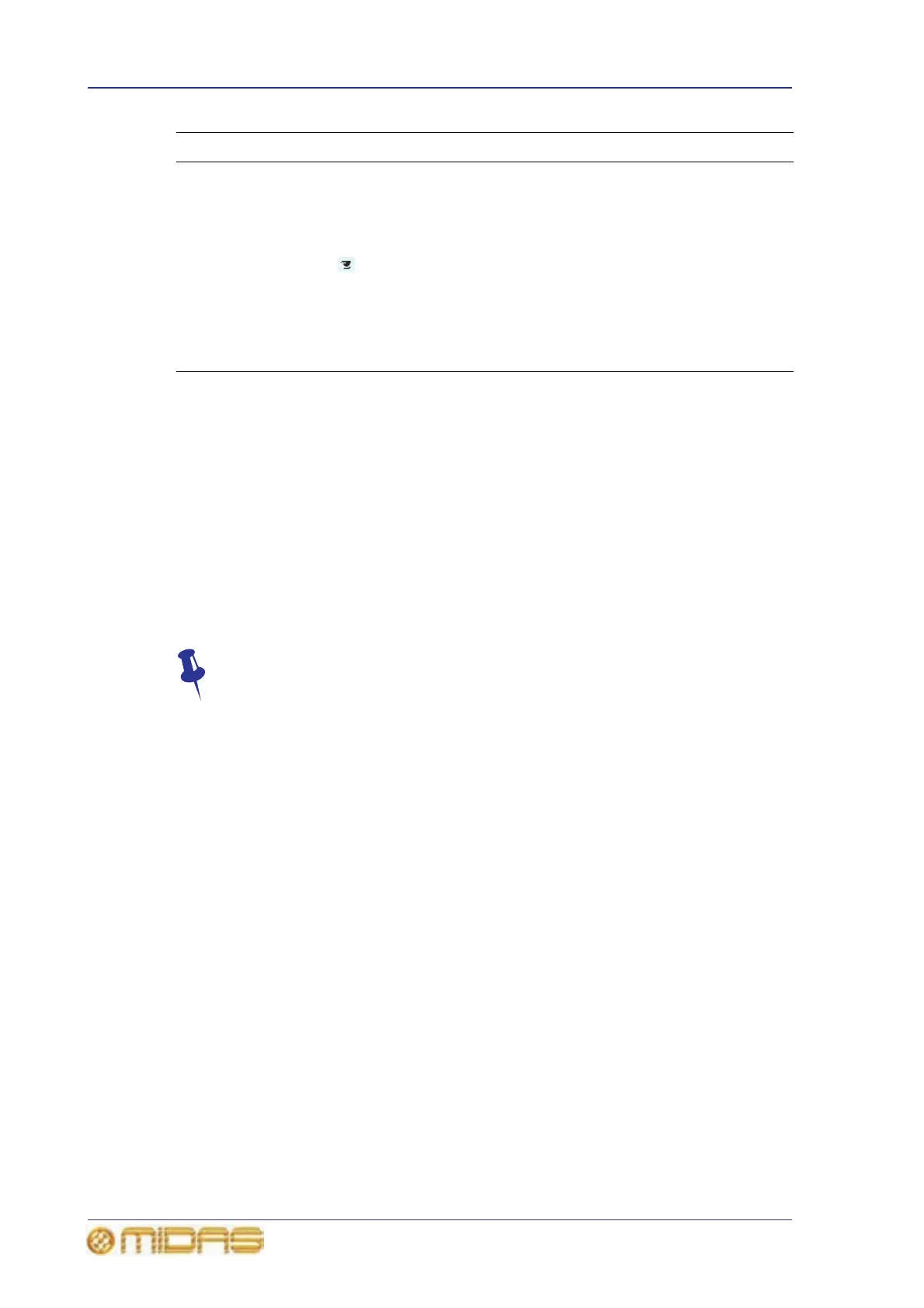184 Chapter 20: Scenes And Shows (Automation)
PRO6 Live Audio System
Owner’s Manual
>> To select a scene/point scene
The ‘now’ scene is the currently selected scene (highlighted in yellow).
Do one of the following:
• At the GUI, click the scene/point scene in the Automation screen.
• At the GUI, click the LAST/NOW/NEXT button in the Automation screen as
necessary.
•In the automation section (control surface), press the last/now/next buttons as
necessary.
•In the automation section (control surface), operate the jogwheel to go to the
scene/point scene. Then press now.
When recalling a scene, you can avoid replacing the current settings by using
scope masks, see Chapter 21 "Scope (Automation)" on page 193.
>> To expand a scene/point scene
Select the scene/point scene and do one of the following:
• Click EXPAND.
• Right-click the scene to open the right-click menu. Then, choose Expand.
>> To close the point scenes of a scene/point scene
Select the scene/point scene and do one of the following:
• Click UNEXPAND.
• Right-click the scene to open the right-click menu. Then, choose Un-Expand.
6 Notes column Scene notes.
7 Edit column Edit column contains a tick box per scene/event, which is
used for selection purposes when reordering scenes, see
“Changing the order of the scenes” on page 187.
8
Eye symbol
Opens the Show window (see “Configuring the scene
cue list view” on page 185).
9 GLOBAL scene See “Additional control — managing events” on page 96.
10 safe scene See “Initial snapshot scene (scene 0)” on page 182.
11 Scroll bar Lets you scroll to the other scenes.
Item Description Function
