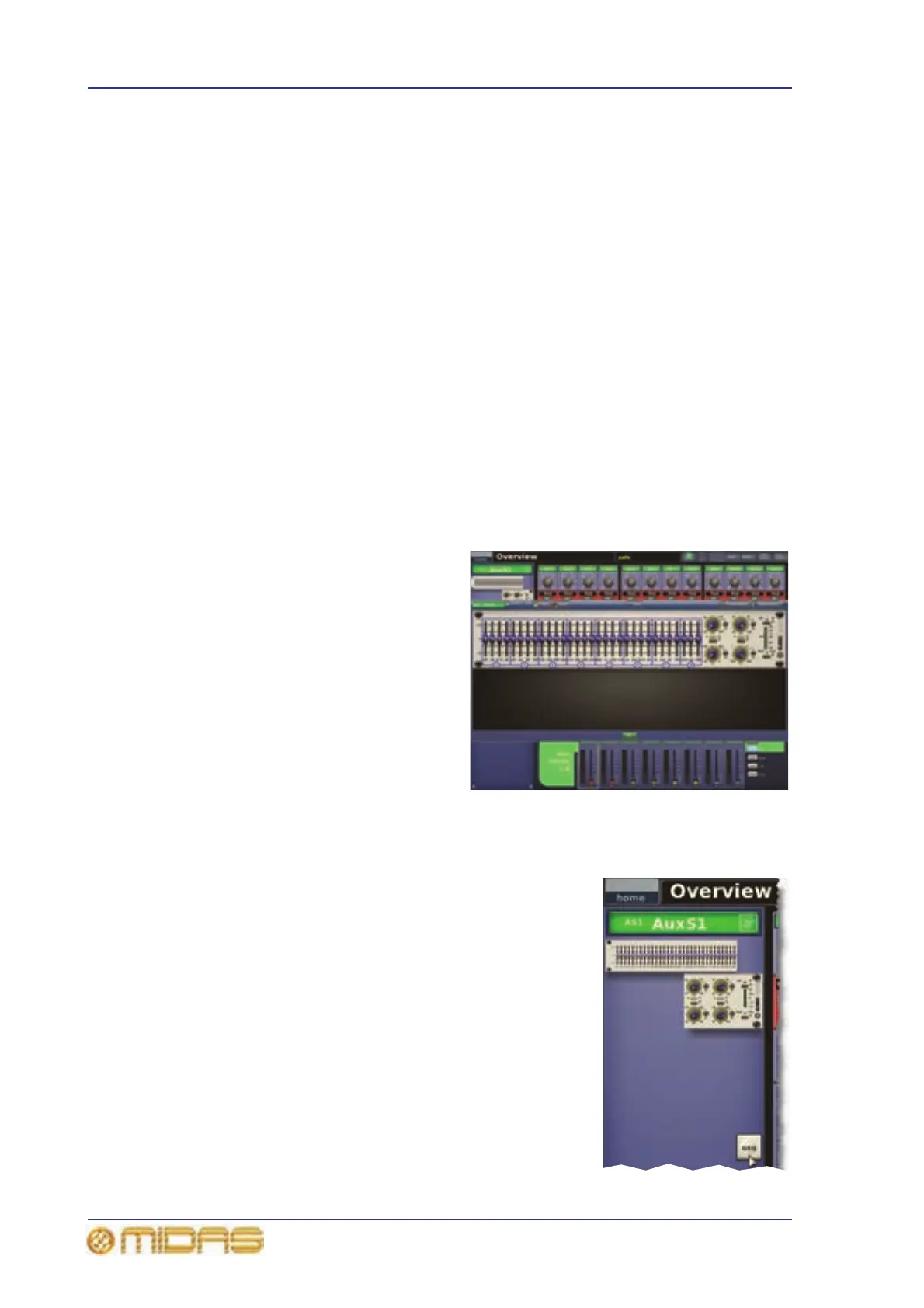298 Chapter 31: Outputs
PRO6 Live Audio System
Owner’s Manual
GEQ
You can access the output GEQ (shown
right) from the EQ processing area of
the GUI channel strip.
The GEQ is similar to the ones found in
the Graphic EQs screen and can also
be operated using the assignable
controls. For information, see Chapter
15 "Graphic Equaliser (GEQ)" on
page 137.
>> To open the GEQ window
1 Select the output. Its ‘overview’
display will appear in the channel
strip.
2 In the GUI channel strip, open the EQ processing area (see “To select a
processing area in the GUI channel strip” on page 49).
3 Open the GEQ display (shown right) by clicking GEQ
in the processing area.
4 Open the GEQ screen (shown above right) by
clicking on a non-control area of the GEQ image in
the processing area.
>> To close the GEQ window
1 In the GEQ screen (shown above), do one of the
following:
• Click OK.
• Click X at the upper-right corner of the EQ
window.
2 In the EQ processing area, click GEQ to open the
outputs overview display.
1 Up/down band navigation buttons (see
“Navigating the PEQ output bands” on
page 299). Also used in conjunction with the
blue adjacent LEDs to show which band is
currently selected. Illuminated up arrow
means that band 5 is selected, and illuminated
down arrow means that band 2 is selected.
2 Four blue LEDs, illuminate to show the
current band selection. Used in conjunction
with the up and down buttons, they show —
from the bottom LED upwards — when band 1,
3, 4 or 6 is selected.
3 gain control knob, adjusts signal gain in
the range -16dB to +16dB. On the graph in
the EQ processing area (GUI channel strip),
causes the envelope to move up/down,
inverting as it passes the origin.
4 width control knob, adjusts the signal
bandwidth in the range 0.1 Oct to 3.0 Oct. On
the graph in the EQ processing area (GUI
channel strip), causes the base of the envelope
to widen. (Not available for shelving modes.)
5 freq control knob, adjusts signal
frequency. The range is band-dependent (see
“Main input channel functions” on page 333).
On the graph in the EQ processing area (GUI
channel strip), causes the envelope to move
left/right.
6 SHAPE button, changes the shelving
mode on treble and bass bands. For a
description of each mode, see “Description of
the output channel EQ modes” on page 317.
7 Shelving symbol.
8 Graph of EQ envelope (see “EQ graph” on
page 299). When “OFF” is displayed, EQ is
switched off.
