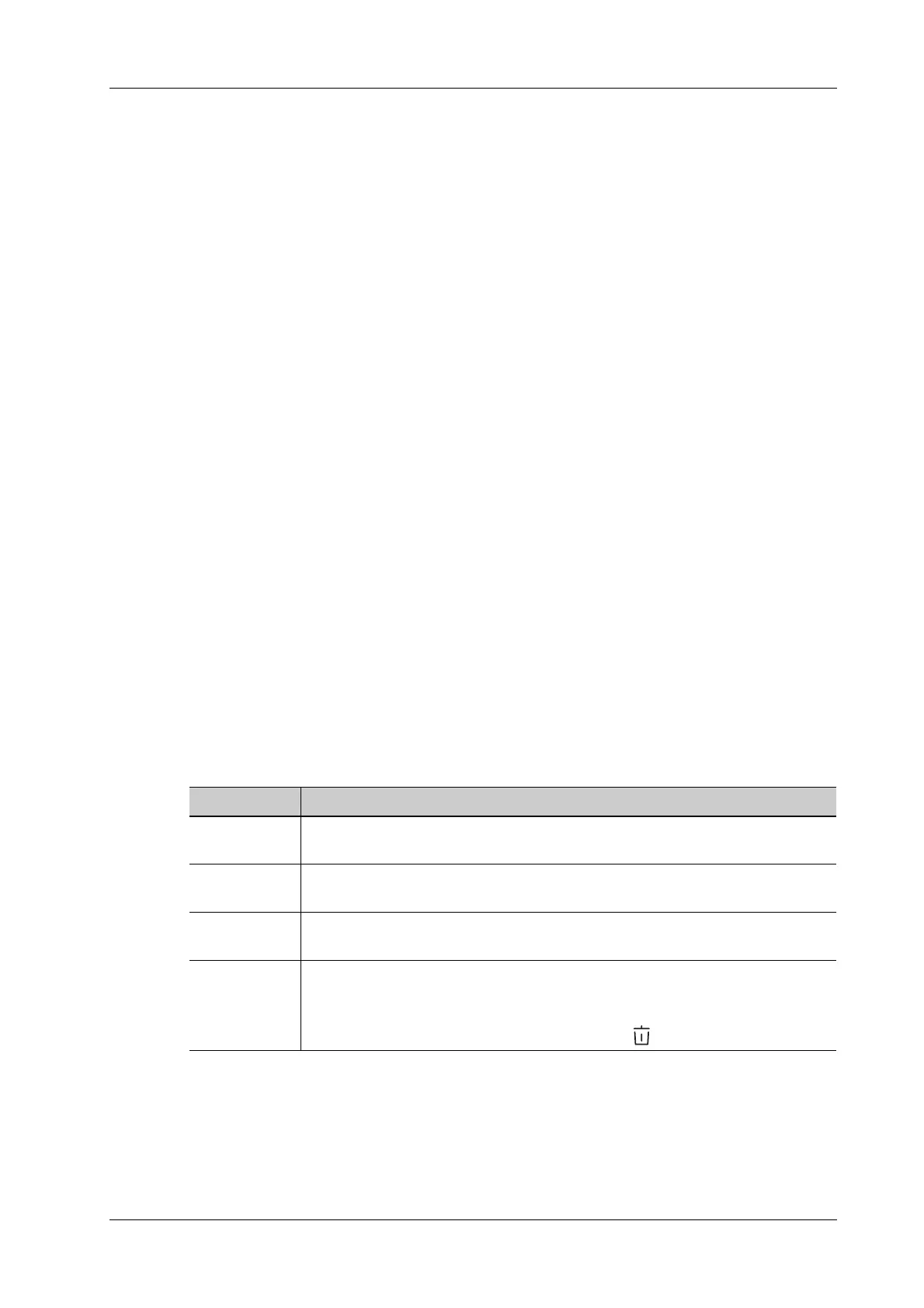16 Patient Data Management
Operator’s Manual 16 - 7
– Custom Info: the system prompts a message requiring you to input the customed patient
name, which will be displayed after backup.
4. Click [OK] to confirm.
The size of the report can be set, see “4.9 Print Preset”.
16.3 Patient Data Management (iStation)
The patient data include basic patient information, exam information, image files and reports.You
can search, view, backup, send, restore, delete or export patient data in iStation.
Do one of the following to enter iStation:
• Tap [iStation] on the touch screen.
• Press user-defined <iStation> key.
• Select [iStation] in the Patient Info screen.
• Click [iStation] in the Review screen.
16.3.1 Searching a Patient
Perform the following procedure:
1. Select the data source.
Click [Data Source] to select the data source of patient data, the system patient database is
default.
2. Set search conditions.
3. Enter the key word. The matching patient information is displayed in the patient list.
4. When you select a patient in the patient list, the images of this patient will be displayed at the
bottom of the screen.
16.3.2 Patient Data View & Management
Select the desired patient information in the list.
Item Description
Review an
image
Select an exam of a patient, click [Review Image] to enter Review screen.
Patient
Information
Select an exam of a patient, click [Patient Info] to check the patient information
of this exam.
Review Report After you select an exam of a patient, click [Review Report] to view the report of
this exam for this patient.
Delete Exam • Select the patient record. Click [Delete Exam] to delete the exam. However,
you cannot delete patient data being printed, exported or sent, or delete the
current exam.
• To delete an image, select the image and click on the right side.
