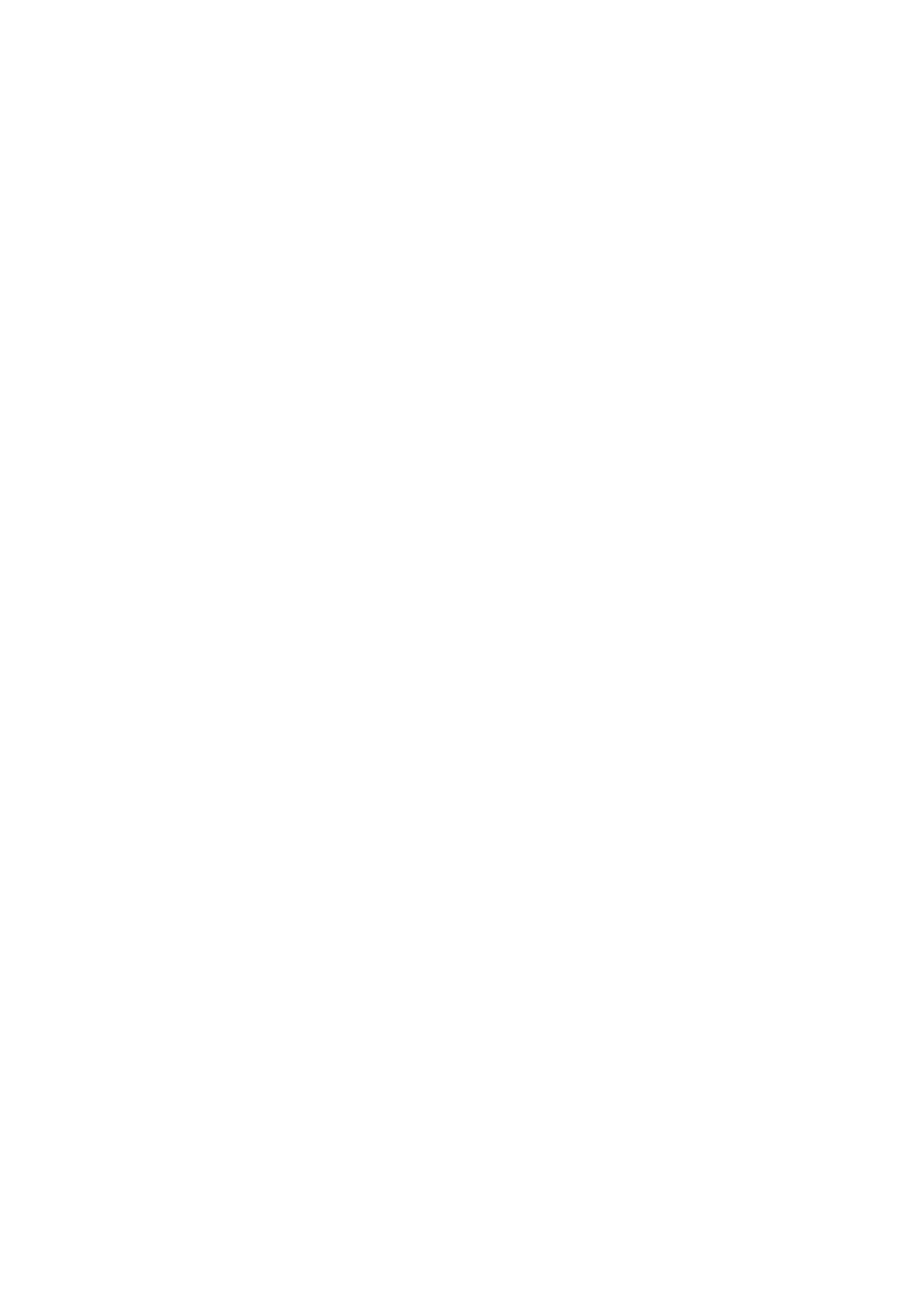Image Optimization 5-37
5.9.4.2 Basic Operations of TDI QA
Selecting TIC Analysis Image Range
A range of frames is selected for the TDI quantitative analysis in Cine mode (before
accessing TDI QA). Only the frames in this range are used for the TDI quantitative
analysis. If a range is not selected prior to accessing the TDI QA, the system uses the
default cine start and end frames as the default TDI QA start and stop frames.
Press <Cine> to enter cine review status.
Roll the trackball to select the desired start of the cineloop; click [Start Frame] to
set the start point.
Roll the trackball to select the desired end of the cineloop; click [End Frame] to
set the end point.
Setting ROI
Up to eight ROIs can be saved on the reference image, with the corresponding eight
traces plotted simultaneously on the graph. Each ROI display has a different color, and its
corresponding trace data is plotted using that same color.
There are two different methods for determining the shapes of the sample area: Standard
ROI and Freehand ROI.
Standard ROI
1. Click [Standard ROI] on the soft menu.
2. When the trackball positions the image display cursor over the reference image(s), an
elliptical ROI is automatically generated and displays on the reference image(s).
The average intensity value inside the ellipse is calculated for every image in the
image analysis range and plotted in the image display area.
The ROI height, width and angle can be adjusted by [Std.Height], [Std.Width] and
[Std.Angle] on the soft menu.
3. The last generated or selected ellipse is considered the active ROI, and its trace plot
automatically updates as the user repositions it on the reference image. Old traces
are erased.
4. When scanning with an elliptical ROI, press <Set> to fix the ROI position and freeze
its corresponding trace on the plot. A new active ROI is generated whose position is
manipulated by the trackball and whose analysis curve traces will be plotted as before,
while the previous ROI and trace remain fixed at the points where they were saved at.
Freehand ROI
1. Click [Freehand ROI] on the soft menu, when the cursor is evolved in the image
review area (TVI image review window or 2D image review window), it displays as a
color-coded ellipse.
2. Review the image to a desired frame.
3. Use the trackball to position the caliper on the reference image at the start point.
Press <Set> to fix the start point.
4. Trace the outline of the desired ROI by moving the cursor with the trackball.
5. Press and hold <Set>, and roll the trackball to depict the ROI. When a suitable ROI
has been drawn, confirm the ROI by double clicking <Set>, press <Clear> to cancel
the last point. The system will update the graphics and the data as well.
The system automatically links the start point to the end point by drawing a straight line
between them. The caliper is then free for repositioning for another freehand ROI.
You cannot go outside the image boundary when drawing a freehand ROI.