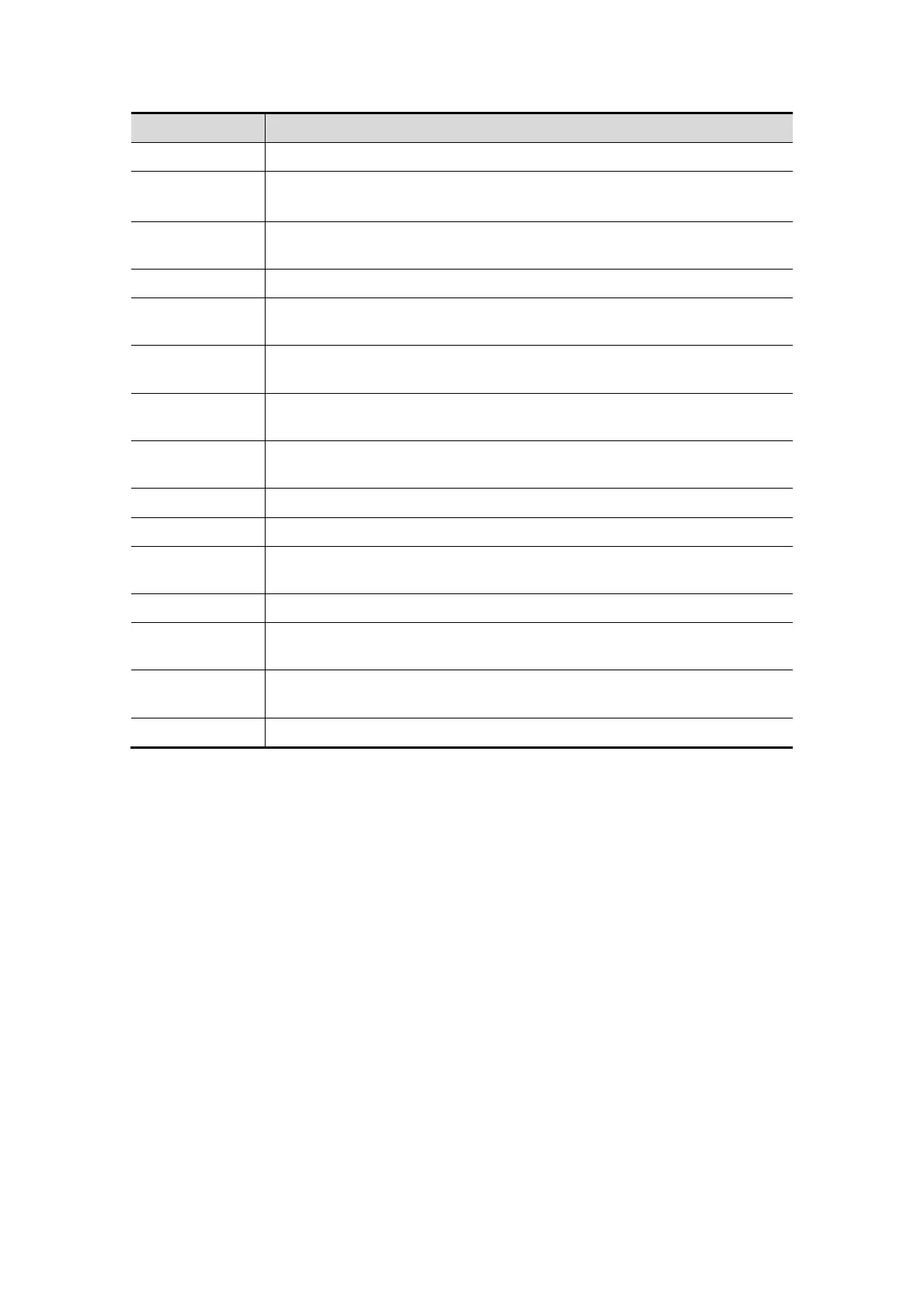DICOM 11-7
Name Description
Interval Time(s)
Reserved feature.
Timeout
Refers to time after which the system will stop trying to establish a
connection to the service. Value: 5-60s.
Allow
Multiframe
If SCP supports this function, then select it.
Max Framerate Set the frame range of transferring cin file into DCM multi-frame file.
SR Storage
Option
To enable or disable structured reporting sending.
Cine Zoom
Mode
Select the cine zoom mode during image file storage.
Compression
Mode
Select the compression mode: uncompressed, RLE, JPEG and
JPEG2000.
Compression
Ratio
Select the compression ratio of JPEG: lossless, low, medium and high.
Color Mode Select the color mode.
Cancel Click to cancel the parameter setting.
Update
Select an item in the service list, change the parameters in the above
area, and click [Update] to update the item in the service list.
Delete Click to delete the selected service in the service list.
Default
Select an item in the service list, click [Default] and you can see “Y” in
the Default column.
Verify
Click to verify if the two DICOM application entities are normally
connected.
Exit Click to exit the screen.
Tips: RLE, JPEG and JPEG2000 are not supported by all SCPs. Please refer to the
electronic file DICOM CONFORMANCE STATEMENT of the SCP to check whether SCP
supports or not. Do not select these compression modes if the storage server doesn’t
support them.
11.1.4.2 Print Service Setting
1. Enter the “Print” page: “[Setup]→[Network Preset]→[DICOM Service]→Print.
Select device, enter the information. For device setting, please refer to “11.1.3
DICOM Server Setting”.
Click [Add] to add the service to the Service list.
Select an item in the service list, change the parameters in the above area, and
click [Update] to update the item in the service list.
Select an item in the service list, and click [Delete] to delete the service.
Select an item in the service list, and click [Default] to set the server to be the
default service.
2. Select an item in the service list, and click [Verify] to verify the connection.
3. Click [Exit] to confirm the setting and exit the page.
