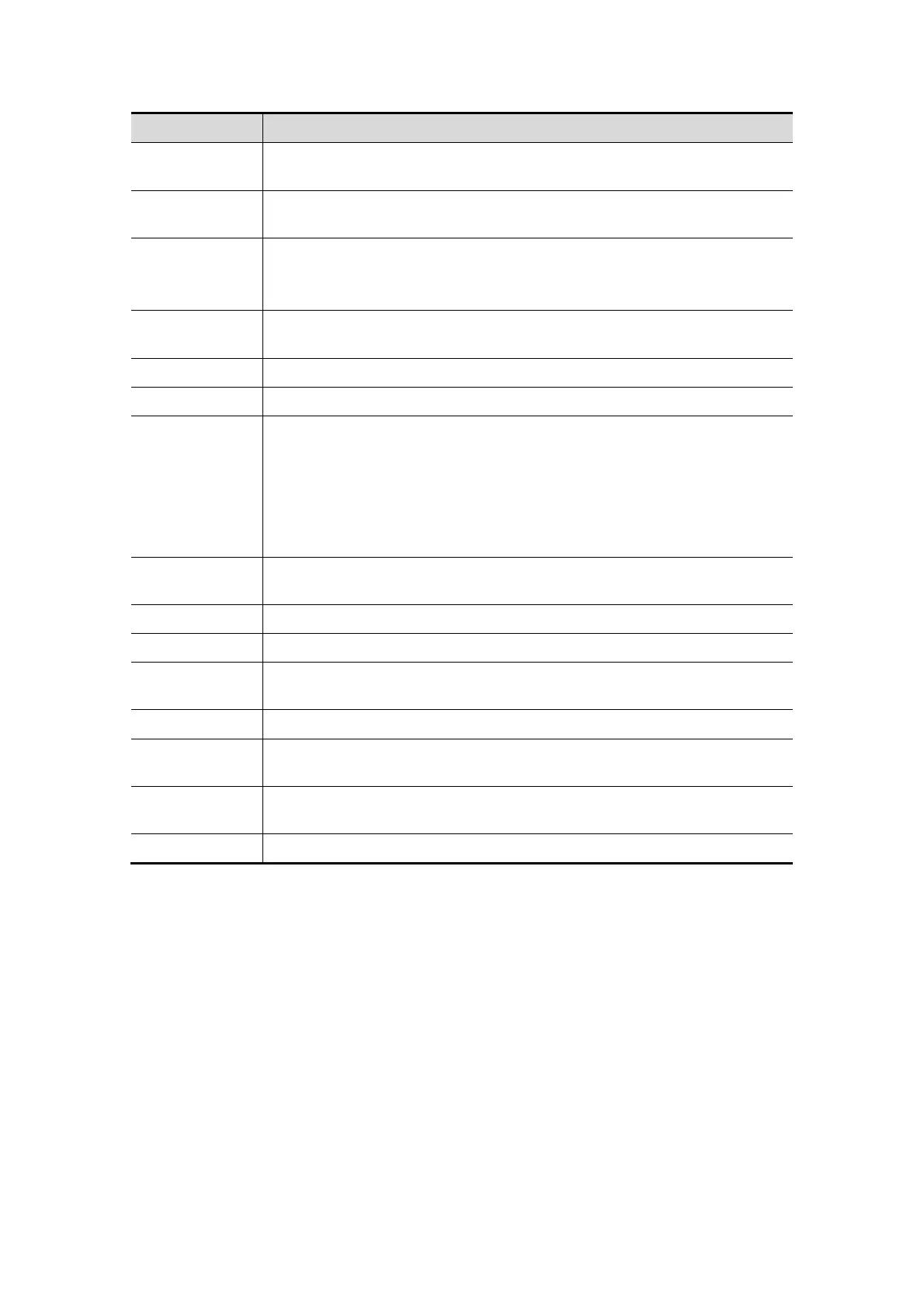DICOM 11-9
Name Description
Display Format
Specify quantity of printed files, e.g. STANDARD\2, 3 indicates 6
images are printed for each page.
Configuration
Info
Enter configuration information in the field.
Medium Type
Specify print medium: Paper, Clear Film, and Blue Film.
Select Blue Film or Clear Film for black and white printing, select Paper
for color printing may provide better effects.
Destination
Specify where the file is exposed: MAGAZINE (stored in the magazine),
or PROCESSOR (exposed in the processor).
Min Density Enter the minimum density of the film
Max Density Enter the maximum density of the film.
Magnification
Type
Select how the printer magnifies an image to fit the film.
Replicate: interpolated pixels belong to duplicate of adjacent pixels.
Bilinear: interpolated pixels are generated from bilinear interpolations
between adjacent pixels.
Cubic: interpolated pixels are generated from cubic interpolations
between adjacent pixels; None: without interpolation.
Trim
Specify whether you want a trim box to be printed around each image
on the film: Yes or No.
Add Add the DICOM service to the service list.
Cancel Click to cancel the parameter setting.
Update
Select an item in the service list, change the parameters in the above
area, and click [Update] to update the item in the service list.
Delete Click to delete the selected service in the service list.
Default
Select an item in the service list, click [Default] and you can see “Y” in
the Default column.
Verify
Click to verify if the two DICOM application entities are normally
connected.
Exit Click to exit the screen.
11.1.4.3 DICOM Worklist Setting
1. Enter the “Worklist” page: [Setup]→[Network Preset]→[DICOM Service]→ Worklist.
Select device, enter the information. For device setting, please refer to “11.1.3
DICOM Server Setting”.
Click [Add] to add the service to the Service list.
Select an item in the service list, change the parameters in the above area, and
click [Update] to update the item in the service list.
Select an item in the service list, and click [Delete] to delete the service.
Select an item in the service list, and click [Default] to set the server to be the
default service.
2. Select an item in the service list, and click [Verify] to verify the connection.
3. Click [Exit] to confirm the setting and exit the page.
