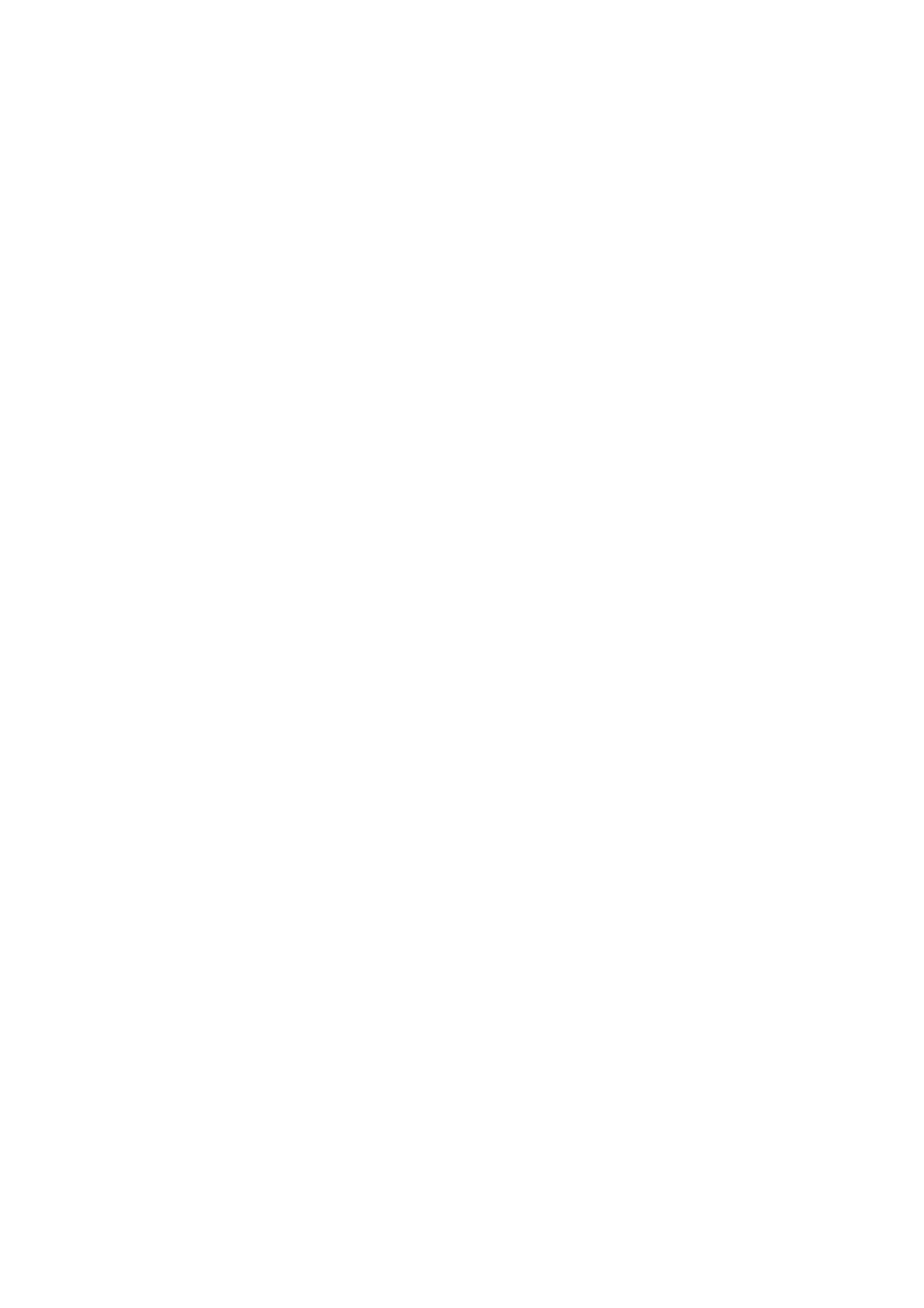Image Optimization 5-7
Line Density
Description
The function determines the quality and information of the image.
Operation Adjust through the [Line Density] item in the soft menu or menu.
Effects The higher the line density, the higher the resolution, and the lower the
frame rate.
Dynamic Range
Description
This function is used to adjust the B image resolution to compress or
expand the gray display range.
The real-time dynamic range value is displayed on the image parameter
area in the upper left corner of the screen.
Operation Adjust through the [Dyn Ra.] item in the soft menu or menu.
Or adjust it in the image parameter area.
Effects The more the dynamic range, the more specific the information, and the
lower the contrast with more noise.
iClear
Description
This function is used to increase image profile, so as to distinguish the
image boundary.
Operation Adjust through the [iClear] item in the soft menu or menu.
Effects The bigger the value the more clearly the profile of the image.
Impacts This function is optional.
Smooth
Description
This function is to reject image noise and to make images smooth.
Operation Adjust through the [Smooth] item in the soft menu or menu.
Persistence
Description
This function is used to superimpose and average adjacent B images, so
as to optimize the image and remove noises.
Operation Adjust through the [Persistence] item in the soft menu or menu.
Effects Persistence can remove image noise to make details to be clearer.
Impacts Persistence increase may lead to signal missing.
Invert /Rotation
Description
This function provides a better observation for image display.
Invert(U/D
Flip and
L/R Flip)
To invert the image horizontally or vertically.
Click [L/R Flip] or [U/D Flip] in the menu or the soft menu to invert the
image.
Rotation Rotate the image through the [Rotation] item in the menu or the soft menu.
When the image is rotated at the angle of 90° or 270°, the depth scale is
displayed on the upper part of the screen.