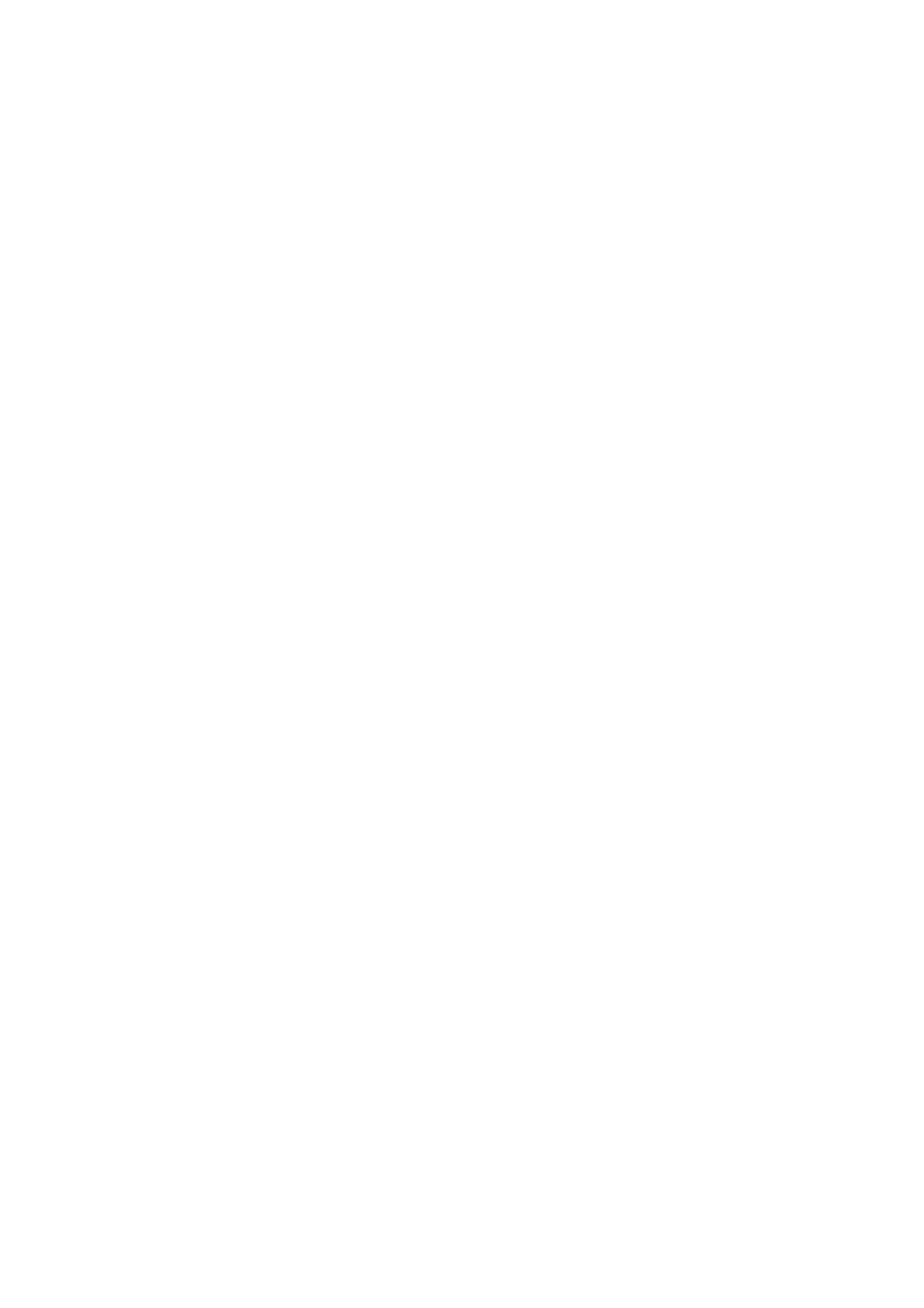5-8 Image Optimization
When you invert or rotate an image, the “M” mark will change its position correspondingly
on the screen; the M mark is located in the upper left corner of the imaging area by
default.
iBeam
Description
This function is used to superimpose and average images of different steer
angles to obtain image optimization.
Operation Turn on or off the function through the [iBeam] item in the soft menu or
menu.
Effects Images after iBeam processing can be optimized with less spot noise and
higher resolution, so that more details for the structure are revealed.
Impacts When linear probe is being used, iBeam function is not available when
trapezoid function is turned on or B steer is adopted.
Image Merge
Description
In the Dual-split mode, when the images of the two windows use the same
probe type, depth, invert status, rotation status and magnification factor,
the system will merge the two images so as to extend the field of vision.
Operation Turn on or off the function through the [Img Merge] item in the soft menu or
menu.
Impacts Image Merge is available only for linear probes.
Gray Map
Description
This function applies the gray correction to obtain the optimum images.
Operation Select among the maps through the [Gray Map] item in the soft menu or
menu.
You can also adjust through the grayscale bar: move the cursor to the
grayscale bar and press <Set> on the control panel to adjust.
IP (Image Processing)
Description
IP is a combination of several image processing parameters, which is used
for a fast image optimization, the real-time group of which is displayed in
the image parameter area in the upper left corner of the screen.
The IP combination parameters include dynamic range, iClear, persistence
and smooth.
Operation Select among the IP groups through the [IP] item in the soft menu or menu.
Or adjust it in the image parameter area.
Colorize and Colorize Map
Description
Colorize function provides an imaging process based on color difference
rather than gray distinction.
Operation Turn on or off the function through the [Colorize] item in the soft menu or
menu.
Select the colorize map through the [Colorize Map] item in the soft menu or
menu.
