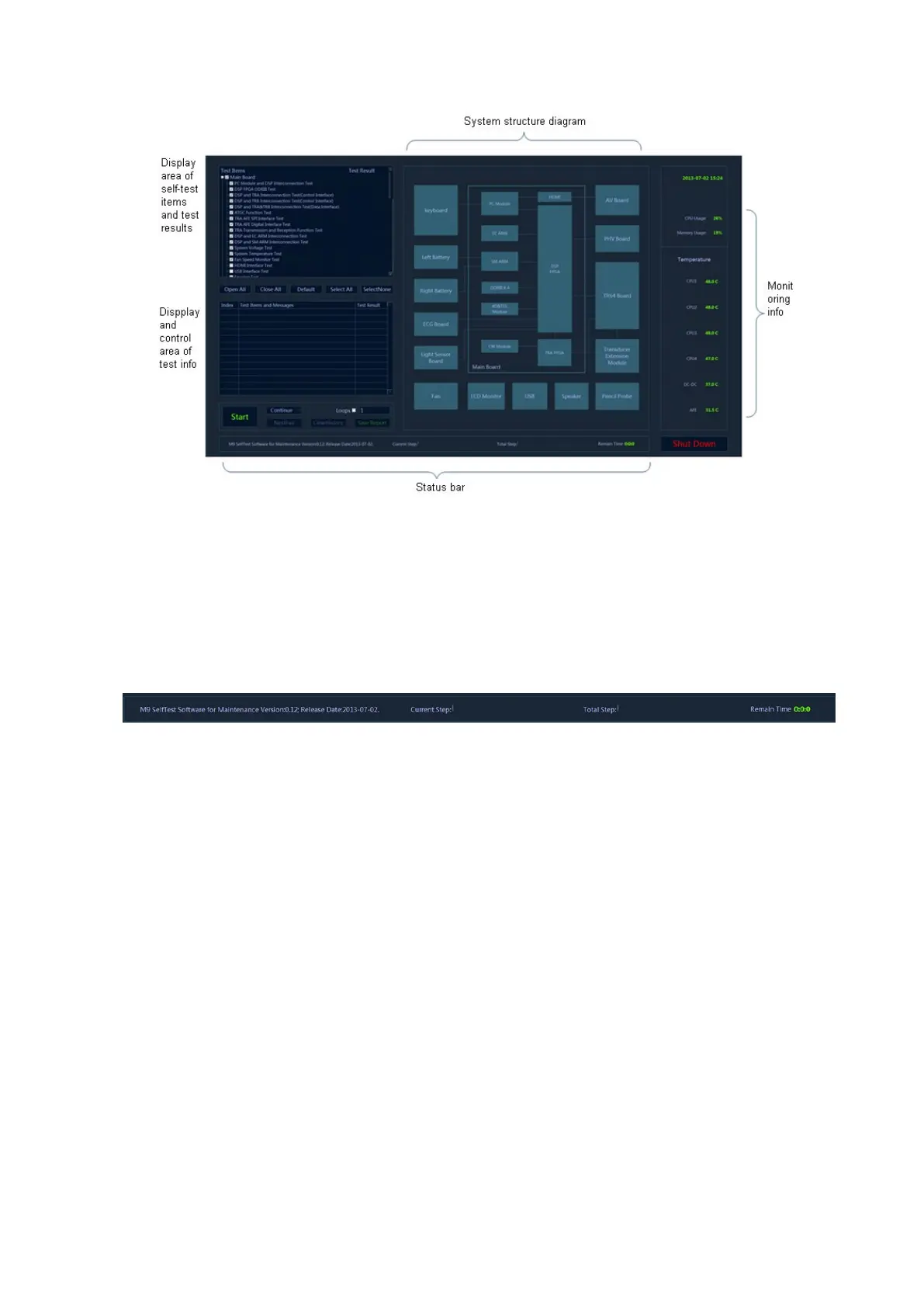System Diagnosis and Support 10-15
Figure 10-2 Maintenance self-test interface
5. Self-test status display:
When the program is running, the version and release date, M9 SelfTest Software for
Manufacture Version: xx; Release Date: YYYYMMDDXX, will be displayed on the left side of
the status bar. During the test, the software version in the status bar becomes the name of
current test. The current test progress and overall test progress are displayed on the status
bar.
Beyond that, the status bar tests the rest time in real-time.
Figure 10-3 Sketch of test status bar
6. Monitoring information bar
Current time, CPU ocCPUation rate, CPU 1 temperature, CPU 2 temperature, CPU 3
temperature, CPU 4 temperature, DC-DC temperature, AFE temperature and DSP FPGA
junction temperature display on monitoring information bar.
If the temperature exceeds the working temperature, the temperature status in progress bar
appears in red.
7. System dialog box
The element in the system dialog box changes as the color of test result changes in the test
process. If the test fails, the color of the element becomes red; if the test succeeds, it
becomes green. If the color of the element does not change, it indicates the test does not
proceed.
8. Test information
The test result is displayed after the test is completed. Green PASS indicates the pass of the
sub-item. Red FAIL indicates the failure of the sub-item. If the item has not been tested, it
appears in grey Skip. If the board and the assembly are absent, it appears in grey NaN. Red
Error appears as the test item error occurs. The test result of parent test item is the aggregate
for the test result of all selected sub-test items. If there is FAIL test in the selected list, the test
result of parent test item is FAIL. As long as the test result of the selected item is PASS, the
test result of parent test item is PASS.As shown in the following figure.
