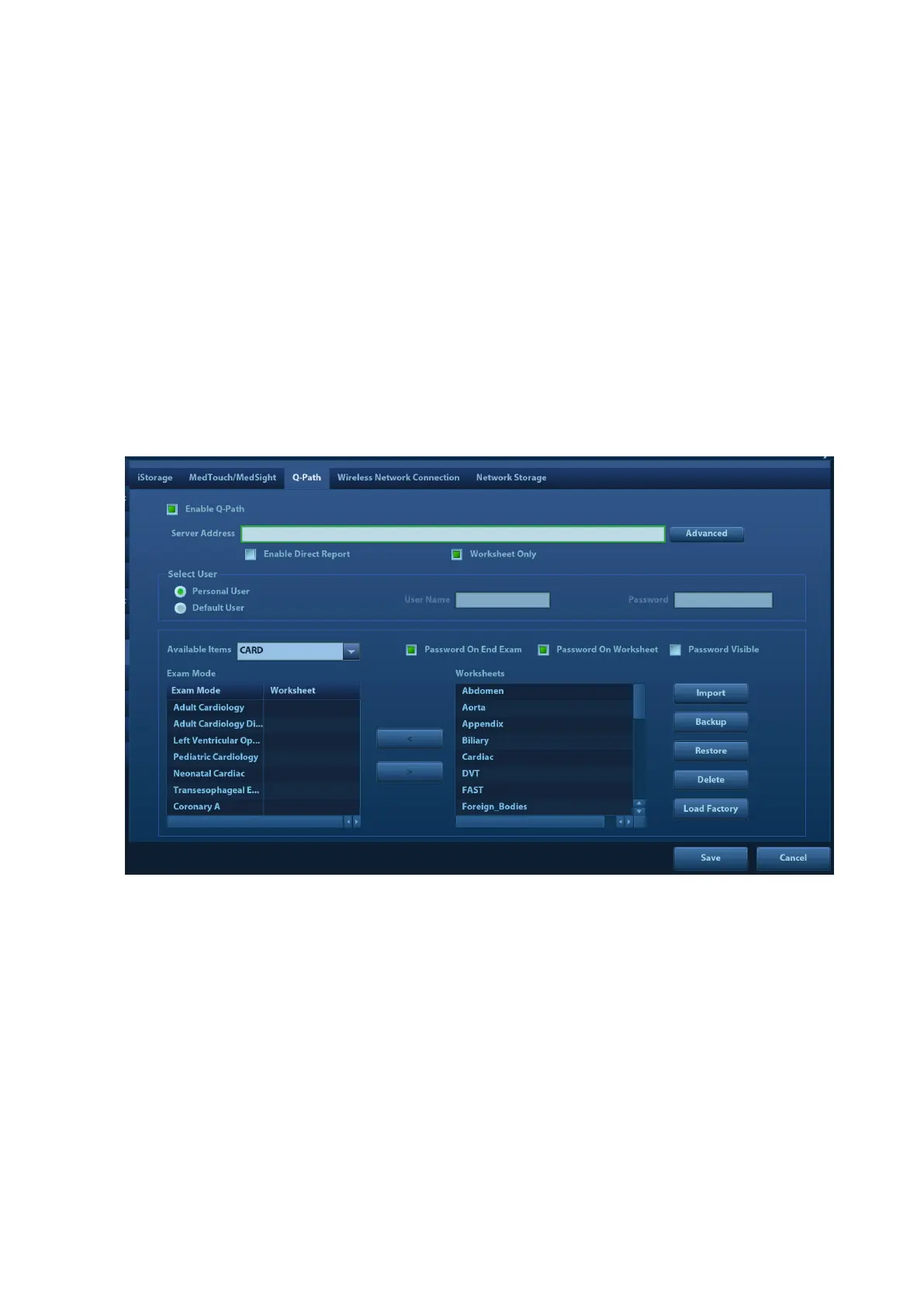3-22 System Installation
account and password (provided by the service vendor).You can open the browser (Q-View) to
review previously sent DICOM data.
Q-path is a network server provided by Telexy Healthcare Inc. for digital image storage. Q-View is a
client viewing tool for the server. Telexy Healthcare developed technology and a command structure
that allows any Q-view enabled ultrasound system to access Q-path directly from the ultrasound
system using a single control. The primary purpose for Q-view is to provide remote access to
Q-path from the ultrasound system to complete the exam report on the ultrasound system and
submit for QA,
To access Q-Path on the M9 or M8 series, the user just opens the Q-View first and then enters the
URL, user account and password provided by Telexy Healthcare, and the M9 or M8 series software
system will call Q-View tool then for user Q-Path application.
For details, please contact Q-Path service provider.
Q-Path Basic Procedure
Set related setting: check the check box by "Enable Q-Path" in the path: “[Setup]→[Network
Preset]→ [Q-Path]”, as shown in the following:
Figure 1
The preset procedures are as follows:
1. Select [Enable Q-Path].
2. Enter the server address in the field box of "Server Address".
3. Select user type: Personal User or Default User.
Personal User: the personal user needs to enter the user name and password in
every-time login.
Default User: after the default user enters the user name and password in the field box of
the "User Name" and "Password", and click [Save], no login is required to access the Q-Path
server later.
4. Select an appropriate item from the drop-down list of "Available Items"
5. Select an exam mode in the left "Exam Mode" column.
6. Select a worksheet in the right "Worksheets" column.
