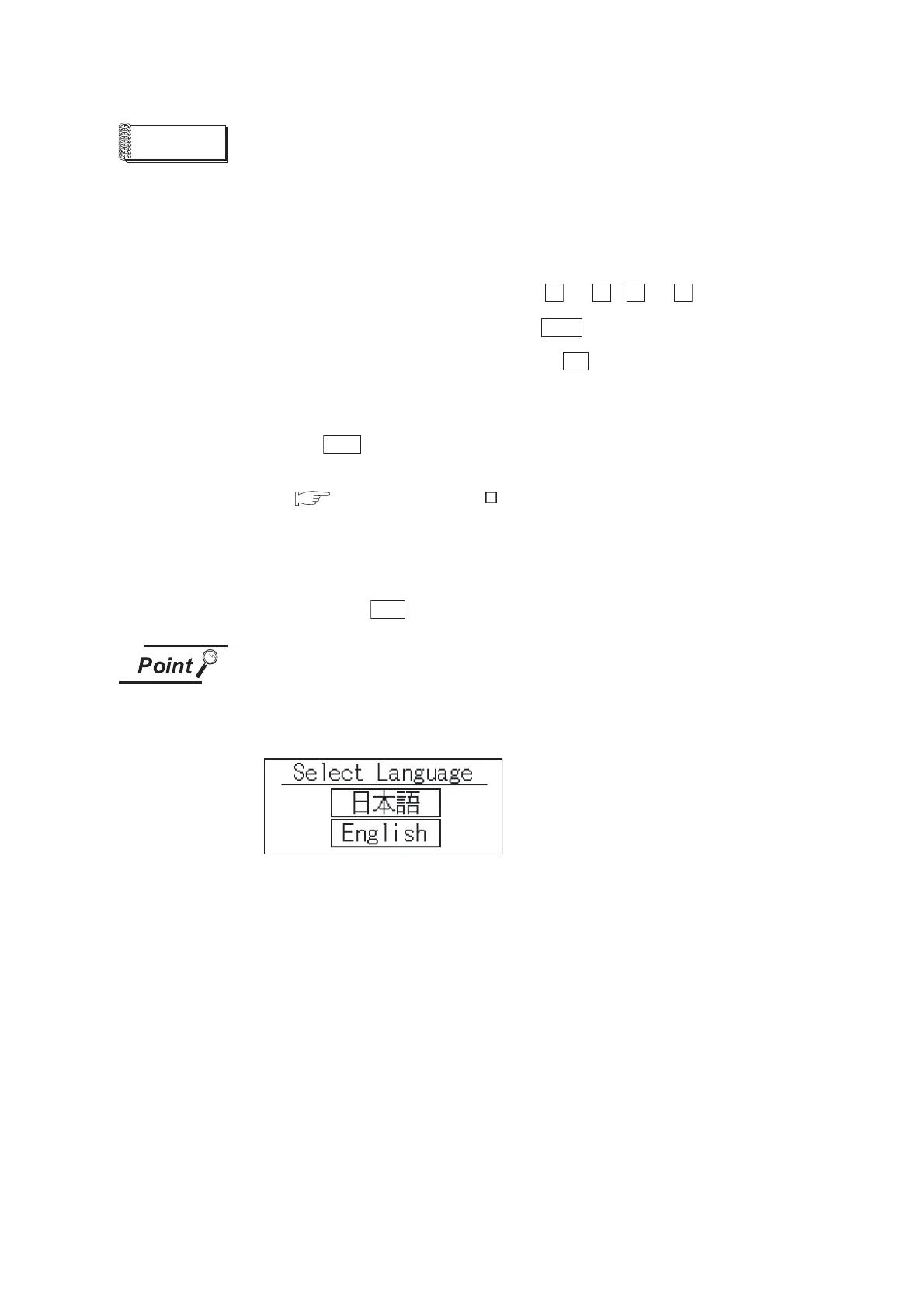9 - 3
9.2 Utility Display
9.2.1 Display operation of main menu
Remark
Lock the utility display by password.
When a password is set on the GOT using GT Designer2, a password dialog box is
displayed when trying to access the main menu of the utility display.
(The password setting option in GT Designer2 is located in the common menu.)
Enter the password that has been set.
(1) Input operation of password
1) Input the password after touching to , to key.
2) Define the password by touching key, after inputting password.
3) To correct the input character, touch key to delete the correcting
character and then reinput/retype the new character.
(2) Password input cancel operation
When button is touched, the screen returns to the monitor screen.
Refer to the following for details on setting passwords.
GT Designer2 Version Screen Design Manual
Section 3.5 Password Setting
(3) If an invalid password is entered
If an invalid password is entered, the error message will appear.
Touching the button will take the screen back to the monitor screen.
When starting the GOT without selecting any language (At factory shipment)
The following screen will be displayed at the initial startup of GOT.
Touching the button of a desired language restarts the GOT and the language is
switched to the selected one.
0 9 A
F
Enter
Del
ESC
OK
WWW.NNC.IR