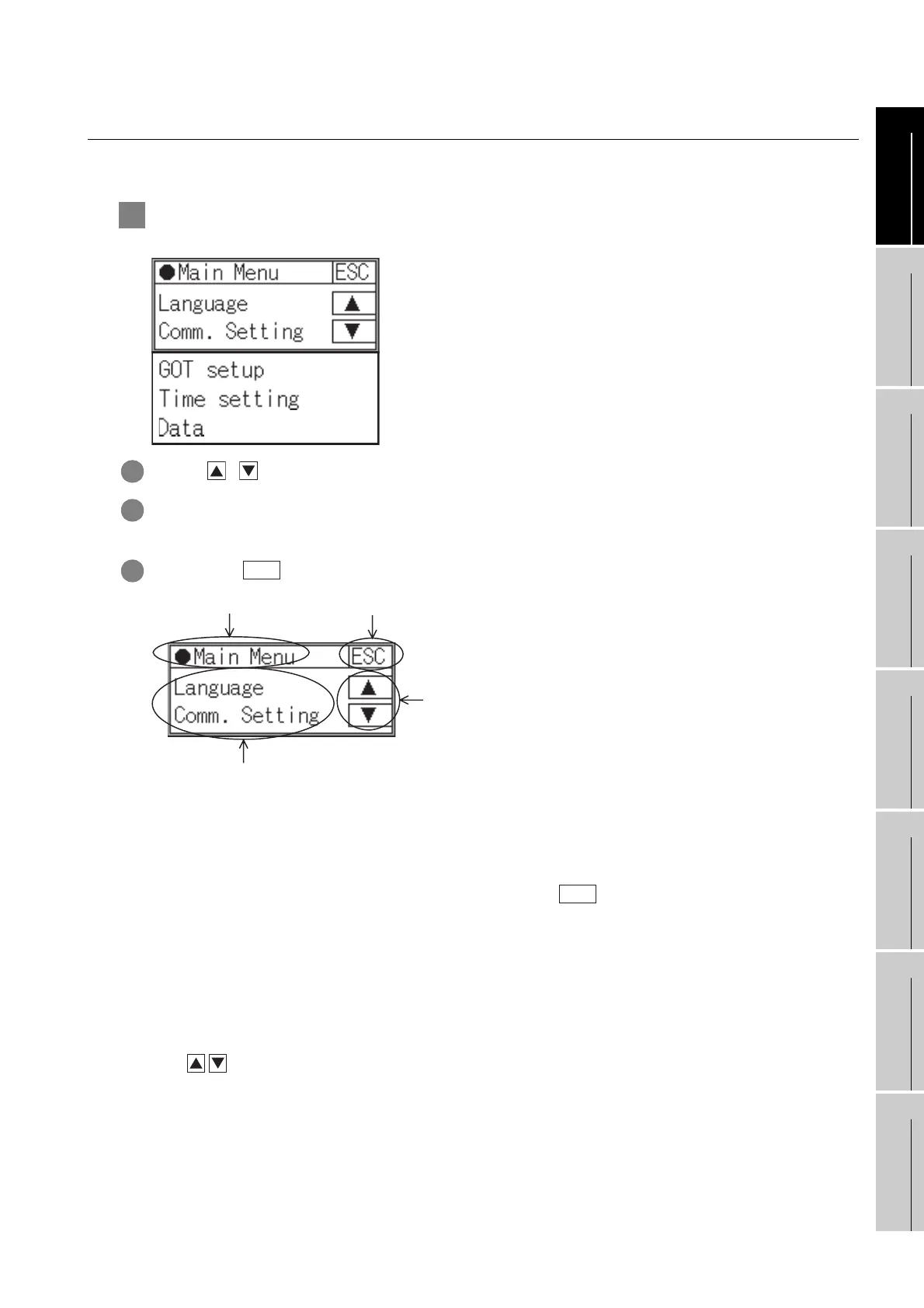9 - 4
9.2 Utility Display
9.2.2 Utility basic configuration
9
UTILITY FUNCTION
10
LANGUAGE
SETTING
11
COMMUNICATION
INTERFACE
SETTING
12
DISPLAY AND
OPERATION
SETTINGS
13
CLOCK SETTING
14
FILE DISPLAY
15
OS INSTALLATION
16
MAINTENANCE AND
INSPECTION
9.2.2 Utility basic configuration
The basic configuration of the screen is as follows.
1 Main Menu
The menu items that can be selected from the GOT utility are displayed.
1 Use the , buttons to select an item from the menu.
2 Touching a menu item in the main menu will display the setting screen or following selection screen for
the item.
3 Touching the button will take the screen back to the user screen.
(1) Title display
The screen title name is displayed in title display part.
(2) Close/Return button
When a middle screen of the layers is displayed, if the (Close/return) button in the right
corner of screen is touched, returns to the previous screen.
If this button is touched when directly displayed from monitor screen, the screen is closed and
returns to monitor screen.
(3) Scroll button
For screens in which the content does not fit on one screen page, there is a right or down scroll
button on the screen.
Scroll one line/window
ESC
Scroll button
Close/Return buttonTitle display
Menu item
ESC
WWW.NNC.IR