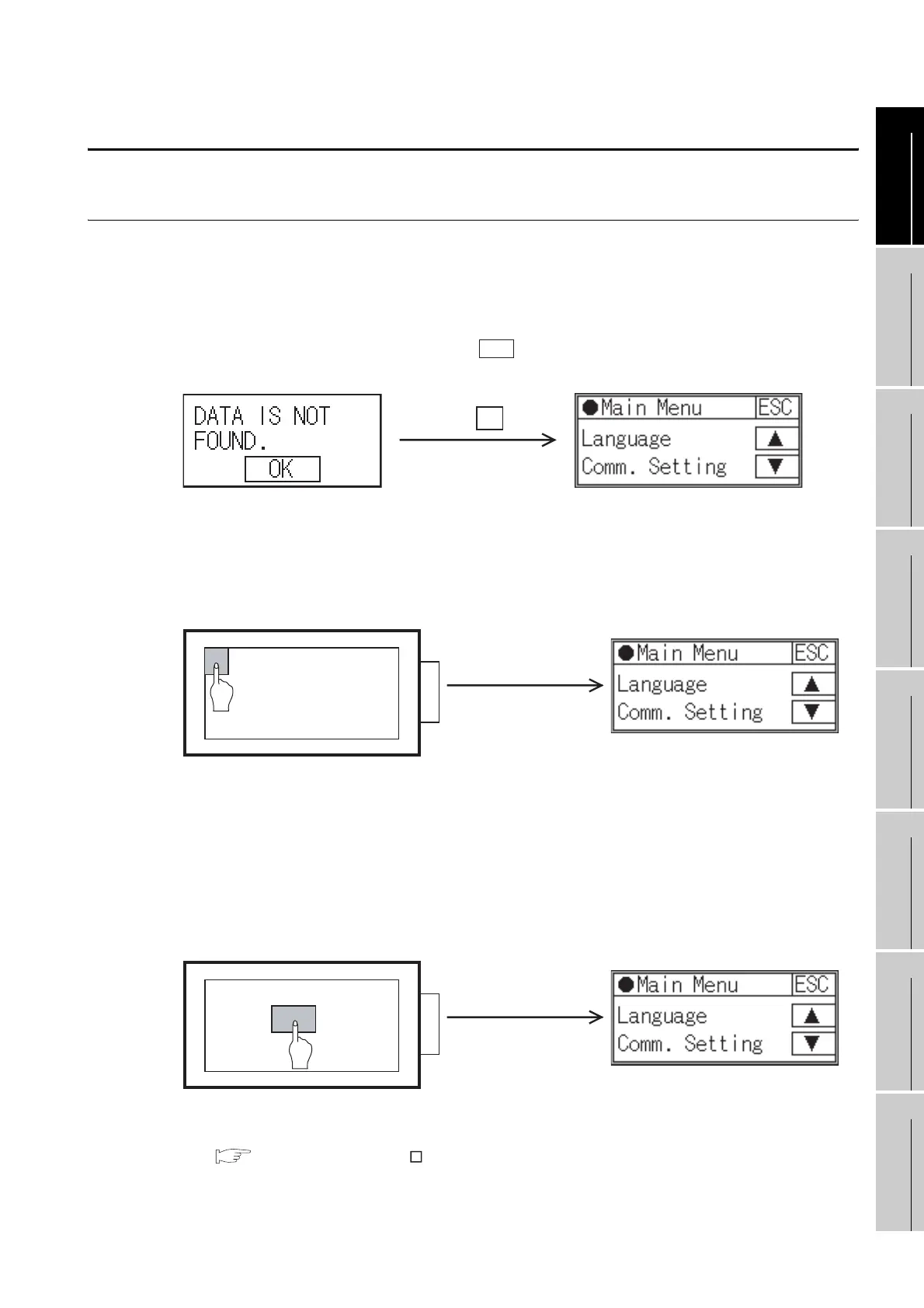9 - 2
9.2 Utility Display
9.2.1 Display operation of main menu
9
UTILITY FUNCTION
10
LANGUAGE
SETTING
11
COMMUNICATION
INTERFACE
SETTING
12
DISPLAY AND
OPERATION
SETTINGS
13
CLOCK SETTING
14
FILE DISPLAY
15
OS INSTALLATION
16
MAINTENANCE AND
INSPECTION
9.2 Utility Display
9.2.1 Display operation of main menu
The following three types of operation can display the main menu.
(The utility function windows appear in the horizontal format, and this format cannot be changed.)
(1) When project data is undownloaded
After the GOT is turned on, a dialog box for notifying of absence of project data is displayed.
After the dialog box is displayed, touch the button to display the main menu.
(2) When touching menu call key
If you touch the menu call key while user-created screen is displayed, the main menu is displayed.
The menu call key can be set by GT Designer2.
(At factory shipment, it is set in the top left corner of the GOT screen.)
(3) When touching special function switch
If you touch the special function switch (utility) while user-created screen is displayed, the main
menu is displayed.
The special function switch (utility) can be set as a touch switch that is displayed on a user-created
screen by GT Designer2.
(When the utilities menu is assigned to the special function switch, the main menu appears when
the switch is touched.)
For the details of the special function switch, refer to the following.
GT Designer2 Version Screen Design Manual
Section 6.2 Touch Switch
OK
Touch the OK button
GOT power on
Menu call key
Special function switch (Utility)
WWW.NNC.IR
